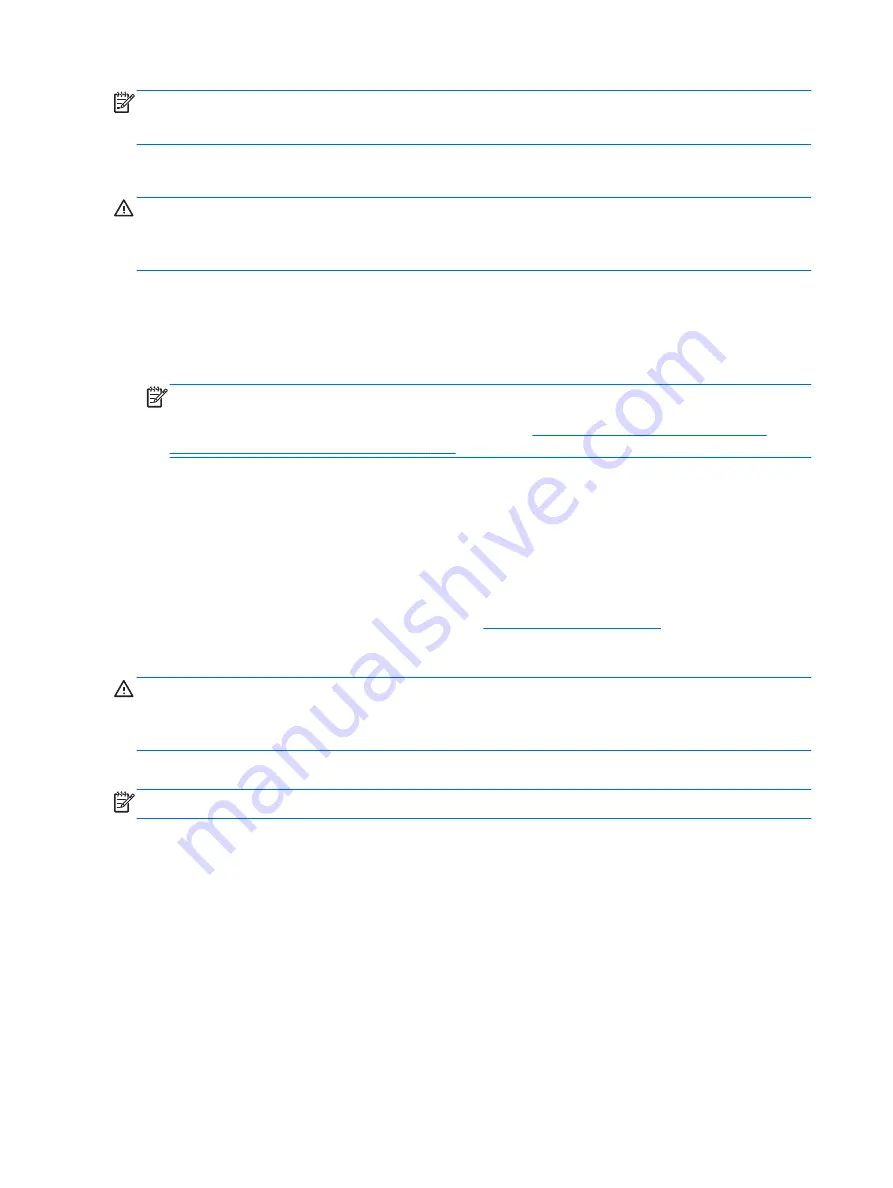
NOTE:
For additional information on recovering information using the Windows tools, perform a
search for these topics in HP Support Assistant. To access HP Support Assistant on the Start screen,
select the HP Support Assistant app.
Using f11 recovery tools
CAUTION:
Using
f11
completely erases hard drive contents and reformats the hard drive. All files
that you have created and any software that you have installed on the computer are permanently
removed. The
f11
recovery tool reinstalls the operating system and HP programs and drivers that
were installed at the factory. Software not installed at the factory must be reinstalled.
To recover the original hard drive image using
f11
:
1.
If possible, back up all personal files.
2.
If possible, check for the presence of the HP Recovery partition: From the Start screen, type
C
,
and then select Computer.
NOTE:
If the HP Recovery partition is not listed, you must recover your operating system and
programs using the Windows 8 operating system media and the
Driver Recovery media (both
purchased separately). For additional information, see
Using Windows 8 operating system
media (purchased separately) on page 104
3.
If the HP Recovery partition is listed, restart the computer, and then press
esc
while the “Press
the ESC key for Startup Menu” message is displayed at the bottom of the screen.
4.
Press
f11
while the “Press <F11> for recovery” message is displayed on the screen.
5.
Follow the on-screen instructions.
Using Windows 8 operating system media (purchased separately)
To order a Windows 8 operating system DVD, go to
, select your country
or region, and follow the on-screen instructions. You can also order the DVD by calling support. For
contact information, see the
Worldwide Telephone Numbers booklet included with the computer.
CAUTION:
Using a Windows 8 operating system media completely erases hard drive contents and
reformats the hard drive. All files that you have created and any software that you have installed on
the computer are permanently removed. When reformatting is complete, the recovery process helps
you restore the operating system, as well as drivers, software, and utilities.
To initiate recovery using a Windows 8 operating system DVD:
NOTE:
This process takes several minutes.
1.
If possible, back up all personal files.
2.
Restart the computer, and then insert the Windows 8 operating system DVD into the optical
drive before the Windows operating system loads.
3.
When prompted, press any keyboard key.
4.
Follow the on-screen instructions.
After the repair is completed:
1.
Eject the Windows 8 operating system media and then insert the
Driver Recovery media.
2.
Install the Hardware Enabling Drivers first, and then install Recommended Applications.
104 Chapter 11 Backup and recovery in Windows 8
Содержание ProBook 470 G1
Страница 1: ...HP ProBook 470 G1 Notebook PC Maintenance and Service Guide ...
Страница 4: ...iv Important Notice about Customer Self Repair Parts ...
Страница 6: ...vi Safety warning notice ...
Страница 12: ...xii ...
Страница 17: ...Category Description Hard drive Memory module Optical drive WLAN module Keyboard 5 ...






























