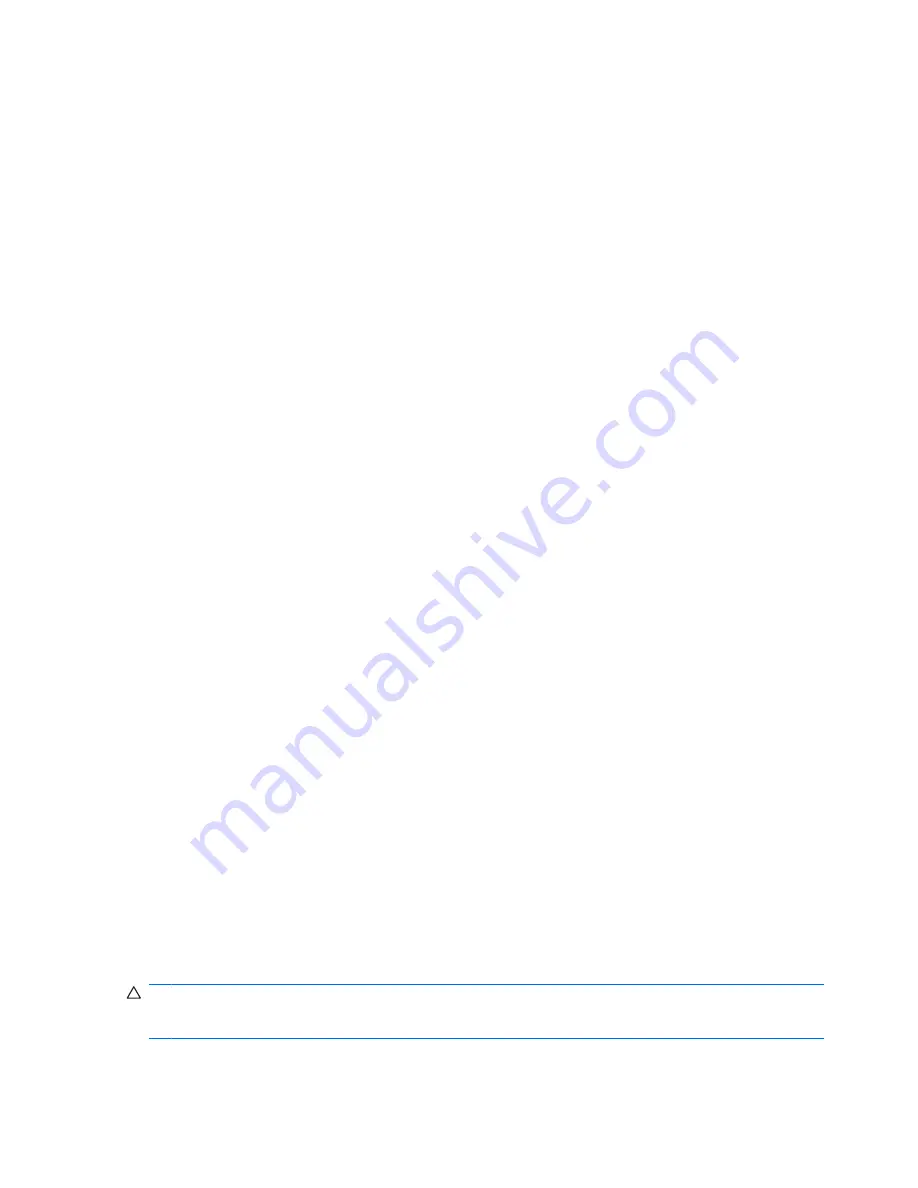
3.
Use the arrow keys to select the location of the internal hard drive, and then press
f10
.
4.
Use the arrow keys to select the field for the password you want to change. Type your current
password in the
Old password
field, and then type the new password in the
New password
field
and in the
Verify new password
field. Then press
f10
.
5.
To save your preferences, use the arrow keys to select
File
>
Save changes and exit
. Then follow
the instructions on the screen.
Your preferences go into effect when the computer restarts.
Removing DriveLock protection
To access the DriveLock settings in Computer Setup, follow these steps:
1.
Open Computer Setup by turning on or restarting the computer, and then pressing
f10
while the
“F10 = ROM Based Setup” message is displayed in the lower-left corner of the screen.
2.
Use the arrow keys to select
Security
>
DriveLock passwords
, and then press
enter
.
3.
Use the arrow keys to select the location of the internal hard drive, and then press
f10
.
4.
Use the arrow keys to select
Disable
in the
Protection
field, and then press
f10
.
5.
Type your master password in the
Old password
field. Then press
f10
.
6.
To save your preferences, use the arrow keys to select
File
>
Save changes and exit
. Then follow
the instructions on the screen.
Your preferences go into effect when the computer restarts.
Using Computer Setup security features
Securing system devices
From the Boot options menu or the Port options menu in Computer Setup, you can disable or enable
system devices.
To disable or reenable system devices in Computer Setup, follow these steps:
1.
Open Computer Setup by turning on or restarting the computer, and then pressing
f10
while the
“F10 = ROM Based Setup” message is displayed in the lower-left corner of the screen.
2.
Use the arrow keys to select
System Configuration
>
Boot options
or
System
Configuration
>
Port options
. Then press
enter
and use the arrow keys to select the options you
want.
3.
To confirm your preferences, press
f10
.
4.
To save your preferences, use the arrow keys to select
File
>
Save changes and exit
. Then follow
the instructions on the screen.
Your preferences go into effect when the computer restarts.
Using Computer Setup stringent security
CAUTION:
To prevent the computer from becoming permanently unusable, record your configured
setup password or smart card PIN in a safe place away from your computer. Without these passwords
or PIN, the computer cannot be unlocked.
80
Chapter 9 Security
Содержание ProBook 4525s - Notebook PC
Страница 1: ...HP ProBook Notebook PC User Guide ...
Страница 4: ...iv Safety warning notice ...
Страница 9: ...Diagnostics menu 86 System Configuration menu 87 Index 89 ix ...
Страница 10: ...x ...
Страница 74: ...64 Chapter 7 External media cards ...
Страница 93: ...NOTE The location of the security cable slot varies by computer model Installing a security cable 83 ...
Страница 102: ......



























