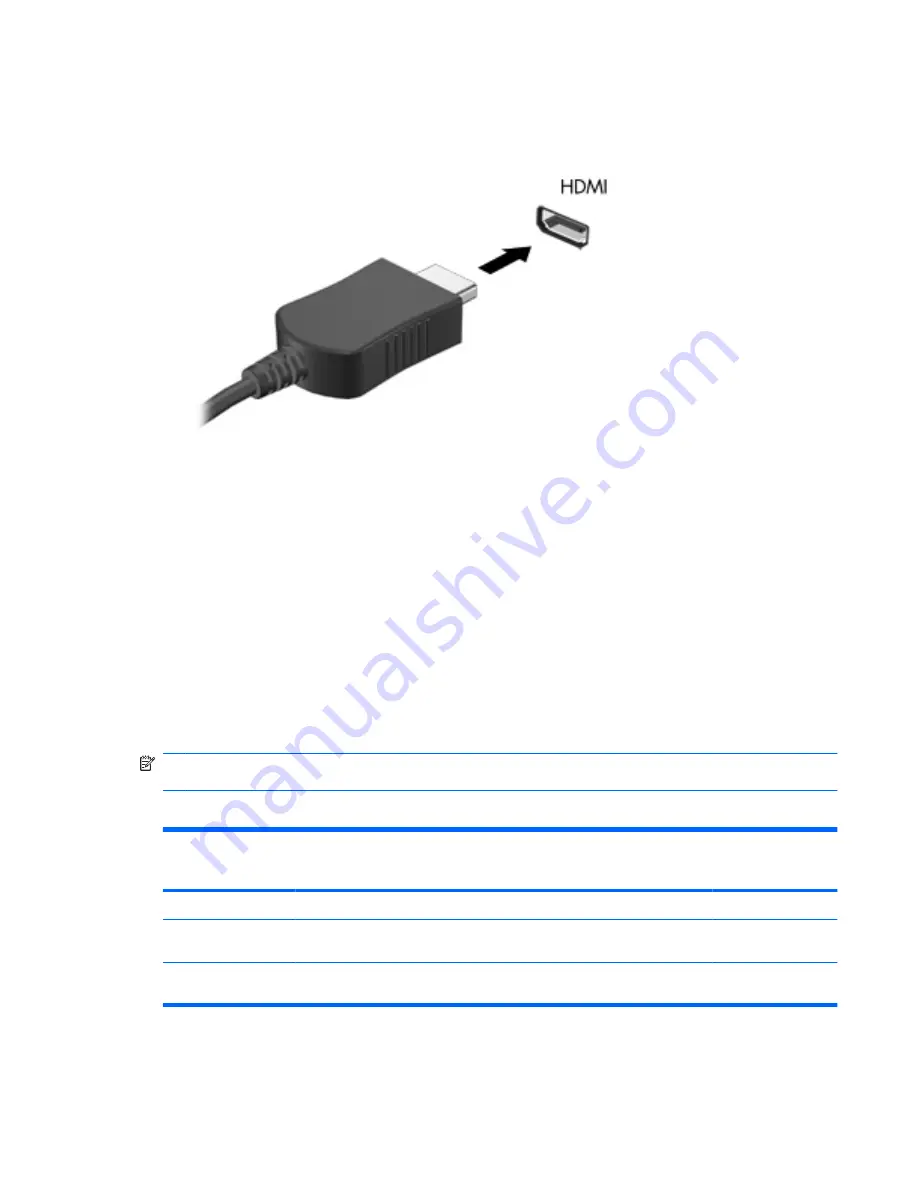
To connect a video or audio device to the HDMI port:
1.
Plug one end of the HDMI cable into the HDMI port on the computer.
2.
Connect the other end of the cable to the video device, according to the device manufacturer's
instructions.
3.
Press
fn+f4
to switch the image between the display devices connected to the computer.
Optical drive (select models only)
Depending on the type of optical drive and software installed in your computer, the optical drive plays,
copies, and creates CDs, DVDs, or BDs.
Using optical discs (CDs, DVDs, and BDs)
An optical drive, such as a DVD-ROM drive, supports optical discs (CDs and DVDs). These discs store
information, such as music, photos, and movies. DVDs have a higher storage capacity than CDs.
Your optical drive can read standard CD and DVD discs. If your optical drive is a Blu-ray Disc (BD) drive,
it can also read BDs.
NOTE:
Some of the optical drives listed may not be supported by your computer. The listed drives are
not necessarily all of the supported optical drives.
Some optical drives can also write to optical discs, as described in the following table.
Optical drive type
Write to CD-
RW
Write to
DVD±RW/
R
Write to DVD±R DL
Write label to
LightScribe CD or
DVD ±RW/R
Write to BD R/RE
DVD-ROM Drive
No
No
No
No
No
DVD±R SuperMulti DL
LightScribe Drive*
†
Yes
Yes
Yes
Yes
No
Blu-ray ROM DVD±R
SuperMulti DL Drive*
Yes
Yes
Yes
No
No
Optical drive (select models only)
25
Содержание ProBook 4525s - Notebook PC
Страница 1: ...HP ProBook Notebook PC User Guide ...
Страница 4: ...iv Safety warning notice ...
Страница 9: ...Diagnostics menu 86 System Configuration menu 87 Index 89 ix ...
Страница 10: ...x ...
Страница 74: ...64 Chapter 7 External media cards ...
Страница 93: ...NOTE The location of the security cable slot varies by computer model Installing a security cable 83 ...
Страница 102: ......
















































