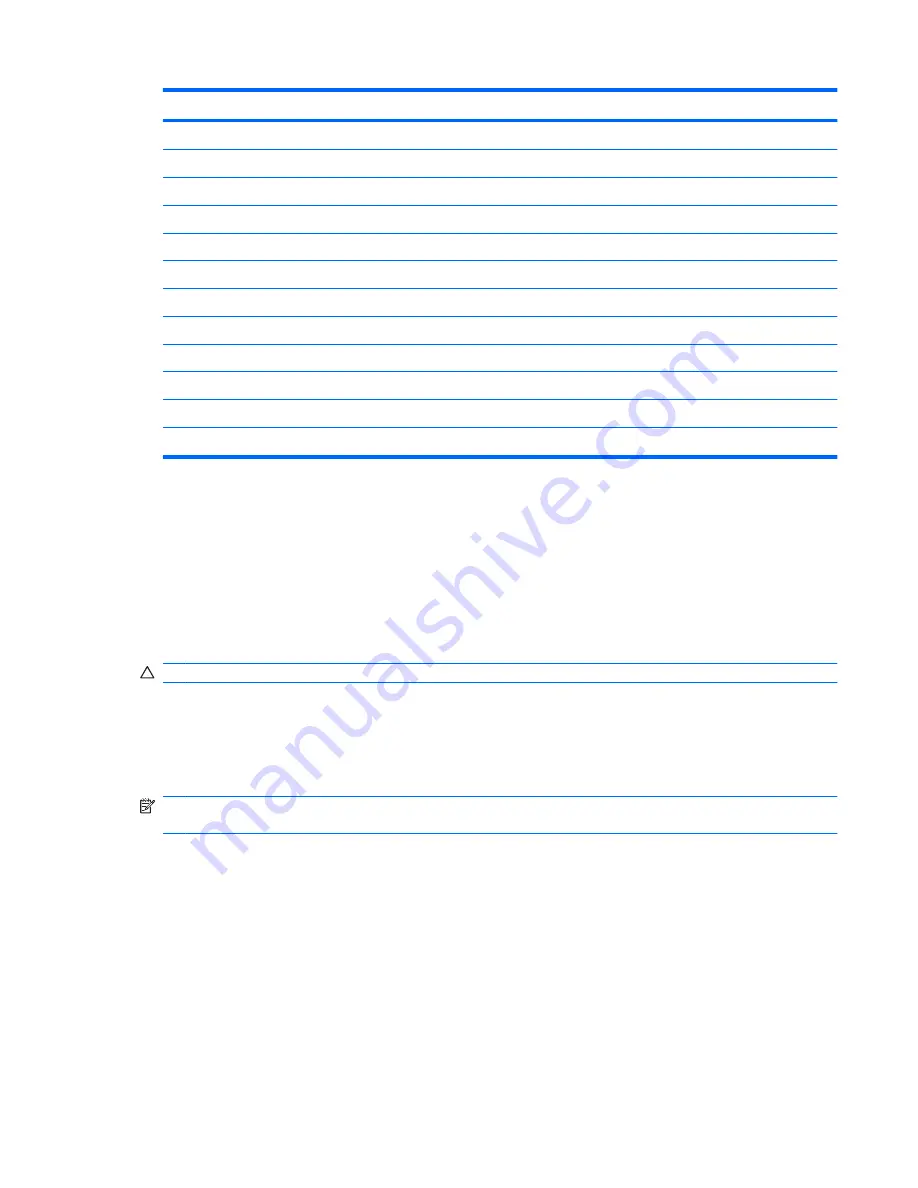
Function
Hotkey
Initiate Sleep.
fn+f1
Decrease screen brightness.
fn+f2
Increase screen brightness.
fn+f3
Switch the screen image.
fn+f4
Open the default e-mail client.
fn+f5
Open the default Web browser.
fn+f6
Mute speaker sound.
fn+f7
Decrease volume speaker sound.
fn+f8
Increase volume speaker sound.
fn+f9
Play previous track.
fn+f10
Play, pause, or resume a CD, DVD, or BD.
fn+f11
Play next track.
fn+f12
To use a hotkey command on the computer keyboard, follow either of these steps:
●
Briefly press the
fn
key, and then briefly press the second key of the hotkey command.
– or –
●
Press and hold down the
fn
key, briefly press the second key of the hotkey command, and then
release both keys at the same time.
Initiating Sleep
CAUTION:
To reduce the risk of information loss, save your work before initiating Sleep.
Press
fn+f1
to initiate Sleep.
When Sleep is initiated, your information is stored in system memory, the screen is cleared, and power
is conserved. While the computer is in the Sleep state, the power lights blink.
The computer must be on before you can initiate Sleep.
NOTE:
If a critical battery level occurs while the computer is in the Sleep state, the computer initiates
Hibernation and the information stored in memory is saved to the hard drive.
To exit Sleep, briefly press the power button.
The function of the
fn+f1
hotkey can be changed. For example, you can set the
fn+f1
hotkey to initiate
Hibernation instead of Sleep.
Decreasing screen brightness
Press
fn+f2
to decrease screen brightness. Hold down the hotkey to decrease the brightness level
incrementally.
Increasing screen brightness
Press
fn+f3
to increase screen brightness. Hold down the hotkey to increase the brightness level
incrementally.
Using the keyboard
15
Содержание ProBook 4525s - Notebook PC
Страница 1: ...HP ProBook Notebook PC User Guide ...
Страница 4: ...iv Safety warning notice ...
Страница 9: ...Diagnostics menu 86 System Configuration menu 87 Index 89 ix ...
Страница 10: ...x ...
Страница 74: ...64 Chapter 7 External media cards ...
Страница 93: ...NOTE The location of the security cable slot varies by computer model Installing a security cable 83 ...
Страница 102: ......






























