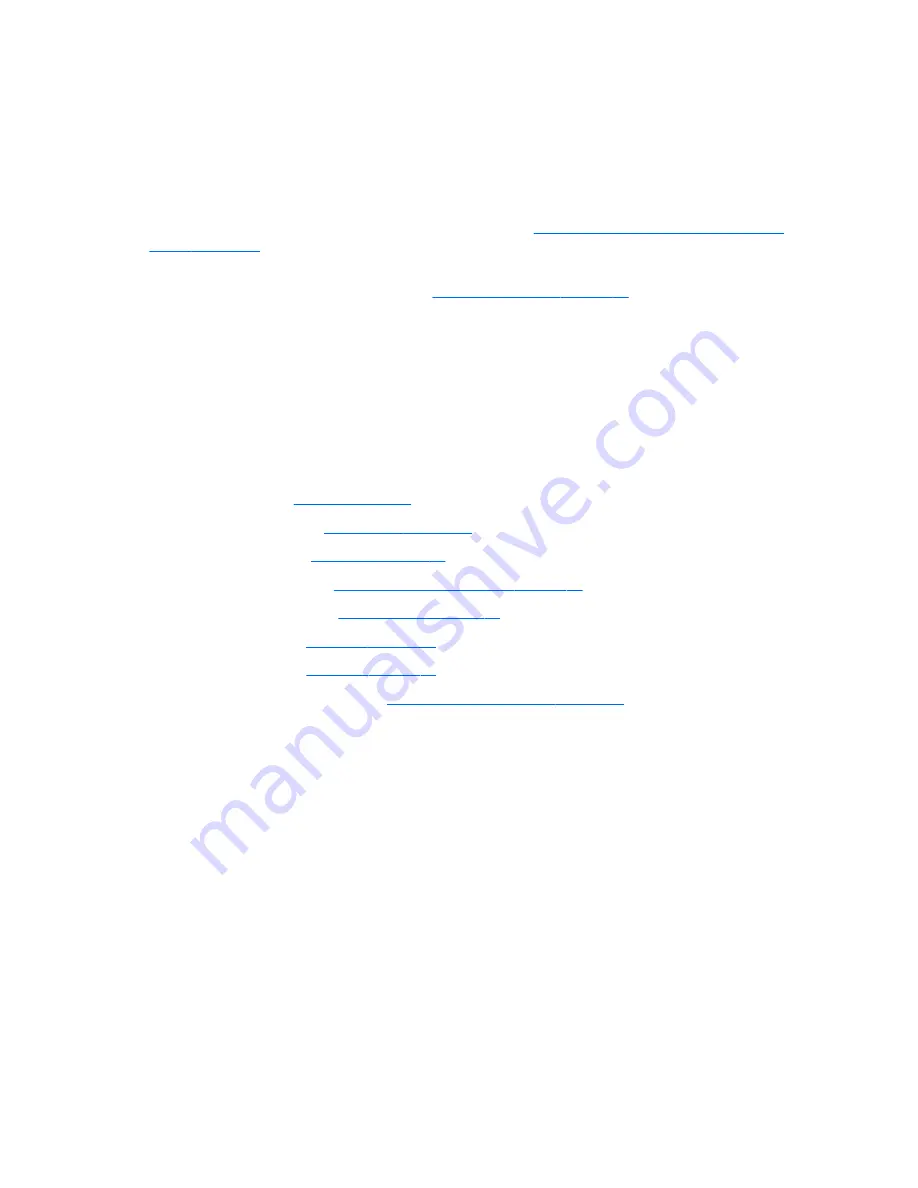
Display assembly
This section describes removing the display assembly in its entirety and disassembling all the display
subcomponents.
The entire display hinge-up is not spared.
If you only need to remove the display bezel, webcam/microphone module, or display panel, you do not need
to remove the entire display assembly from the computer. See
Display subcomponents (bezel, webcam,
panel) on page 45
for more information about removing the display subcomponents that do not require that
you remove the entire display assembly from the computer.
For a list of individual display spare parts, see
Display components on page 21
.
Before removing the display assembly, follow these steps:
1.
Shut down the computer. If you are unsure whether the computer is off or in Hibernation, turn the
computer on, and then shut it down through the operating system.
2.
Disconnect all external devices connected to the computer.
3.
Disconnect the power from the computer by first unplugging the power cord from the AC outlet, and
then unplugging the AC adapter from the computer.
4.
Remove the following components:
a.
Battery (see
Battery on page 30
).
b.
Service door (see
Service door on page 31
).
c.
Hard drive (see
Hard drive on page 32
)
d.
WLAN module (see
WLAN/Bluetooth combo card on page 36
)
e.
WWAN module (see
WWAN module on page 38
)
f.
Keyboard (see
Keyboard on page 40
)
g.
Top cover (see
Top cover on page 48
)
h.
Power connector cable (see
Power connector and cable on page 68
)
Remove the display assembly:
1.
Position the computer upside down.
70
Chapter 6 Removal and replacement procedures for Authorized Service Provider parts
Содержание ProBook 430 G2
Страница 1: ...HP ProBook 430 G2 Notebook PC Maintenance and Service Guide ...
Страница 4: ...iv Important Notice about Customer Self Repair Parts ...
Страница 6: ...vi Safety warning notice ...
Страница 12: ...xii ...
Страница 145: ...23 Remove the LCD panel 24 Recycle the LCD panel and backlight Display 133 ...






























