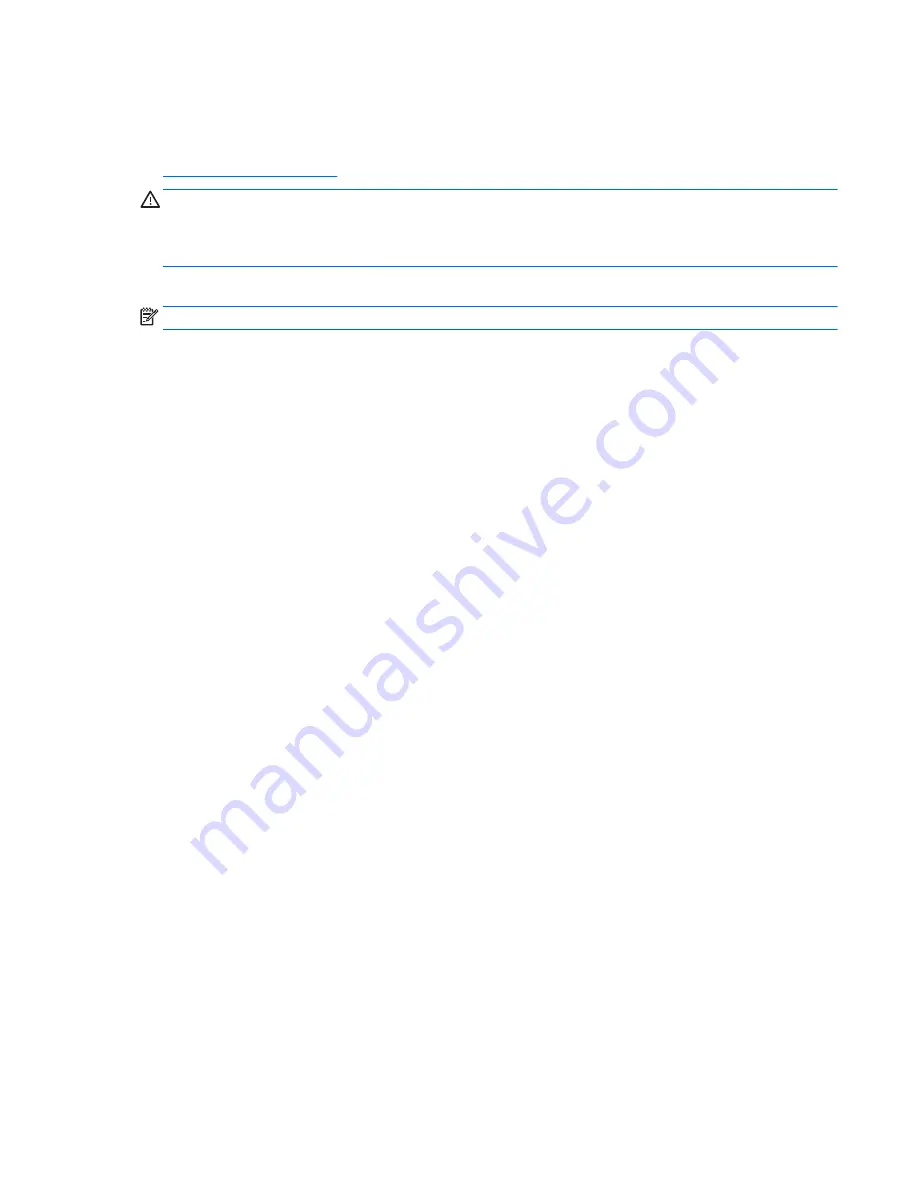
Using Windows operating system media (purchased separately)
To order a Windows operating system DVD, contact support. See the Worldwide Telephone Numbers booklet
included with the computer. You can also find contact information from the HP website. Go to
http://www.hp.com/support
, select your country or region, and follow the on-screen instructions.
CAUTION:
Using a Windows operating system media completely erases hard drive contents and reformats
the hard drive. All files that you have created and any software that you have installed on the computer are
permanently removed. When reformatting is complete, the recovery process helps you restore the operating
system, as well as drivers, software, and utilities.
To initiate a full install of the operating system using a Windows operating system DVD:
NOTE:
This process takes several minutes.
1.
If possible, back up all personal files.
2.
Insert the Windows operating system DVD into the optical drive, and then restart the computer.
3.
When prompted, press any keyboard key.
4.
Follow the on-screen instructions.
After the installation is completed:
1.
Eject the Windows operating system media and then insert the Driver Recovery media.
2.
Install the Hardware Enabling Drivers first, and then install Recommended Applications.
Using Windows Refresh or Windows Reset
When your computer is not working properly and you need to regain system stability, the Windows Refresh
option allows you to start fresh and keep what is important to you.
The Windows Reset option allows you to perform detailed reformatting of your computer, or remove personal
information before you give away or recycle your computer. For more information on these features, see
Windows Help and Support.
Using HP Software Setup
HP Software Setup can be used to reinstall drivers or select software that has been corrupted or deleted from
the system.
1.
From the Start screen, type
HP Software Setup
.
2.
Open HP Software Setup.
3.
Follow the on-screen directions to reinstall drivers or select software.
Performing a system recovery 103
Содержание ProBook 430 G2
Страница 1: ...HP ProBook 430 G2 Notebook PC Maintenance and Service Guide ...
Страница 4: ...iv Important Notice about Customer Self Repair Parts ...
Страница 6: ...vi Safety warning notice ...
Страница 12: ...xii ...
Страница 145: ...23 Remove the LCD panel 24 Recycle the LCD panel and backlight Display 133 ...






























