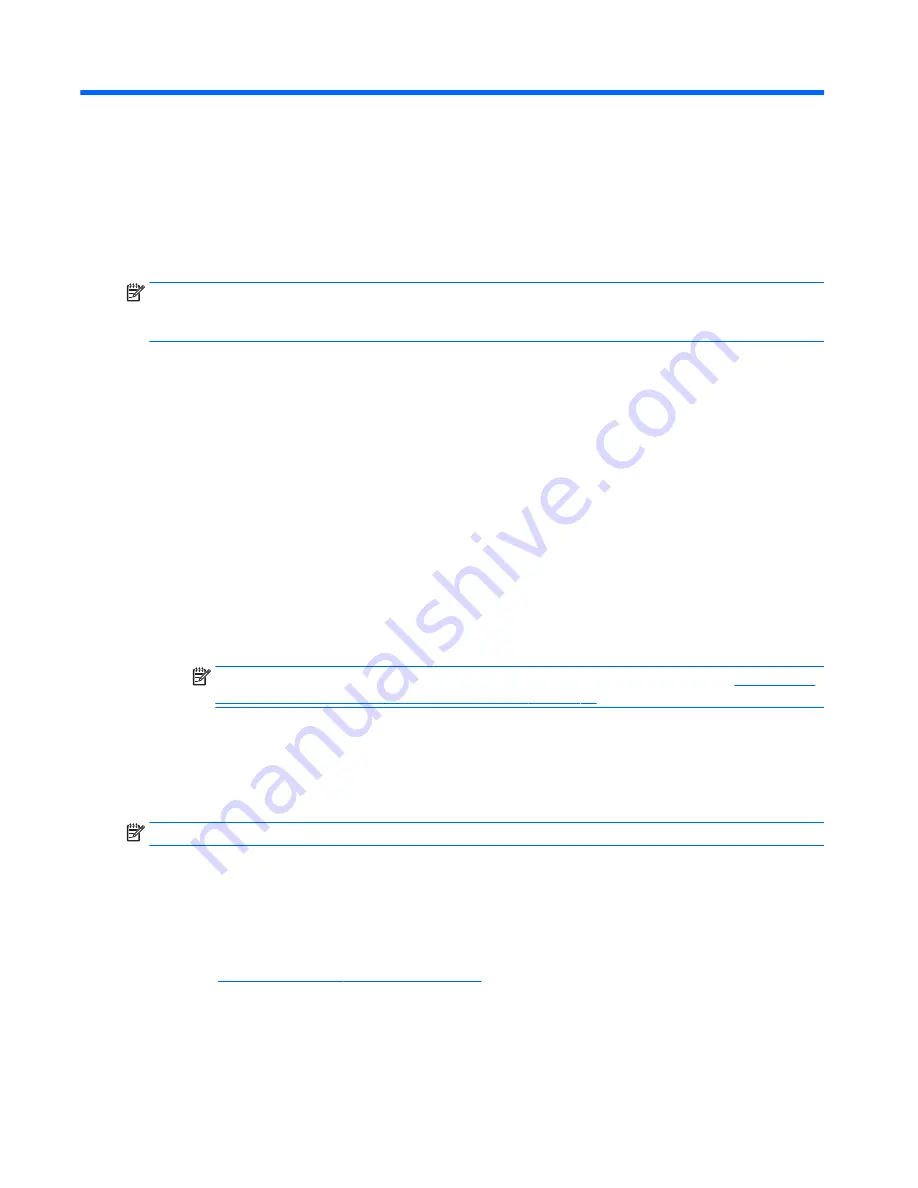
11 HP PC Hardware Diagnostics (UEFI)
HP PC Hardware Diagnostics is a Unified Extensible Firmware Interface (UEFI) that allows you to run diagnostic
tests to determine whether the computer hardware is functioning properly. The tool runs outside the
operating system so that it can isolate hardware failures from issues that are caused by the operating system
or other software components.
NOTE:
To start BIOS on a convertible computer, your computer must be in notebook mode and you must use
the keyboard attached to your tablet. The on-screen keyboard, which displays in tablet mode, cannot access
BIOS.
To start HP PC Hardware Diagnostics UEFI:
1.
Start BIOS:
●
Computers or tablets with keyboards:
▲
Turn on or restart the computer, quickly press
esc
.
●
Tablets without keyboards:
▲
Turn on or restart the tablet, and then quickly hold down the volume down button.
- or -
Turn on or restart the tablet, and then quickly hold down the Windows button.
2.
Press or tap
f2
.
The BIOS searches three places for the diagnostic tools, in the following order:
a.
Connected USB drive
NOTE:
To download the HP PC Hardware Diagnostics (UEFI) tool to a USB drive, see
Downloading
HP PC Hardware Diagnostics (UEFI) to a USB device on page 94
.
b.
Hard drive
c.
BIOS
3.
When the diagnostic tool opens, select the type of diagnostic test you want to run, and then follow the
on-screen instructions. On a tablet, press the volume down button to stop a diagnostic test.
NOTE:
If you need to stop a diagnostic test on computers or tablets with a keyboard, press
esc
.
Downloading HP PC Hardware Diagnostics (UEFI) to a USB device
There are two options to download HP PC Hardware Diagnostics to a USB device:
Download the latest UEFI version:
1.
Go to
http://www.hp.com/go/techcenter/pcdiags
. The HP PC Diagnostics home page is displayed.
2.
In the HP PC Hardware Diagnostics section, click the Download link, and then select Run.
94
Chapter 11 HP PC Hardware Diagnostics (UEFI)
Содержание ProBook 430 G2
Страница 1: ...HP ProBook 430 G2 Notebook PC Maintenance and Service Guide ...
Страница 4: ...iv Important Notice about Customer Self Repair Parts ...
Страница 6: ...vi Safety warning notice ...
Страница 12: ...xii ...
Страница 145: ...23 Remove the LCD panel 24 Recycle the LCD panel and backlight Display 133 ...






























