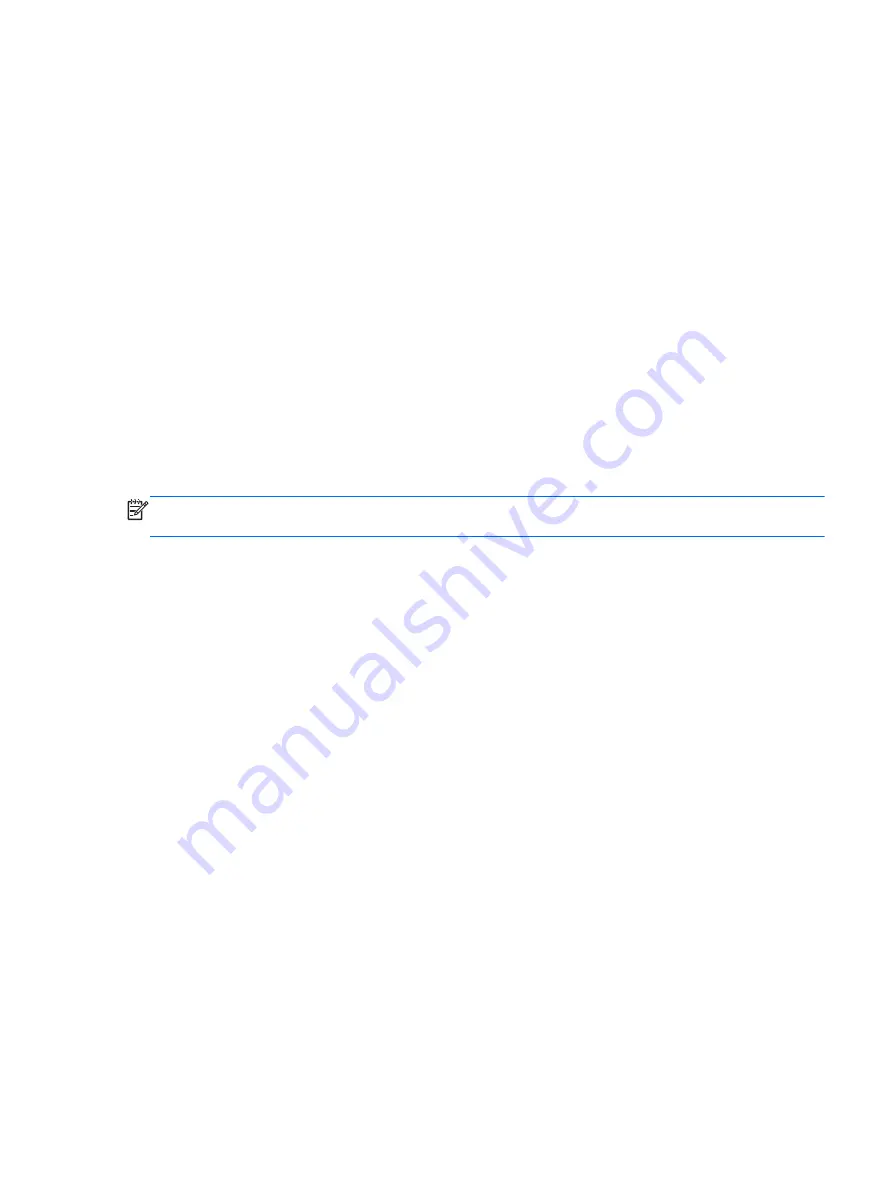
Creating recovery media with HP Recovery Disc
Creator
HP Recovery Disc Creator is a software program that offers an alternative way to create recovery
media. After you successfully set up the computer, you can create recovery media using HP Recovery
Disc Creator. This recovery media performs a system recovery if the hard drive becomes corrupted. A
system recovery reinstalls the original operating system and the software programs installed at the
factory, and then configures the settings for the programs.
HP Recovery Disc Creator can create two kinds of recovery DVDs as follows:
●
Windows DVD—Installs the operating system without additional drivers or applications. Choosing
this selection creates a DVD that restores the original operating system and the software programs
installed at the factory.
●
Driver DVD—Installs specific drivers and applications only, in the same way that the HP Software
Setup utility installs drivers and applications.
Creating recovery media
NOTE:
Operating system recovery media can be created only once. Thereafter, the option to create
that media will not be available.
1.
Select
Start
>
All Programs
>
Security and Protection
>
HP Recovery Disc Creator
.
2.
Select
Driver DVD
or
Windows DVD
.
3.
From the drop-down menu, select the drive for burning the recovery media.
4.
Click the
Burn
button to start the burning process.
Backing up your information
Recovery after a system failure is as good as your most recent backup. Immediately after software
setup, you should create system repair discs (select models only) using HP Recovery Disc Creator using
the installed optical drive (select models only) or an optional external optical drive and back up your
system. As you add new software and data files, you should continue to back up your system on a
regular basis to maintain a reasonably current backup. The system repair discs (select models only) are
used to start up (boot) the computer and repair the operating system in case of system instability or
failure. Your initial and subsequent backups allow you to restore your data and settings if a failure
occurs.
You can back up your information to an optional external hard drive, a network drive, or discs.
Note the following when backing up:
●
Store personal files in the Documents library, and back it up regularly.
●
Back up templates that are stored in their associated programs.
Creating recovery media with HP Recovery Disc Creator
99
Содержание ProBook 430 G1
Страница 1: ...HP ProBook 430 G1 Notebook PC Maintenance and Service Guide ...
Страница 4: ...iv Important Notice about Customer Self Repair Parts ...
Страница 6: ...vi Safety warning notice ...
Страница 15: ...Category Description WLAN module WWAN module SIM Keyboard 5 ...
Страница 29: ...3 Illustrated parts catalog Computer major components Computer major components 19 ...
















































