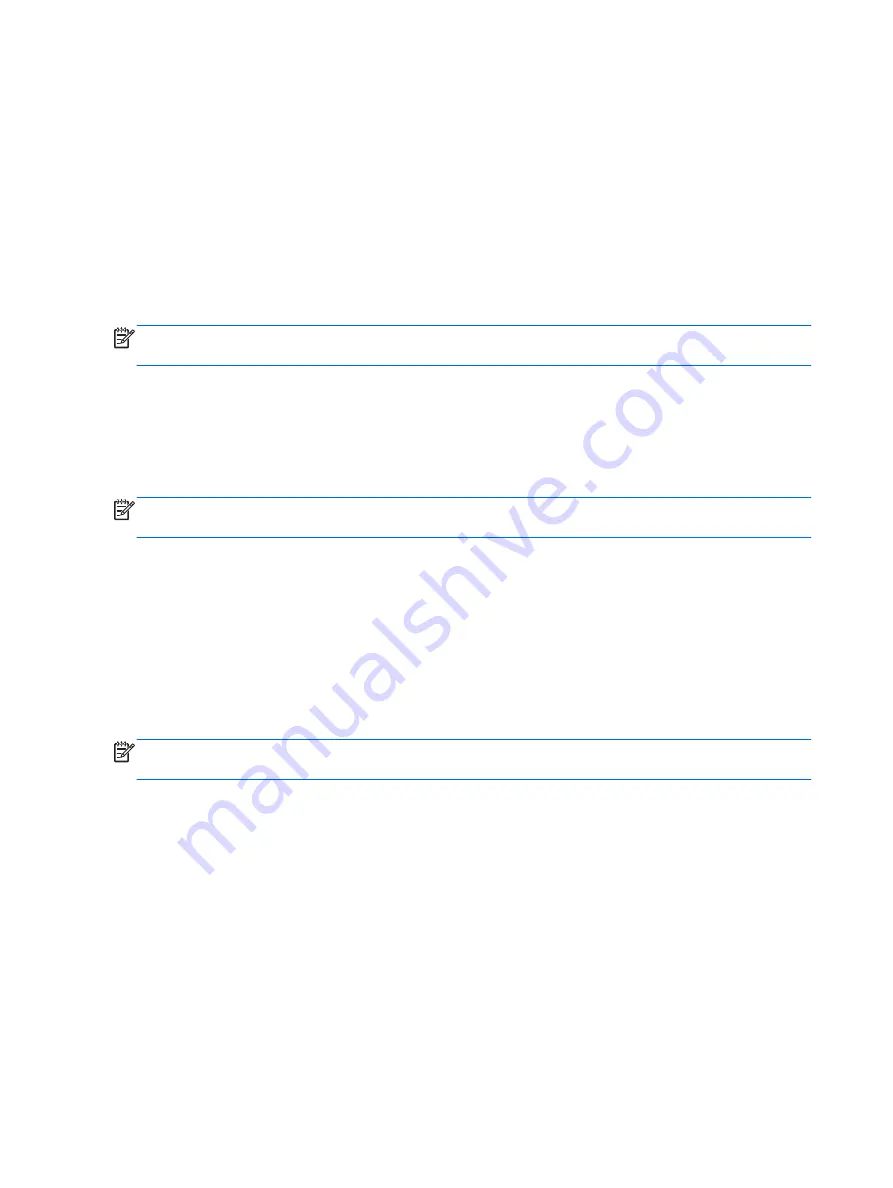
BIOS installation procedures vary. Follow any instructions that are revealed on the screen after the
download is complete. If no instructions are revealed, follow these steps:
1.
Select Start > Computer.
2.
Click your hard drive designation. The hard drive designation is typically Local Disk (C:).
3.
Using the hard drive path you recorded earlier, open the folder on your hard drive that contains
the update.
4.
Double-click the file that has an .exe extension (for example,
filename.exe).
The BIOS installation begins.
5.
Complete the installation by following the on-screen instructions.
NOTE:
After a message on the screen reports a successful installation, you can delete the
downloaded file from your hard drive.
Synchronizing the tablet and keyboard
When you attach the tablet to the power keyboard and restart the computer, the BIOS checks to see
if the Embedded Controller firmware on the power keyboard needs to be synchronized, and will start
the synchronization. If the synchronization is interrupted, a notification screen displays for 10 seconds
before the computer restarts and attempts to synchronize again.
NOTE:
The Embedded Controller firmware will only synchronize if the tablet or power keyboard
battery is more than 50% charged, or if you're connected to AC power.
Using MultiBoot
About the boot device order
As the computer starts, the system attempts to boot from enabled devices. The MultiBoot utility,
which is enabled at the factory, controls the order in which the system selects a boot device. Boot
devices can include optical drives, diskette drives, a network interface card (NIC), hard drives, and
USB devices. Boot devices contain bootable media or files that the computer needs to start and
operate properly.
NOTE:
Some boot devices must be enabled in Computer Setup before they can be included in the
boot order.
You can change the order in which the computer searches for a boot device by changing the boot
order in Computer Setup. You can also press
esc
or the volume down button while the “Hold the
Volume Down button to enter the BIOS Startup Menu” message is displayed at the bottom of the
screen,, and then press
f9
. Pressing
f9
displays a menu that shows the current boot devices and
allows you to select a boot device. Or, you can use MultiBoot Express to set the computer to prompt
you for a boot location each time the computer turns on or restarts.
Choosing MultiBoot preferences
You can use MultiBoot in the following ways:
68 Chapter 12 Computer Setup (BIOS), MultiBoot, and HP PC Hardware Diagnostics (UEFI)
Содержание Pro x2 612 G1
Страница 1: ...User Guide ...
Страница 4: ...iv Safety warning notice ...
















































