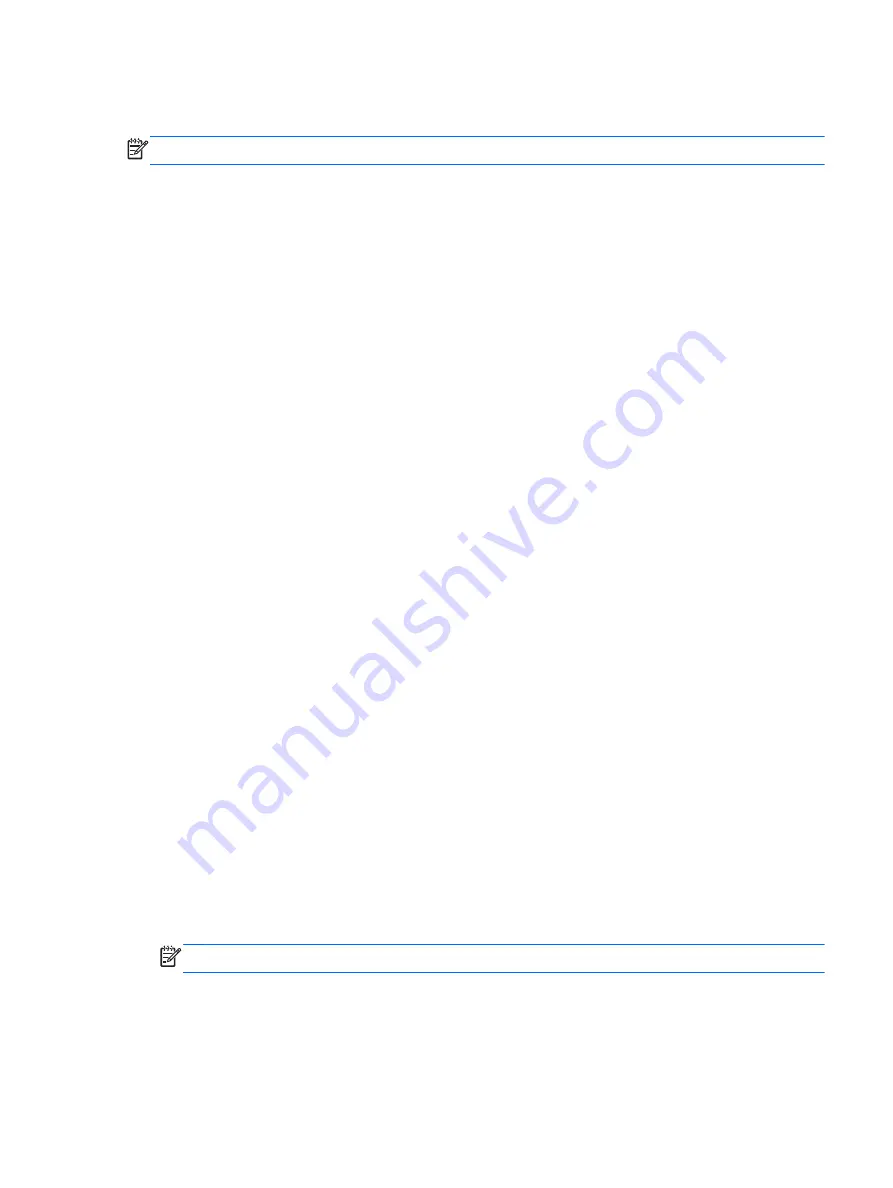
drive, a password must be entered to access the drive. The drive must be inserted into the computer
or an advanced port replicator in order for it to be accessed by the DriveLock passwords.
NOTE:
A BIOS Administrator password must be set before you can access the DriveLock features.
To apply DriveLock protection to an internal hard drive, a user password and a master password
must be set in Computer Setup. Note the following considerations about using DriveLock protection:
●
After DriveLock protection is applied to a hard drive, the hard drive can be accessed only by
entering either the user password or the master password.
●
The owner of the user password should be the day-to-day user of the protected hard drive. The
owner of the master password may be either a system administrator or the day-to-day user.
●
The user password and the master password can be identical.
●
You can delete a user password or master password only by removing DriveLock protection
from the drive. DriveLock protection can be removed from the drive only with the master
password.
Setting a DriveLock password
To set a DriveLock password in Computer Setup, follow these steps:
1.
Turn on the computer, and then press
esc
or hold down the volume button while the “Hold the
Volume Down button to enter the BIOS Startup Menu” message is displayed at the bottom of the
screen.
2.
Press
f10
to enter Computer Setup.
3.
Use a pointing device or the arrow keys to select Security > Hard Drive Tools > DriveLock, and
then follow the on-screen instructions.
4.
Click Set DriveLock Password (global).
5.
Enter the BIOS Administrator password, and then follow the on-screen instructions.
6.
Use a pointing device or the arrow keys to select the hard drive you want to protect, and then
follow the on-screen instructions.
7.
Read the warning. To continue, select YES.
8.
When prompted, type a master password, and then follow the on-screen instructions.
9.
When prompted, type the master password again to confirm, and then follow the on-screen
instructions.
10.
When prompted, type a user password, and then follow the on-screen instructions.
11.
When prompted, type the user password again to confirm, and then follow the on-screen
instructions.
12.
To confirm DriveLock protection on the drive you have selected, type
DriveLock
in the
confirmation field, and then follow the on-screen instructions.
NOTE:
The DriveLock confirmation is case sensitive.
13.
To save your changes and exit Computer Setup, click the Save icon in the lower-left corner of
the screen, and then follow the on-screen instructions.
– or –
Using passwords 53
Содержание Pro x2 612 G1
Страница 1: ...User Guide ...
Страница 4: ...iv Safety warning notice ...
















































