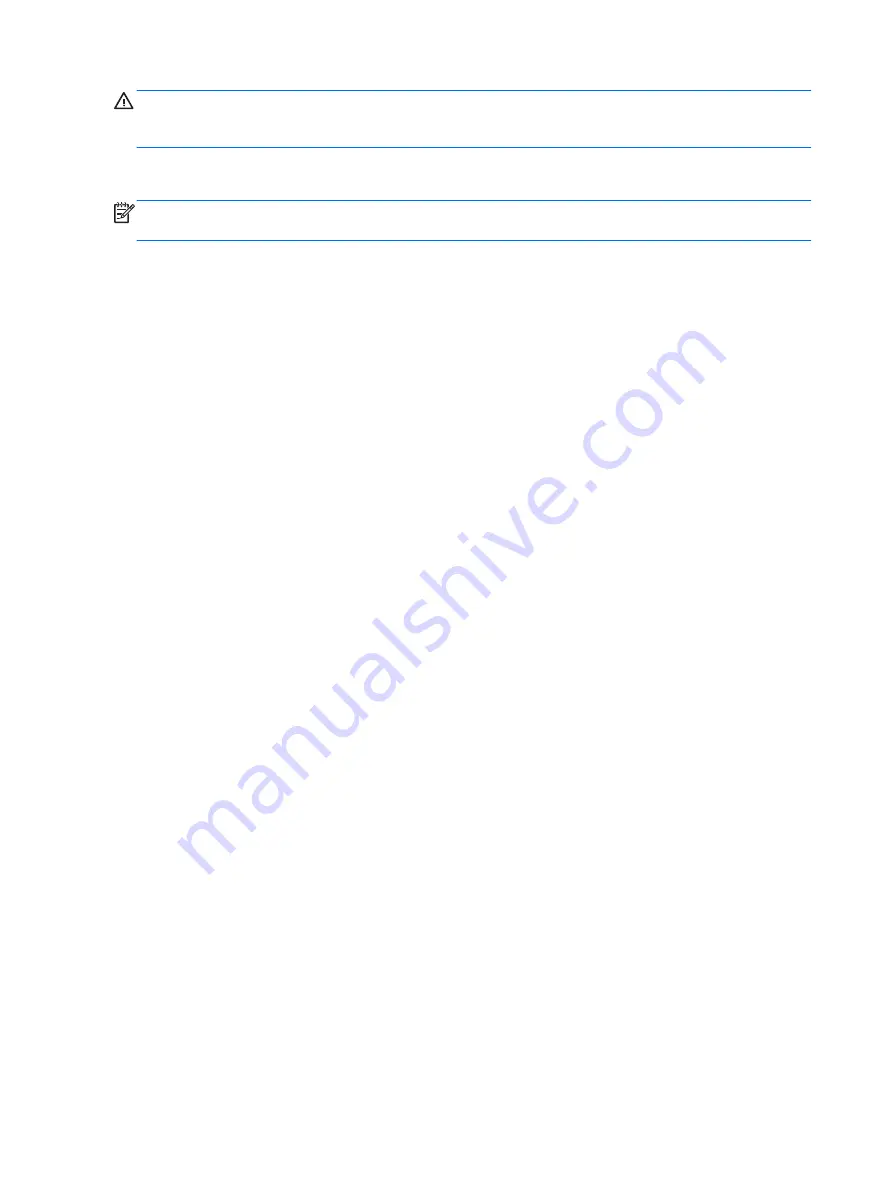
WARNING!
To reduce the risk of personal injury, lower the volume setting before putting on
headphones, earbuds, or a headset. For additional safety information, see the
Regulatory, Safety and
Environmental Notices. To access this guide, select Start > Help and Support > User guides.
Checking audio functions on the computer
NOTE:
For best results when recording, speak directly into the microphone and record sound in a
setting free of background noise.
To check the audio functions on your computer, follow these steps:
1.
Select Start > Control Panel > Hardware and Sound > Sound.
2.
When the Sound window opens, click the Sounds tab. Under Program Events, select any sound
event, such as a beep or alarm, and click the Test button.
You should hear sound through the speakers or through connected headphones.
To check the recording functions on your computer, follow these steps:
1.
Select Start > All Programs > Accessories > Sound Recorder.
2.
Click Start Recording and speak into the microphone.
3.
Save the file to your desktop.
4.
Open a multimedia program and play back the sound.
To confirm or change the audio settings on your computer:
▲
Select Start > Control Panel > Audio.
Webcams
Your computer has two integrated webcams. With the preinstalled software, you can use the webcam
to take a photo or record a video. You can preview and save the photo or video recording.
The webcam software enables you to experiment with the following features:
●
Capturing and sharing video
●
Streaming video with instant message software
●
Taking still photos
Video
Your HP computer is a powerful video device that enables you to watch streaming video from your
favorite websites and download video and movies to watch on your computer without needing to
connect to a network.
To enhance your viewing enjoyment, use one of the video ports on the computer to connect an
external monitor, projector, or TV.
Your computer may have one or more of the following external video ports:
●
VGA
●
DisplayPort
32 Chapter 5 Multimedia
Содержание Pro x2 612 G1
Страница 1: ...User Guide ...
Страница 4: ...iv Safety warning notice ...






























