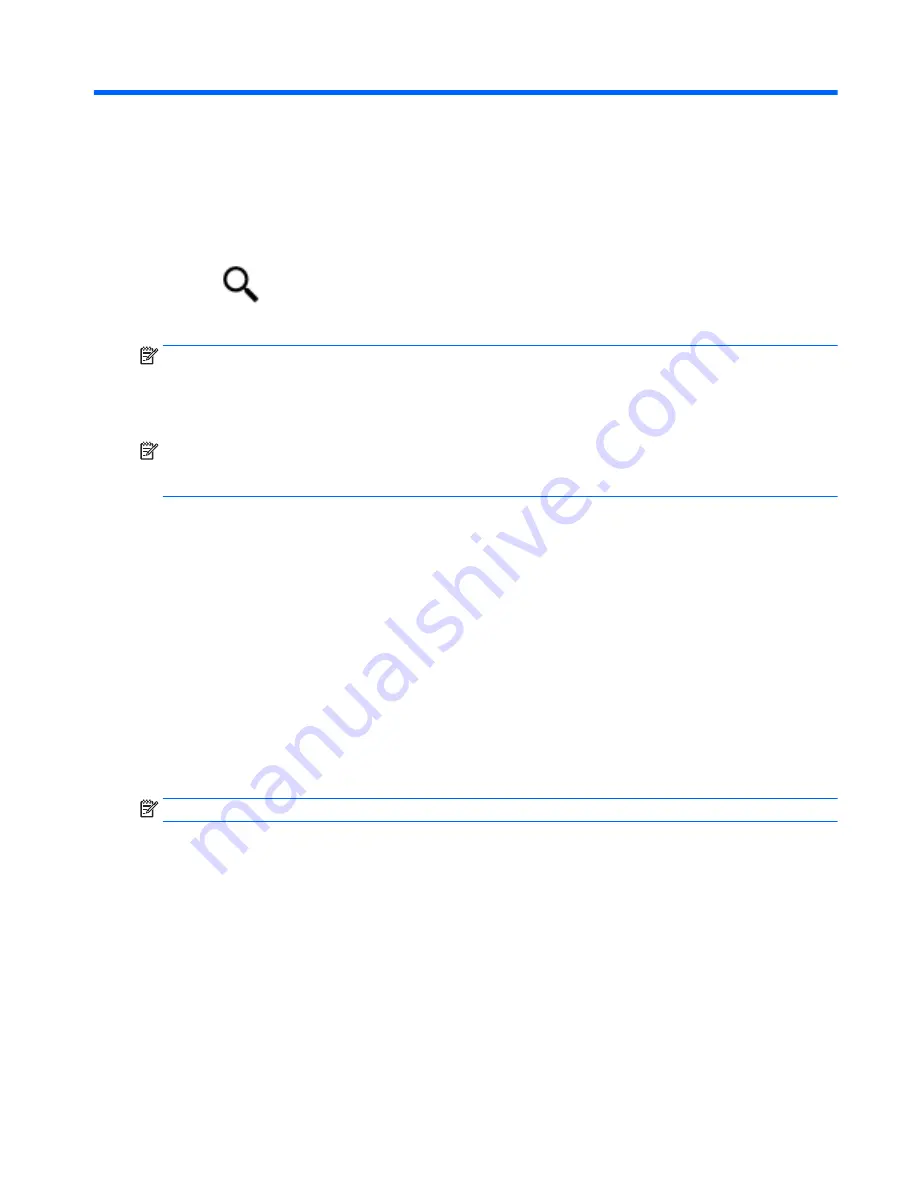
8
Backup and recovery
To protect information, use Windows backup and restore utilities to back up individual files and folders, back
up the entire hard drive, or create system restore points. In case of system failure, use the backup files to
restore the contents of the tablet.
1.
Tap
, and then tap the search box.
2.
In the search box, type
restore
, and then select from the list of displayed options.
NOTE:
For detailed instructions on various backup and restore options, perform a search for these topics in
Windows Help and Support.
In case of system instability, HP recommends that you print the recovery procedures and save them for later
use.
NOTE:
Windows includes the User Account Control feature to improve the security of your tablet. You may
be prompted for your permission or password for tasks such as installing software, running utilities, or
changing Windows settings. For more information, see Windows Help and Support.
Backing up your information
Recovery after a system failure is as good as your most recent backup. You should create system repair
media and your initial backup immediately after initial system setup. As you add new software and data files,
you should continue to back up your system on a regular basis to maintain a reasonably current backup.
For more information on the Windows backup features, see Windows Help and Support.
Performing a system recovery
In case of system failure or instability, the tablet provides the following tools to recover your files:
●
Windows recovery tools: You can use Windows Backup and Restore to recover information you have
previously backed up. You can also use Windows Automatic Repair to fix problems that might prevent
Windows from starting correctly.
NOTE:
If you are unable to boot (start up) your tablet, contact support.
Backing up your information
33











































