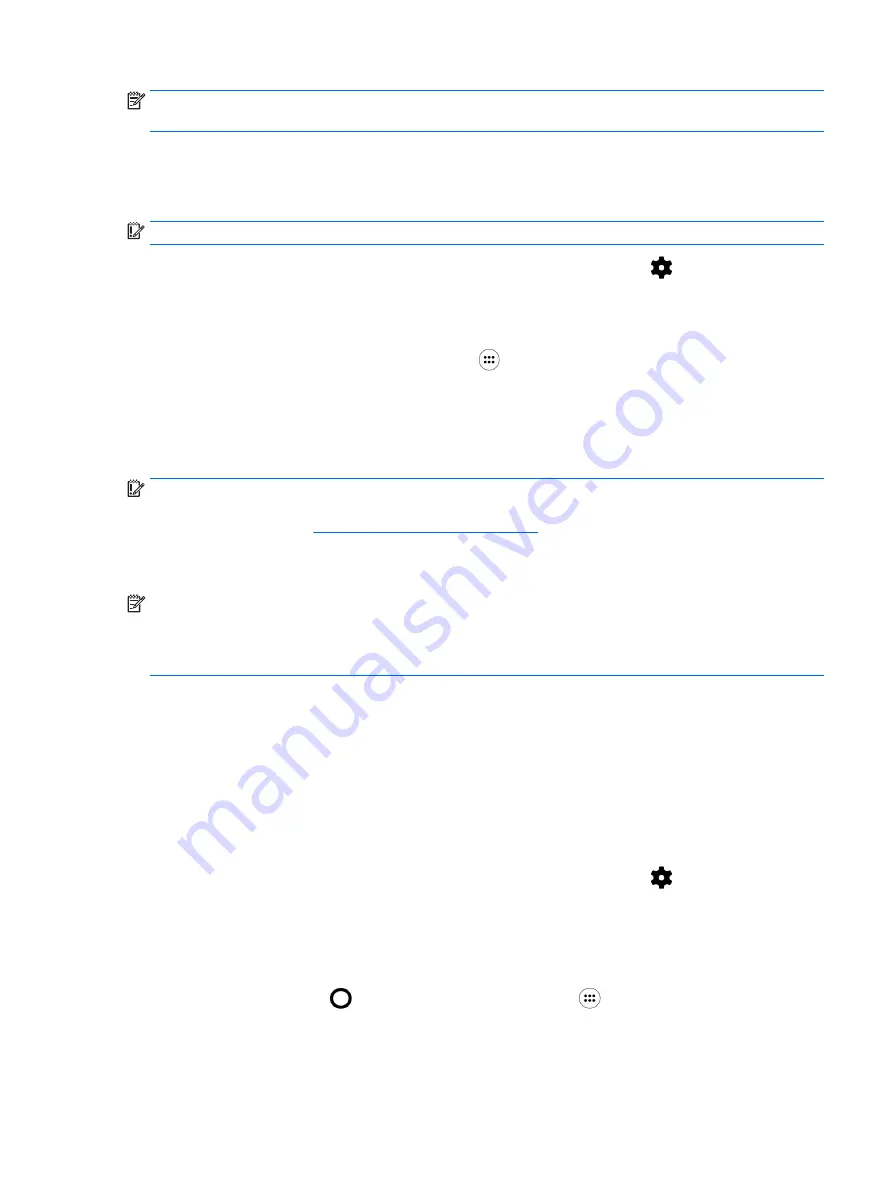
NOTE:
The Hover setting allows you to see the location of the pen in relation to the tablet when the
pen is not touching the tablet. Slide the Hover switch to the right to turn on hover mode.
Using the pen with apps
Using the pen to draw or write on the tablet
IMPORTANT:
Before you touch the pen to the tablet, be sure that the stylus tip is in place.
1.
Swipe down twice from the top edge, and then touch the Settings icon
.
2.
Under Device, touch HP Duet Pen.
3.
Slide the HP Duet Pen switch to the right to turn on the HP Duet Pen app.
4.
Start your app by touching the All Apps icon
, and then touching the app.
5.
Use the stylus tip to draw or write.
For more information, refer to the app help.
Using the pen to capture your writing from paper in the HP Paper Folio (sold separately)
IMPORTANT:
Do not place labels or stickers on, or otherwise cover the HP Duet Pen ultrasonic
microphones. The pen and tablet use ultrasonic sound to determine pen position and track movement
Identifying components on page 5
for the locations of the HP Duet Pen
ultrasonic microphones.
IMPORTANT:
Do not use the ink-pen tip on the tablet screen.
NOTE:
For best results, use the HP Paper Folio on a flat surface and do not block the space
between the tablet and the paper in the folio. When the active pen is within 10 mm of the tablet
screen, the tablet ignores other input, such as your palm touching the screen.
Be sure the ink-pen tip is in place.
To prepare the HP Paper Folio:
1.
Insert the tablet into the HP Paper Folio so that the camera hole of the folio and the camera on
the tablet align.
2.
Rotate the folio so that the empty notebook side is on the left or the right, whichever is your
preference.
3.
Insert the paper into the top slit of the folio.
To prepare the tablet for off-screen mode:
1.
Swipe down twice from the top edge, and then touch the Settings icon
.
2.
Under Device, touch HP Duet Pen.
3.
Slide the HP Duet Pen switch to the right to turn on the HP Duet Pen app.
4.
Slide the Off-screen switch to the right to turn on the off-screen duplication.
5.
Touch the Home icon
, and then touch the All Apps icon
.
6.
Touch the HP Notes icon and then touch New notebook.
7.
Touch Capture book, and then follow the on-screen instructions to continue.
Using the HP Duet Pen 35
Содержание Pro Slate 8
Страница 1: ...User Guide ...






























