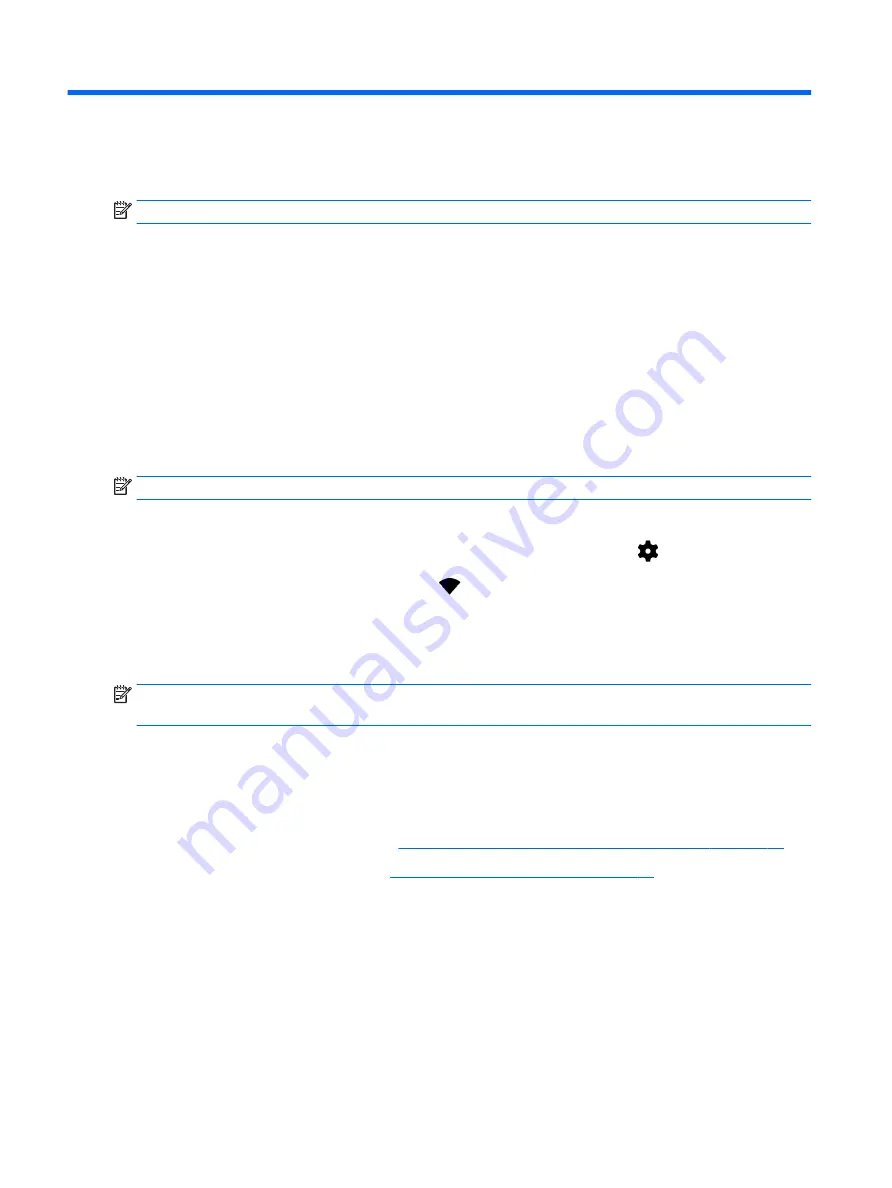
3
Connecting
NOTE:
The icons on the Home screen and the appearance of the Home screen may vary.
Connecting your tablet to the internet, networks, and other devices is quick and easy. Follow the
directions in the sections below to connect by using one or more of the capabilities of your tablet:
●
Wireless antennas—Connect you to a wireless local area network (WLAN)
●
Mobile broadband (select tablets only)—Connects you to a wireless wide area network (WWAN)
●
Bluetooth—Connects you to components that are in close proximity your tablet
●
NFC—Connects you to another device by touching your tablet to that device
●
USB—Connects you directly to another device by USB cable
Connecting to a wireless network
NOTE:
You must be connected to a wireless network before you can connect to the Internet.
To connect to a wireless network:
1.
Swipe down twice from the top edge, and then touch the Settings icon
.
2.
Under Wireless & networks, touch Wi-Fi
, and then slide the switch to the right to turn on the
Wi-Fi.
3.
Touch one of the available networks that is displayed.
4.
Type the security key if required, and then touch Connect.
NOTE:
To delete the security key for a wireless network to which you have previously connected,
touch the name of the network, and then touch Forget.
Connecting to a mobile broadband network (select tablets
only)
If a nano SIM card is not preinstalled in your tablet, you can purchase one from a mobile wireless
carrier. To install a nano SIM card, see
Installing a nano SIM card (select tablets only) on page 12
.
If a nano SIM is already installed, see
Setting your mobile network on page 13
.
Installing a nano SIM card (select tablets only)
1.
Insert a card removal tool or small straightened paper clip (1) into the card tray access hole.
2.
Press in gently only until the card tray is ejected.
3.
Remove the tray (2) from the tablet and insert the card (3).
4.
Replace the tray (4) in the tablet.
12 Chapter 3 Connecting
Содержание Pro Slate 8
Страница 1: ...User Guide ...
















































