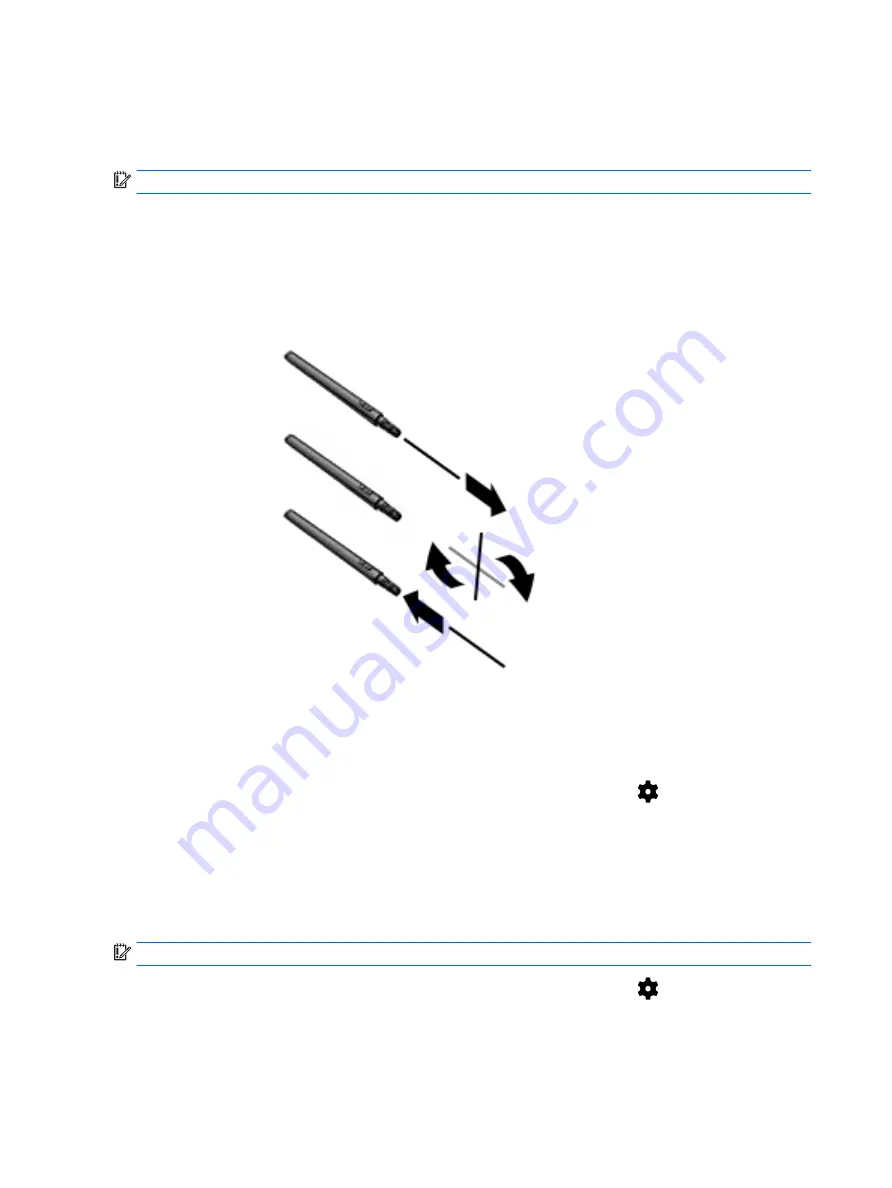
Using the HP Duet Pen
Changing the pen tip
IMPORTANT:
Do not use the ink-pen tip on the tablet.
Your pen has two writing tips: a blunt, screen-friendly stylus tip, and pointed, ink-pen tip. Complete
the following steps to change from one pen tip to the other.
1.
Remove the cap, and then pull the tip cylinder out of the pen housing.
2.
Rotate the cylinder.
3.
Slide the cylinder back into the pen housing.
Setting pen preferences
Use the HP Duet Writing Area settings to select your pen preferences for language, text and drawing
size, scrolling speed, and position.
1.
Swipe down twice from the top edge, and then touch the Settings icon
.
2.
Under Personal, touch Language & input, and then touch HP Duet Writing Area.
3.
Under GET STARTED, touch the Welcome guide for help information.
4.
Make the selections for your settings.
Using the pen as a stylus
IMPORTANT:
Before you touch the pen to the tablet, be sure that the stylus tip is in place.
1.
Swipe down twice from the top edge, and then touch the Settings icon
.
2.
Under Device, touch HP Duet Pen.
3.
Slide the HP Duet Pen switch to the right to turn on the HP Duet Pen app.
34 Chapter 8 HP Duet Pen
Содержание Pro Slate 8
Страница 1: ...User Guide ...






























