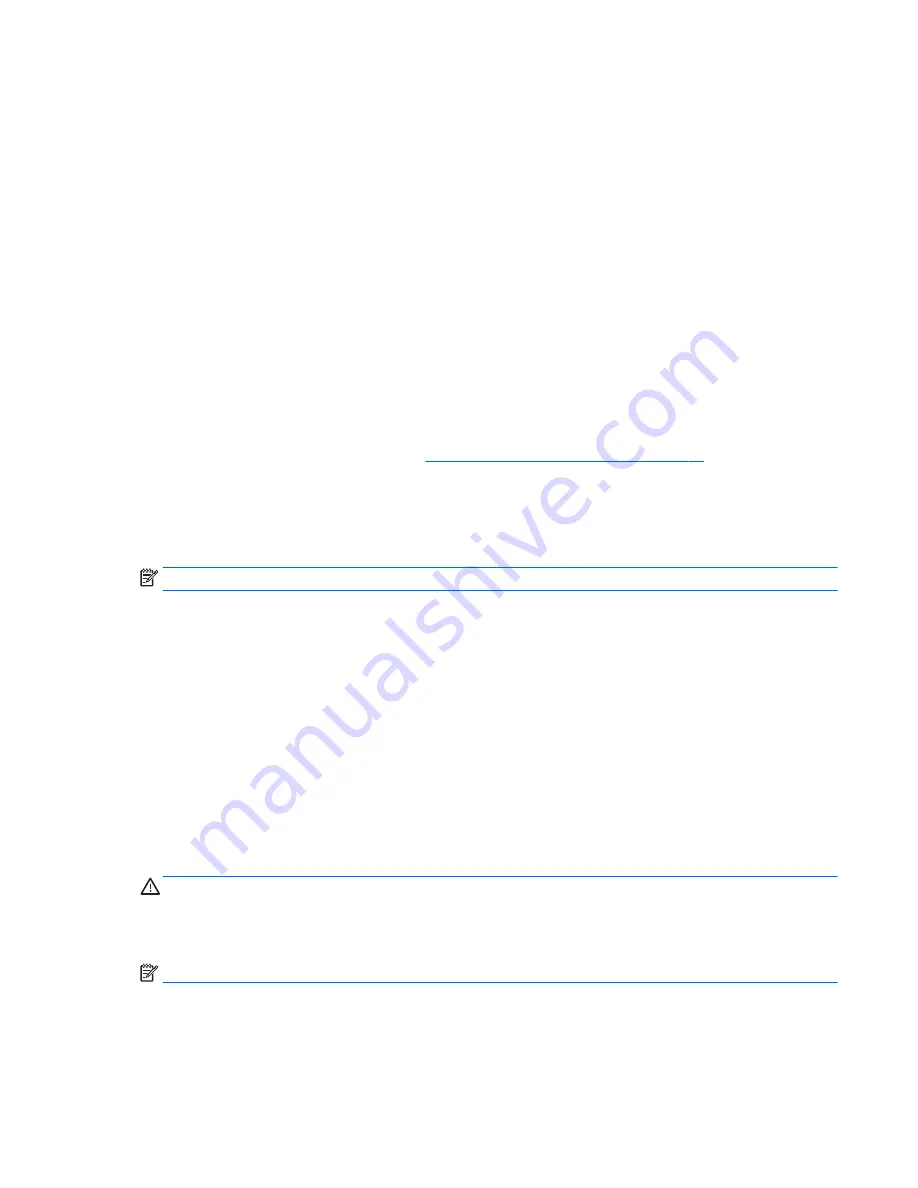
Backing up your information
Recovery after a system failure is as good as your most recent backup. You should create system repair media
and your initial backup immediately after initial system setup. As you add new software and data files, you
should continue to back up your system on a regular basis to maintain a reasonably current backup.
For more information on the Windows backup features, see the Get started app.
Performing a system recovery
There are several options for recovering your system. Choose the method that best matches your situation
and level of expertise:
●
When your tablet is not working properly and you need to regain system stability, the Windows Refresh
option allows you to start fresh and keep what is important to you. For more information, see the Get
started app.
◦
Select the Start button, and then select the Get started app.
●
Windows recovery tools: You can use Windows Backup and Restore to recover information you have
previously backed up. You can also use Windows Startup Repair to fix problems that might prevent
Windows from starting correctly. See
Using the Windows recovery tools on page 55
.
●
The Windows Reset option allows you to perform detailed reformatting of your tablet, or remove
personal information before you give away or recycle your tablet. For more information on these
features, see the Get started app.
◦
Select the Start button, and then select the Get started app.
NOTE:
If you are unable to boot (start up) your tablet, contact support.
Using the Windows recovery tools
When your tablet is not working properly and you need to regain system stability, the Windows Refresh
option allows you to start fresh and keep what is important to you.
Windows recovery tools offer you the ability to recover information you previously backed up as well as
refresh the tablet.
The Windows Reset option allows you to perform detailed reformatting of your tablet, or remove personal
information before you give away or recycle your tablet. For more information on these features, see the Get
started app.
To recover information you previously backed up, see the Get started app for steps on restoring files and
folders.
To recover your information using Windows Startup Repair, follow these steps:
CAUTION:
Some Startup Repair options will completely erase and reformat the hard drive. All files you have
created and any software installed on the tablet are permanently removed. When reformatting is complete,
the recovery process restores the operating system, as well as the drivers, software, and utilities from the
backup used for recovery.
NOTE:
An external flash drive may be required to perform this procedure.
Performing a system recovery
55
Содержание Pro Slate 10 EE G1
Страница 4: ...iv Safety warning notice ...
Страница 8: ...viii ...
Страница 47: ...5 Remove the speaker 5 6 Remove the speaker and cable Reverse this procedure to install the speaker Speaker 39 ...
Страница 53: ...2 Remove the I O cover Reverse this procedure to install the I O cover I O cover 45 ...
















































