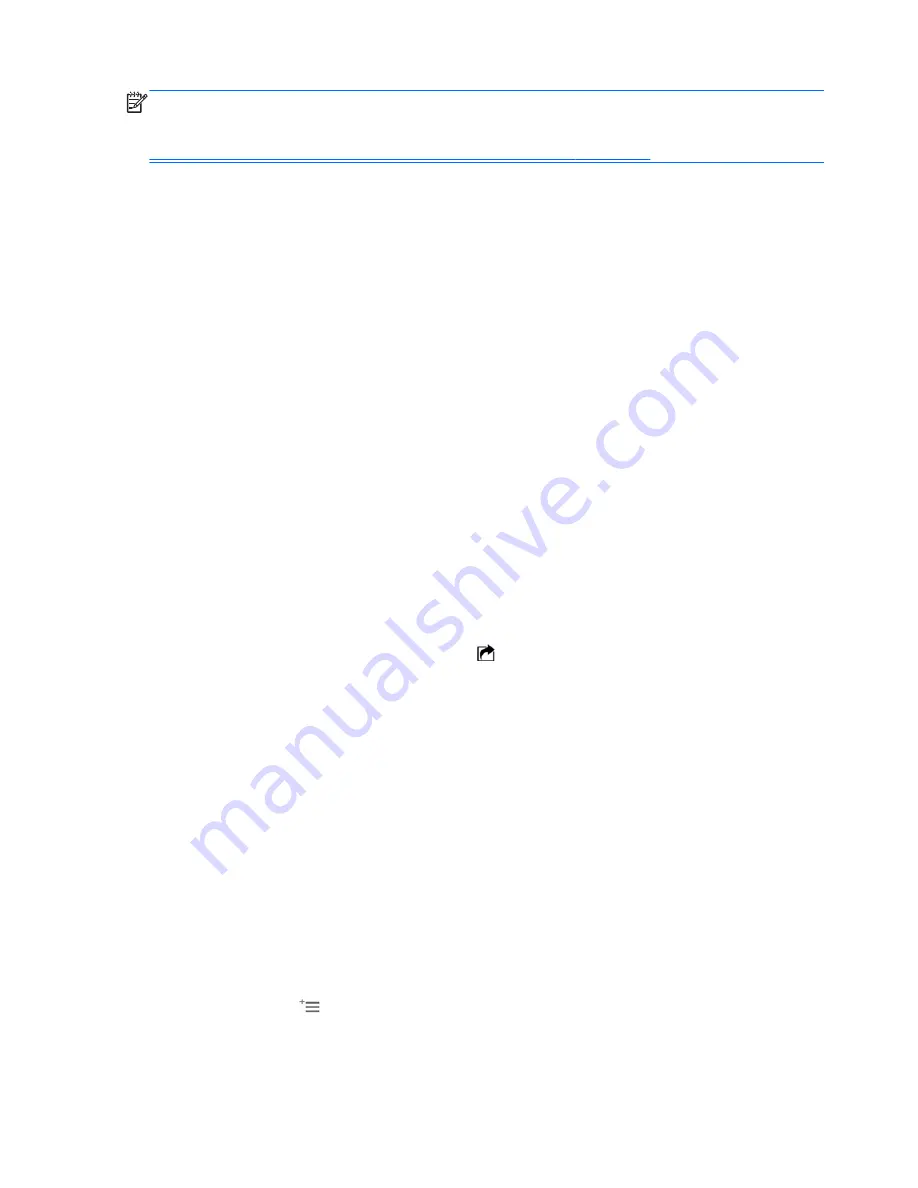
NOTE:
When you establish a wireless connection from your mobile device to HP Pocket Playlist,
your mobile device may drop the existing connection to your default wireless access point. You can
configure your mobile device to allow connections to both sources. For more information, see
Configuring HP Pocket Playlist for multiple network connections on page 12
.
How to browse and play media files
HP Pocket Playlist organizes your files by various different categories, specific to the type of media.
For example, music files are categorized by artist, album, playlist, and so on, while photos are
organized by date, album, playlist, and more.
1.
Open the HP Pocket Playlist app and select the device to view.
2.
Tap Storage to manage your files or the corresponding icon to play or view your media files.
3.
Tap to navigate the folders in the HP Pocket Playlist, and then tap to play media files.
How to create a playlist using iOS
You can create playlists to store your favorite music, photos, or video files. Playlists can contain only
one type of file. For example, you cannot create a playlist that includes both music and photos or
music and video.
1.
Open the HP Pocket Playlist app and select the HP Pocket Playlist.
2.
Select the type of media (music, video, or photo) for which to create a playlist.
3.
Tap Playlist.
4.
Tap New playlist.
5.
Type a name for the playlist.
6.
Navigate to the files to add to the playlist.
7.
With the files displayed, tap the Upload icon .
8.
Tap to select the files to add to the playlist.
9.
Tap Add to playlist.
10.
Tap the playlist to add the files to.
How to create a playlist using Android
You can create playlists to store your favorite music, photos, or video files. Playlists can contain only
one type of file. For example, you cannot create a playlist that includes both music and photos or
music and video.
1.
Open the HP Pocket Playlist app and select the HP Pocket Playlist.
2.
Select the type of media (music, video, or photo) for which to create a playlist.
3.
Navigate to the files to add to the playlist. To open existing playlists or add a new playlist, you
must display files on the screen.
4.
Press the Menu/Settings button. Menu items display at the bottom of the screen.
5.
Tap the Add icon to select files to add to a playlist, or to create a new playlist.
8
Chapter 3 Connecting your mobile device(s) to HP Pocket Playlist













































