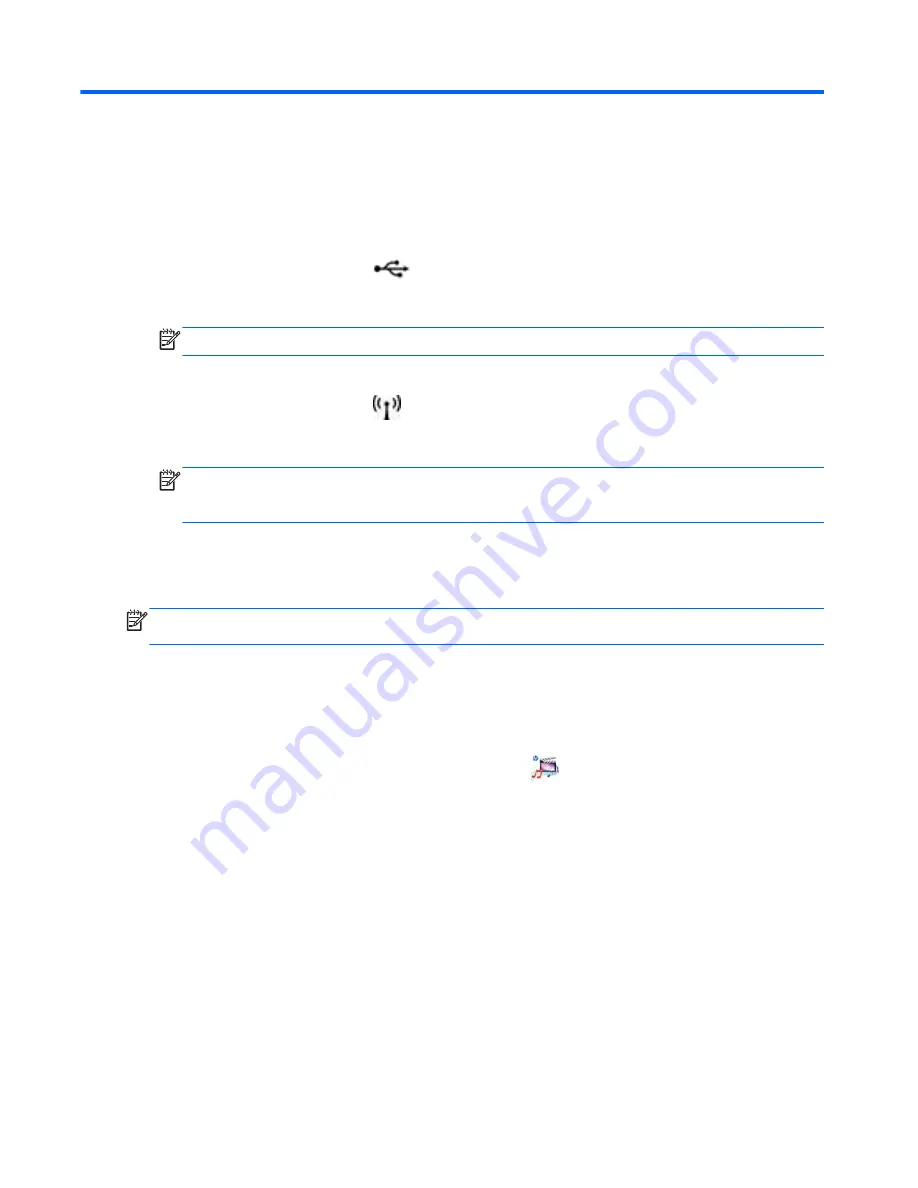
2
Using HP Pocket Playlist
You can use different methods to access the HP Pocket Playlist, as follows:
●
With a direct connection using the provided USB cable
Set the connection switch to
and connect a USB cable from the device to your computer
to use the device like a USB flash drive or manage files using software on the connected
computer. This connection method is the fastest way to transfer files.
NOTE:
You cannot access HP Pocket Playlist settings using a USB connection.
●
With a wireless connection
Set the connection switch to
, and then establish a wireless connection from your computer.
The default network name is PocketPlaylist. You can access HP Pocket Playlist settings from
the wireless connection, as well as manage your files.
NOTE:
The maximum file size you can upload using the web interface is 2 GB. HP
recommends using a direct USB connection when managing files. You can also use
MediaConverter7 to reduce the file size.
●
Using an app from a mobile device
Download the app and establish a connection with your mobile device to stream media and
access HP Pocket Playlist settings.
NOTE:
HP Pocket Playlist charges when connected to a computer with the USB cable. The device
charges even if the connection switch is set to wireless mode.
Control Center
Control Center is automatically installed as part of the computer software package. Control Center
lets you use and configure the HP Pocket Playlist.
To open Control Center, click the HP Pocket Playlist icon
on the computer desktop.
4
Chapter 2 Using HP Pocket Playlist























