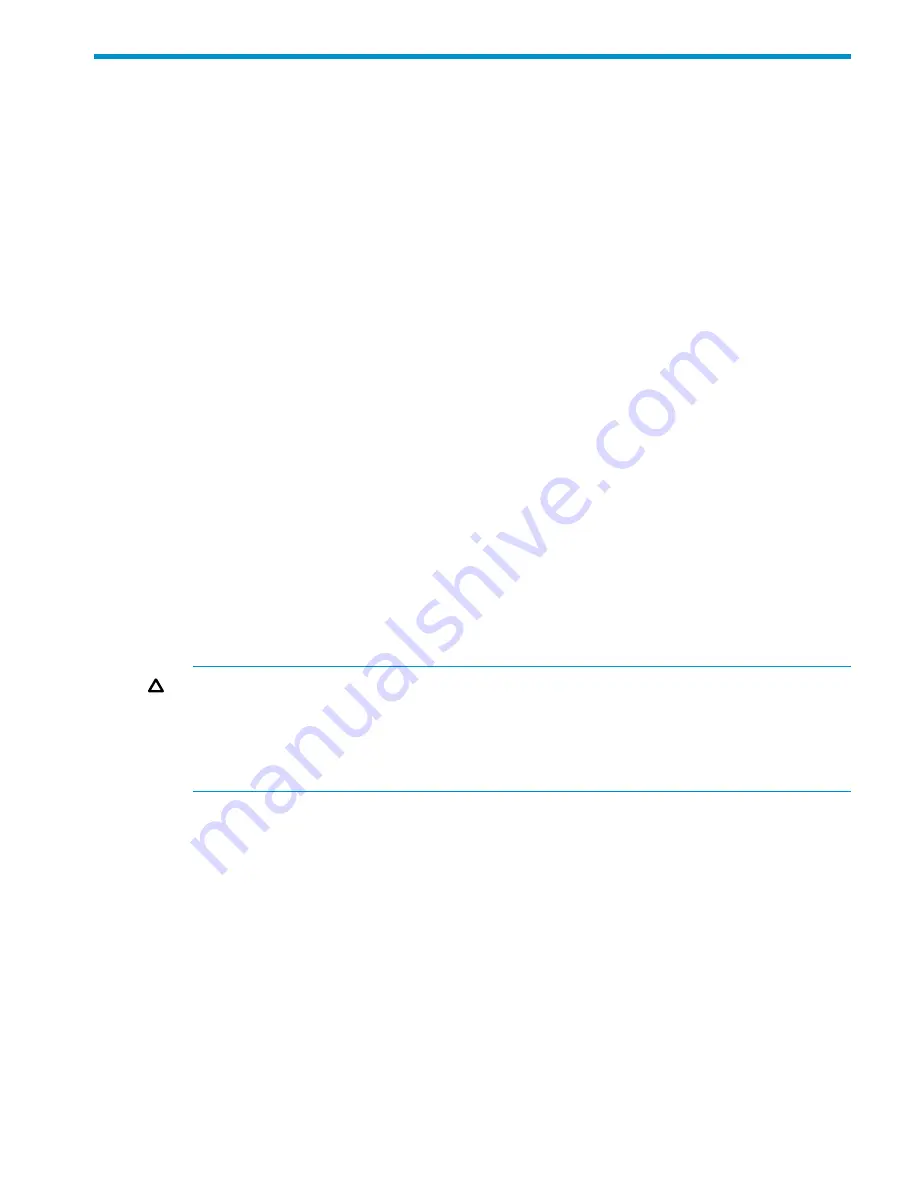
5 Turning on power
After the controllers and disk enclosures are physically installed and cabled, power on all devices
and verify that they are operating properly. For cabling procedures, see
“Cabling the P6300/P6500
EVA” (page 58)
.
Power on the devices
Power on best practices
Observe the following best practices before powering up the array for the first time:
•
Install the controller enclosure.
•
Install the disk enclosures.
•
Install disk drives in the disk enclosures.
•
Connect the SAS cables and power cords to the disk enclosures.
•
Connect the FC and/or SAS cables and power cords to the controller enclosure.
Power on procedure
1.
Ensure all power cords are connected to the controller enclosure and disk enclosures. Apply
power to the controller enclosure (rear panel on the enclosure). The disk enclosures will power
on automatically. Wait for a solid green status LED on the controller enclosure and disk
enclosures (approximately five minutes).
2.
Apply power to each external switch, if applicable.
3.
Wait (up to five minutes) for the array to complete its startup routine and for the switches to
boot.
4.
Apply power to the servers in the SAN with access to the array, start the operating system,
and log in as administrator.
CAUTION:
•
If power is applied to a server and it attempts to boot off of an array that has not been
powered on properly, the server will not start.
•
If a New Hardware Found message appears when you power on a server, cancel the
message and ensure that supported drivers are installed on the server.
Verify the operating status of the controller enclosures
To verify the controllers are operating properly, view the controller LEDs and compare them with
the patterns described below.
Power on the devices
31






























