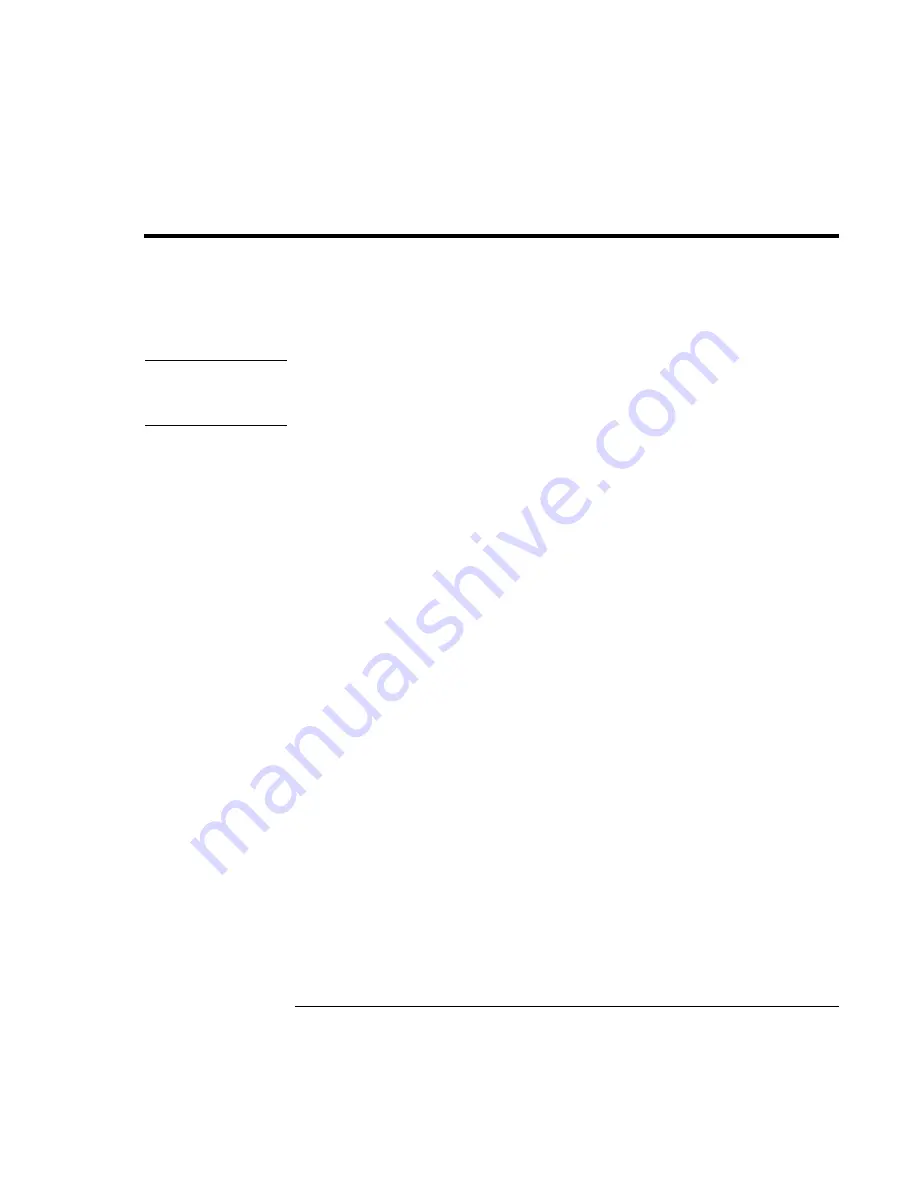
Configuring and Expanding Your Computer
Expanding the Hibernate Partition (Windows 98)
88 Reference
Guide
Expanding the Hibernate Partition (Windows 98)
You can create the hibernate partition by booting from the
Recovery CD
. The partitioning
and recovery process takes approximately 10 to 15 minutes. Do not interrupt the process
or unplug the AC adapter until the process is completed.
CAUTION
This procedure will format the hard disk drive and erase all data on the disk. Be
sure to back up all data from your hard disk before you begin this procedure. After
the hard disk drive is formatted, you’ll need to reinstall any applications.
1. Back up all data from your hard disk.
2. If you want to install additional RAM, do so now.
3. Connect the AC adapter to the computer.
4. Insert the
Recovery CD
(disc 1) in the CD-ROM drive. If the computer is turned off
,
insert a straightened paper clip into the hole on the drive door to open it.
5. Turn on or restart the computer.
6. When you see the HP logo, press ESC to display the Boot menu.
7. Use the arrow keys to select the CD-ROM drive as the boot device, and press Enter.
8. Click Continue, then Advanced.
9. If you want to choose a nondefault partition size, select a size from the Hibernate
Partition Size drop-down list.
Note:
In Windows 98, the size of the hibernate
partition must
equal or exceed
the total memory (RAM) in your system.
10. If you want to create a hibernate partition without recovering the operating system,
select the “Do not load operating system” checkbox and select one of the partition
options.
11. Choose Continue.
12. Click OK to begin. Insert the next disc if prompted.
13.
Important:
when you are prompted to restart your computer, first
undock it if it is
docked
, then remove the
Recovery CD
and press CTRL+ALT+DEL.
14. Follow the onscreen instructions for setting up Windows.
15. When Windows setup is complete, reinstall any applications and restore backed-up
data.
Содержание Pavilion N5 series
Страница 1: ...HP Notebook PC Reference Guide ...
Страница 6: ......
Страница 11: ...Reference Guide 11 Introducing Your Computer ...
Страница 29: ...Reference Guide 29 Using Your Computer ...
Страница 49: ...Reference Guide 49 Traveling with Your Computer ...
Страница 59: ...Reference Guide 59 Making Connections ...
Страница 83: ...Reference Guide 83 Configuring and Expanding Your Computer ...
Страница 90: ......
Страница 91: ...Reference Guide 91 Service and Support ...
Страница 100: ......
Страница 101: ...Reference Guide 101 Solving Problems with Your Computer ...
Страница 128: ......
Страница 129: ...Reference Guide 129 Specifications and Regulatory Information ...






























