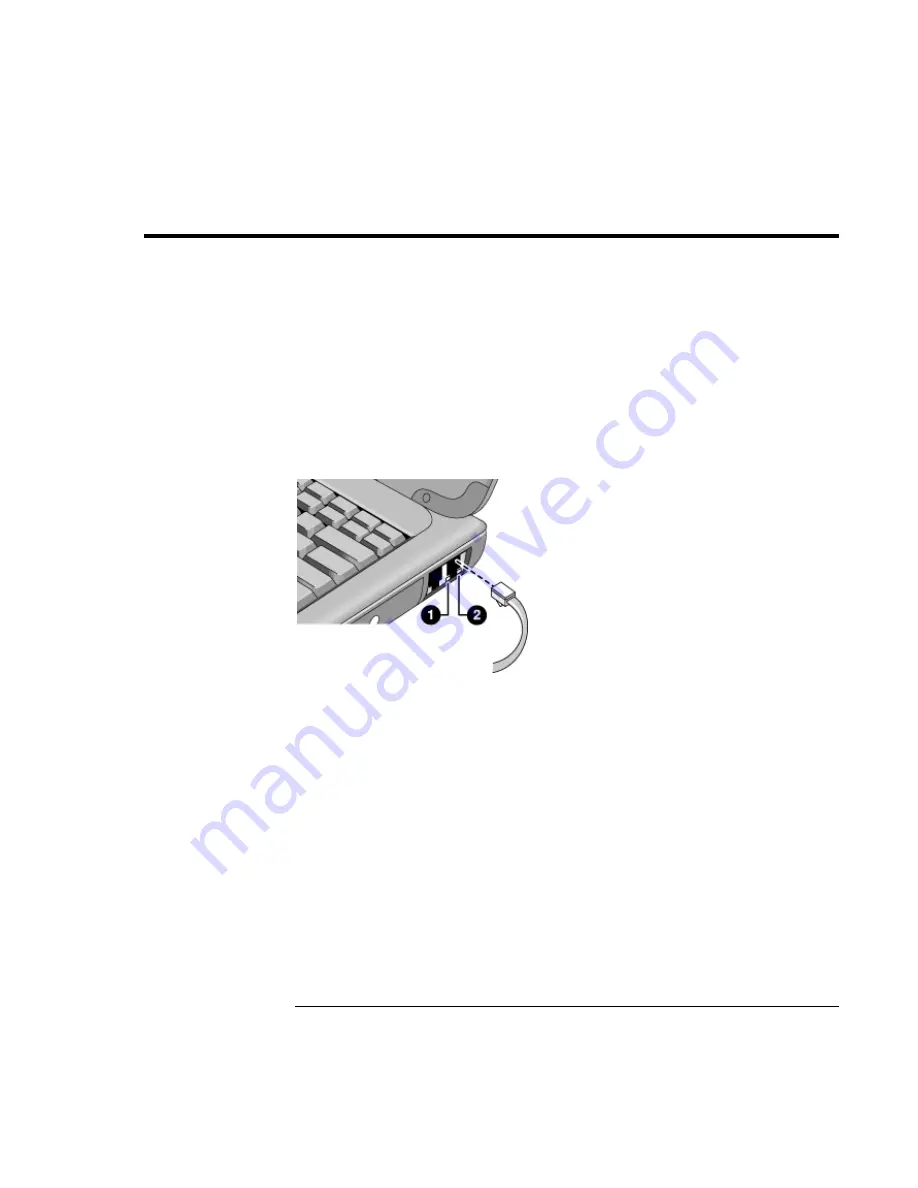
Making
Connections
Connecting to a LAN
Reference
Guide
69
Connecting to a LAN
If your computer has a LAN port, you can use it to connect to a local area network
(LAN). This gives you access to network resources—such as printers and file servers on
your corporate network—and in some cases also to the Internet.
To connect to a LAN
1. Check that the existing LAN supports Ethernet 10Base-T (10 Mbps) or 100Base-TX
(100 Mbps) connections.
2. Plug the LAN cable (not supplied) into the built-in LAN port. The cable must have an
RJ-45 connector.
3. Windows 2000 and XP automatically detect and set up a LAN connection. To edit the
settings, open Network Connections or Network and Dial-Up Connections in Control
Panel.
For Windows 98, open Network in Control Panel to set up support for a LAN
connection on your network. For example, you can add the Microsoft TCP/IP
protocol.
See Windows Help or your Microsoft manual for information about setting up and using
LAN connections—click Start, Help (or Help and Support).
Contact your network administrator or ISP provider for network information.
Two lights under the LAN port indicate the status of the connection (see the figure
above):
1. The yellow light indicates network activity.
2. The green light indicates that a link is established to the network.
Содержание Pavilion N5 series
Страница 1: ...HP Notebook PC Reference Guide ...
Страница 6: ......
Страница 11: ...Reference Guide 11 Introducing Your Computer ...
Страница 29: ...Reference Guide 29 Using Your Computer ...
Страница 49: ...Reference Guide 49 Traveling with Your Computer ...
Страница 59: ...Reference Guide 59 Making Connections ...
Страница 83: ...Reference Guide 83 Configuring and Expanding Your Computer ...
Страница 90: ......
Страница 91: ...Reference Guide 91 Service and Support ...
Страница 100: ......
Страница 101: ...Reference Guide 101 Solving Problems with Your Computer ...
Страница 128: ......
Страница 129: ...Reference Guide 129 Specifications and Regulatory Information ...






























