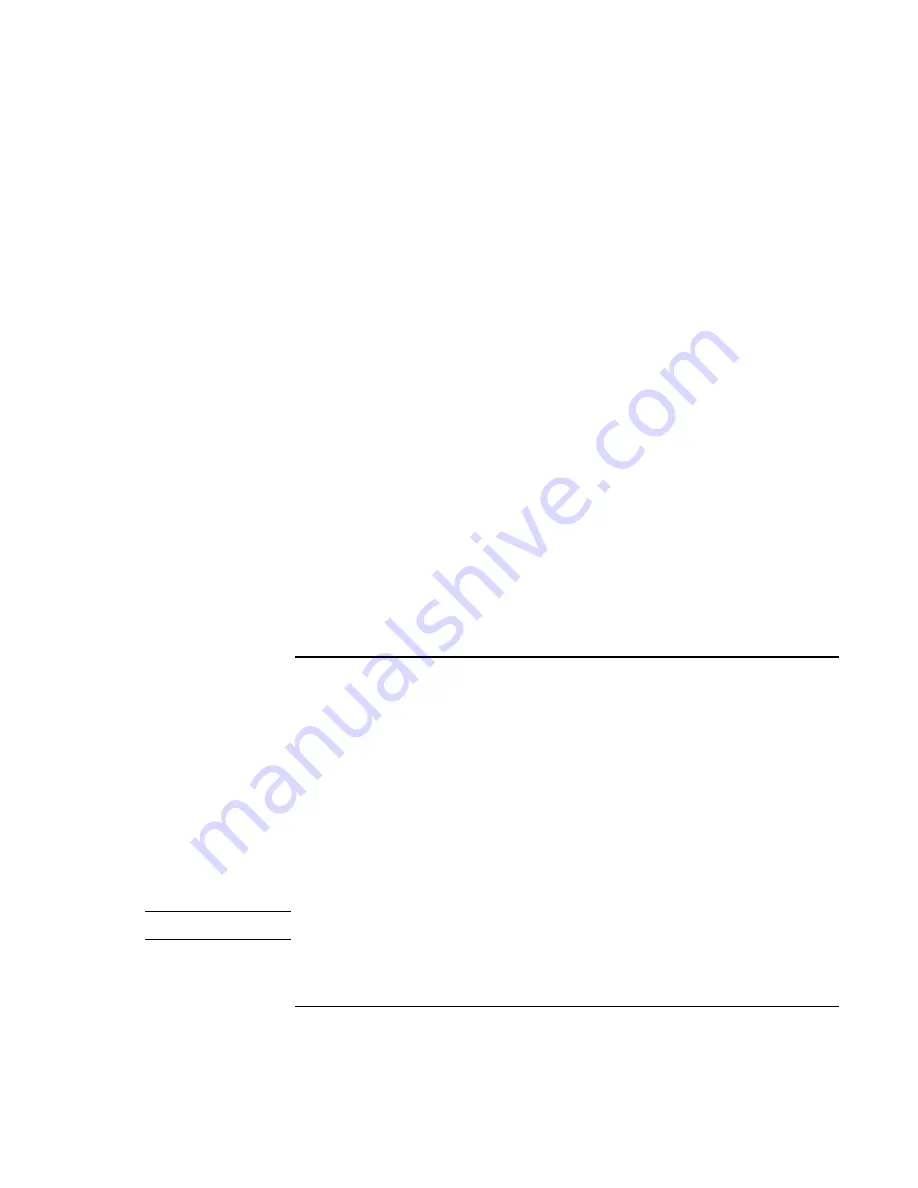
Traveling with Your Computer
Using Battery Power
Reference
Guide
57
From the Windows taskbar
The System Tray on the Windows taskbar can display a power icon that provides detailed
battery status information (see Windows help for details). The icon looks like a battery
when AC is not connected.
•
Place pointer over the power icon to display the percentage of charge remaining.
•
Right-click the power icon to view the options for displaying power information.
•
Left-click the power icon to display a menu of the available power schemes.
From the Windows Control Panel
•
Windows 98 or 2000:
click Start, Settings, Control Panel, then double-click Power.
This shows the status of each battery, and provides access to all of Windows’ power-
information options.
•
Windows XP:
click Start, Control Panel, Performance and Maintenance, Power
Options, then click the Power Meter tab to see battery status. The Alarms and
Advanced tabs provide additional Windows’ power-information options.
From the status panel
If your computer has a status panel, press the status panel mode button repeatedly until
you see the battery icon and the percentage of charge remaining.
To respond to a low-battery warning
The computer automatically alerts you when the battery power drops to a critically low
level. If you do not restore power within a short time, the system hibernates.
Once the computer hibernates in this way, you won’t be able to turn it on again until you
restore power by one of the following actions:
•
Plug in the AC adapter (see “To connect AC power” on page 22).
OR
•
Replace the battery with one that is charged (see “To install the battery” on page 21).
The system must first be shut down or put into hibernate mode before changing the
battery.
Note
If you plug in the AC adapter, you can continue to work while your battery recharges.
Содержание Pavilion N5 series
Страница 1: ...HP Notebook PC Reference Guide ...
Страница 6: ......
Страница 11: ...Reference Guide 11 Introducing Your Computer ...
Страница 29: ...Reference Guide 29 Using Your Computer ...
Страница 49: ...Reference Guide 49 Traveling with Your Computer ...
Страница 59: ...Reference Guide 59 Making Connections ...
Страница 83: ...Reference Guide 83 Configuring and Expanding Your Computer ...
Страница 90: ......
Страница 91: ...Reference Guide 91 Service and Support ...
Страница 100: ......
Страница 101: ...Reference Guide 101 Solving Problems with Your Computer ...
Страница 128: ......
Страница 129: ...Reference Guide 129 Specifications and Regulatory Information ...






























