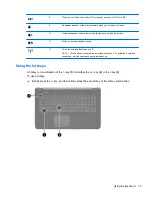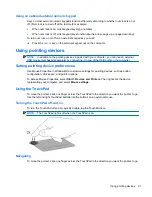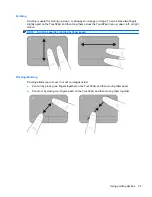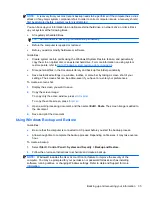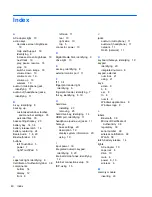Updating programs and drivers
HP recommends that you update your programs and drivers on a regular basis with the latest
versions. Go to
http://www.hp.com/support
to download the latest versions. You can also register to
receive automatic update notifications when they become available.
Using SoftPaq Download Manager
HP SoftPaq Download Manager (SDM) is a tool that provides quick access to SoftPaq information for
HP business computers without requiring the SoftPaq number. Using this tool, you can easily search
for SoftPaqs, and then download and unpack them. SoftPaq Download Manager works by reading
and downloading, from the HP FTP site, a published database file containing computer model and
SoftPaq information. SoftPaq Download Manager allows you to specify one or more computer models
to determine which SoftPaqs are available for download.
SoftPaq Download Manager checks the HP FTP site for updates to the database and software. If
updates are found, they are downloaded and applied automatically.
SoftPaq Download Manager is available on the HP Web site. To use SoftPaq Download Manager to
download SoftPaqs, you must first download and install the program. Go to the HP Web site at
http://www.hp.com/go/sdm
, and follow the instructions to download and install SoftPaq Download
Manager.
To download SoftPaqs:
1.
Select
Start
>
All Programs
>
HP Software Setup
>
HP SoftPaq Download Manager
.
2.
When SoftPaq Download Manager opens for the first time, a window is displayed asking if you
want to show only software for the computer you are using or to show the software for all
supported models. Select
Show software for all supported models
. If you have used HP
SoftPaq Download Manager previously, go to Step 3.
a.
Select your operating system and language filters in the Configuration Options window. The
filters limit the number of options that are listed in the Product Catalog pane. For example, if
only Windows 7 Professional is selected in the operating system filter, the only operating
system that is displayed in the Product Catalog is Windows 7 Professional.
b.
To add other operating systems, change the filter settings in the Configuration Options
window. Refer to the HP SoftPaq Download Manager software Help for more information.
3.
In the left pane, click the plus sign (+) to expand the model list, and then select the model or
models of the products you want to update.
4.
Click
Find Available SoftPaqs
to download a list of available SoftPaqs for the selected
computer.
5.
Select from the list of available SoftPaqs, and then click
Download Only
if you have many
SoftPaqs to download, because the SoftPaq selection and Internet connection speed determine
how long the download process will take.
If you want to download only one or two SoftPaqs and have a high-speed Internet connection,
click
Download & Unpack
.
6.
Right-click
Install SoftPaq
in the SoftPaq Download Manager software to install the selected
SoftPaqs on the computer.
Updating programs and drivers
31
Содержание Pavilion dv7-6000
Страница 1: ...Getting Started HP Notebook ...
Страница 4: ...iv Safety warning notice ...