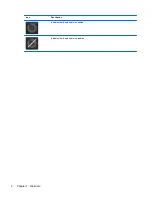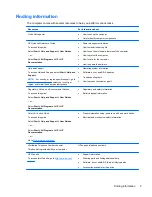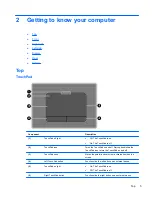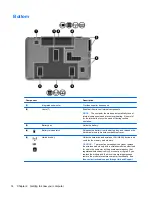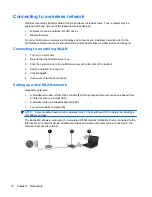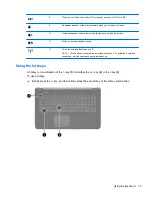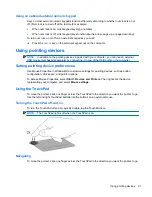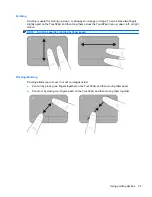Connecting to a wireless network
Wireless technology transfers data across radio waves instead of wires. Your computer may be
equipped with one or more of the following wireless devices:
●
Wireless local area network (WLAN) device
●
Bluetooth device
For more information on wireless technology and connecting to a wireless network, refer to the
HP Notebook Reference Guide
and information and Web site links provided in Help and Support.
Connecting to an existing WLAN
1.
Turn on the computer.
2.
Be sure that the WLAN device is on.
3.
Click the network icon in the notification area, at the far right of the taskbar.
4.
Select a network to connect to.
5.
Click
Connect
.
6.
If required, enter the security key.
Setting up a new WLAN network
Required equipment:
●
A broadband modem (either DSL or cable)
(1)
and high-speed Internet service purchased from
an Internet service provider (ISP)
●
A wireless router (purchased separately)
(2)
●
Your new wireless computer
(3)
NOTE:
Some modems have a built-in wireless router. Check with your ISP to determine what type
of modem you have.
The illustration shows an example of a completed WLAN network installation that is connected to the
Internet. As your network grows, additional wireless and wired computers can be connected to the
network to access the Internet.
16
Chapter 3 Networking
Содержание Pavilion dv7-6000
Страница 1: ...Getting Started HP Notebook ...
Страница 4: ...iv Safety warning notice ...