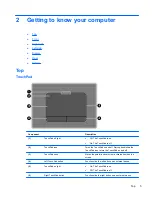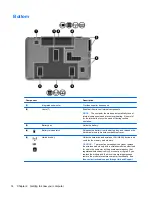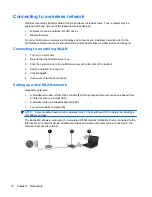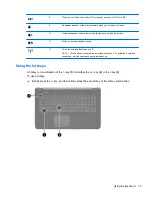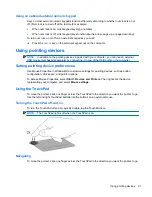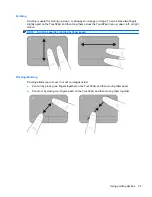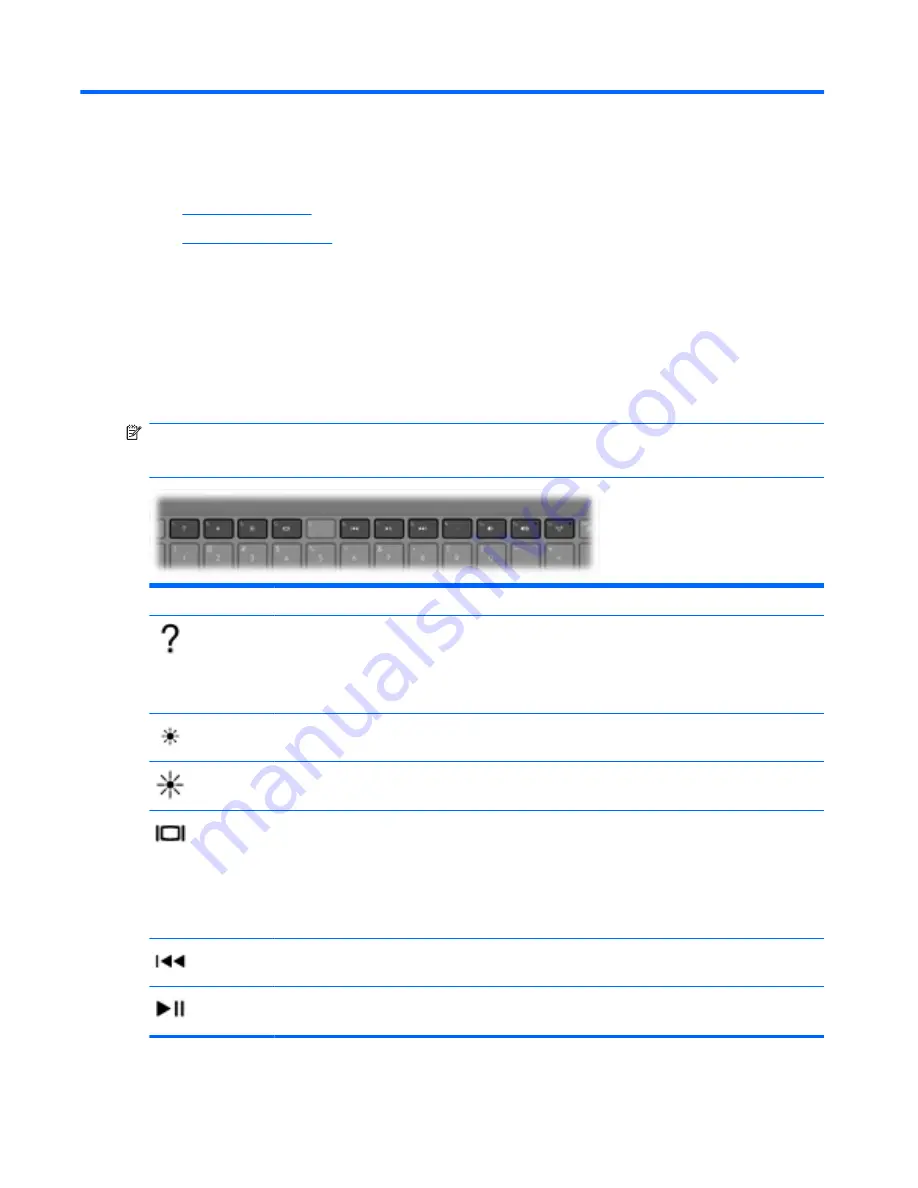
4
Keyboard and pointing devices
●
Using the keyboard
●
Using pointing devices
Using the keyboard
Using the action keys
Action keys are customized actions that are assigned to specific keys at the top of the keyboard. The
icons on the
f1
through
f4
keys and
f6
through
f12
keys represent the action key functions.
To use an action key, press and hold this key to activate the assigned function.
NOTE:
The action key feature is enabled at the factory. You can disable this feature in Setup Utility.
If this feature is disabled in Setup Utility, you must press
fn
and an action key to activate the assigned
function.
Icon
Key
Description
f1
Opens Help and Support, which provides information about your Windows operating
system and computer, answers to questions and tutorials, and updates to your
computer.
Help and Support also provides automated troubleshooting and links to support
specialists.
f2
Decreases the screen brightness level incrementally when you hold down this key.
f3
Increases the screen brightness level incrementally when you hold down this key.
f4
Switches the screen image among display devices connected to the system. For
example, if a monitor is connected to the computer, pressing this key alternates the
screen image from computer display to monitor display to simultaneous display on
both the computer and the monitor.
Most external monitors receive video information from the computer using the external
VGA video standard. The
switch screen image
key can also alternate images among
other devices that are receiving video information from the computer.
f6
Plays the previous track of an audio CD or the previous section of a DVD or a BD.
f7
Plays, pauses, or resumes a track of an audio CD or a section of a DVD or a BD.
18
Chapter 4 Keyboard and pointing devices
Содержание Pavilion dv7-6000
Страница 1: ...Getting Started HP Notebook ...
Страница 4: ...iv Safety warning notice ...