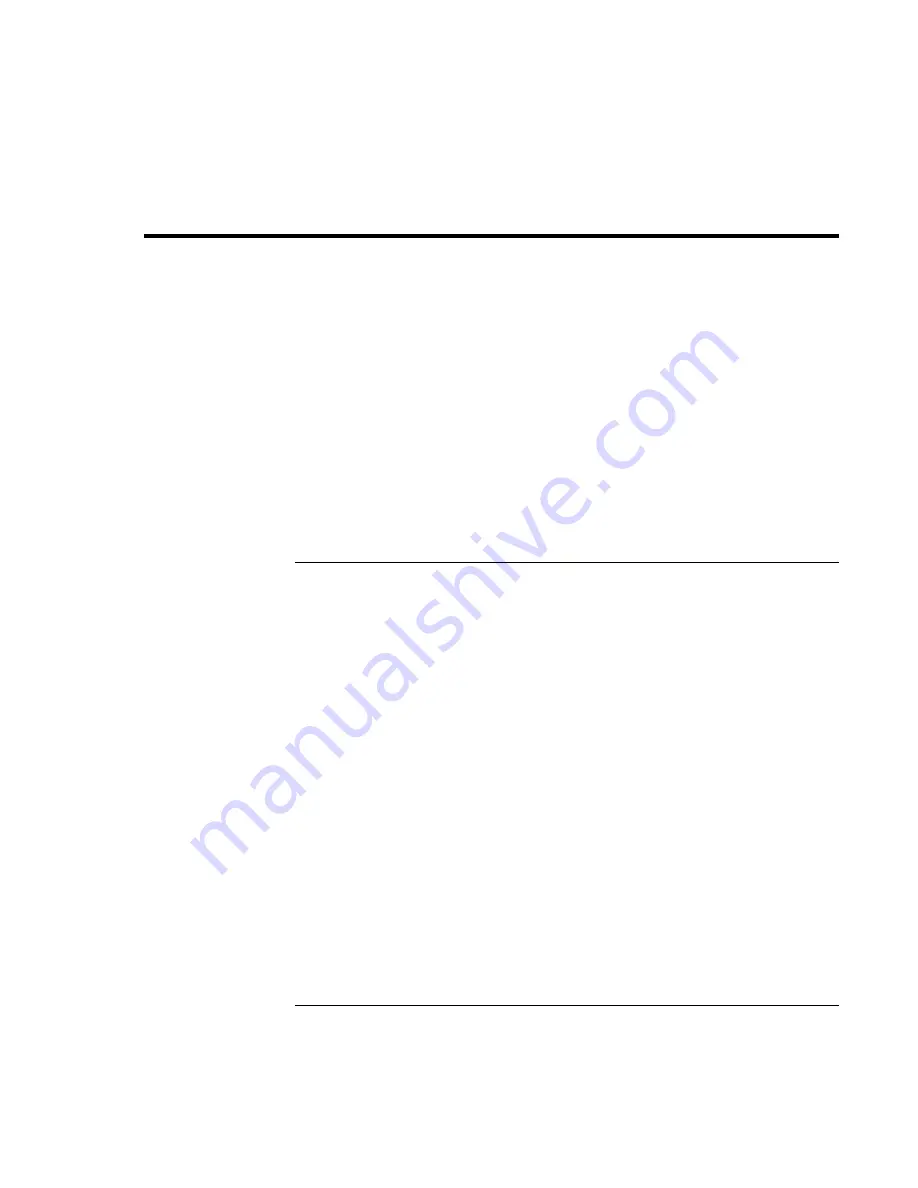
Introducing the OmniBook
Taking Inventory
10
Setup Guide
Taking Inventory
•
HP OmniBook XE.
•
Main battery (HP F1739A or HP F1742A).
•
AC adapter (HP F1740A or HP F1454A) and power cord.
•
Telephone cord—if your OmniBook includes a modem.
•
Quick Start sheet.
•
The OmniBook
Setup Guide
.
•
OmniBook Recovery CD, which includes Windows recovery and Windows
drivers
.
•
Microsoft Windows manual (Windows 95, Windows 98, or Windows NT).
Software bundled on your OmniBook
Software
Function
VirusScan
Protects your OmniBook from files which can be harmful.
See "To set up the VirusScan Utility" in the online
User’s
Guide.
Electronic Registration
Permits quick and easy registration of your OmniBook. See
“To register your OmniBook” on page 23 for details.
My Yahoo!
Provides access to Yahoo! website, including
customizable My Yahoo! website in regions where
available (not included with Windows NT 4.0).
HP DiagTools
Provides basic and advanced hardware diagnostic tests.
Adobe Acrobat Reader
Allows you to read documents in Acrobat format, which is
used frequently on the Web.
Phoenix Advanced Power
Management
For Windows NT 4.0 only, helps you to optimize your
system and battery life.
Phoenix Card Executive
For Windows NT 4.0 only, allows you to use PC Cards.
Содержание OmniBook XE
Страница 1: ...HP OmniBook XE Series Setup Guide ...
Страница 7: ...Setup Guide 7 Index 77 ...
Страница 8: ......
Страница 9: ...Setup Guide 9 Introducing the OmniBook ...
Страница 25: ...Setup Guide 25 Using the OmniBook ...
Страница 49: ...Setup Guide 49 Traveling with Your OmniBook ...
Страница 54: ......
Страница 55: ...Setup Guide 55 Service and Support ...
Страница 61: ...Setup Guide 61 Solving Problems with your OmniBook ...
Страница 66: ......
Страница 67: ...Setup Guide 67 Specifications and Regulatory Information ...
Страница 76: ......











































