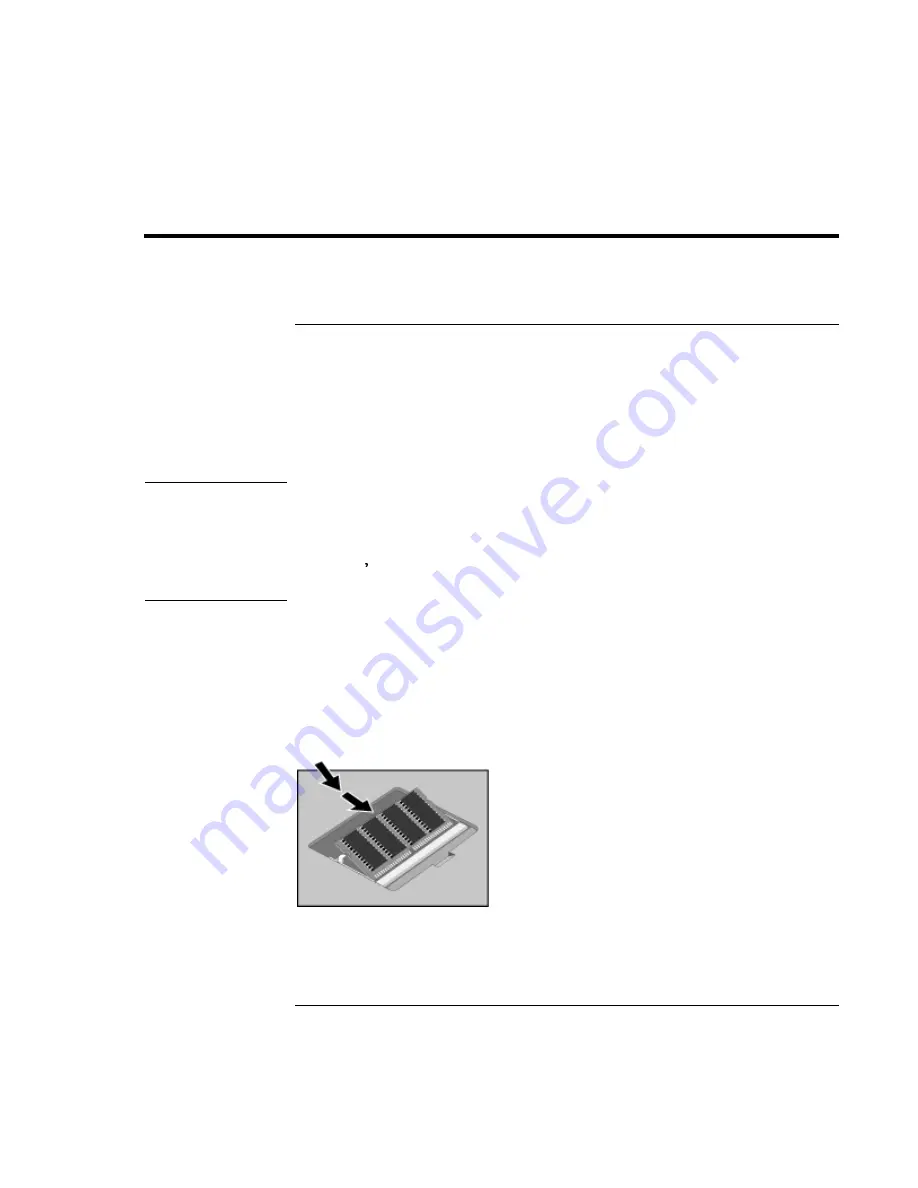
Using the OmniBook
Expanding the OmniBook
Setup Guide
29
Expanding the OmniBook
To install RAM modules
The OmniBook provides an optional memory expansion slot for installing up to two
RAM expansion modules.
Your OmniBook’s computer chips are extremely static-sensitive. Static electricity
can permanently damage computer chips. Carefully read the following caution
information.
CAUTION
Handle the RAM module only by its edges. Otherwise, you may damage the
module due to electrostatic discharge. Static electricity can permanently
damage computer chips. It is therefore important to discharge the static
electricity from your body before installing the memory module. Discharge
your body s electricity by touching the metal shielding around the connectors
on the rear of the OmniBook computer.
You’ll need a small Phillips screwdriver to complete this procedure.
1.
Click the Start Button and select Shut down.
2.
Unplug the AC adapter, if present, and remove the battery.
3.
Remove the RAM expansion cover located on the bottom of the OmniBook
using a Phillips screwdriver.
4.
Insert the RAM expansion module into the connector at about a 30
°
angle until
it’s fully inserted. Then press down at both sides of the module until it latches.
Содержание OmniBook XE
Страница 1: ...HP OmniBook XE Series Setup Guide ...
Страница 7: ...Setup Guide 7 Index 77 ...
Страница 8: ......
Страница 9: ...Setup Guide 9 Introducing the OmniBook ...
Страница 25: ...Setup Guide 25 Using the OmniBook ...
Страница 49: ...Setup Guide 49 Traveling with Your OmniBook ...
Страница 54: ......
Страница 55: ...Setup Guide 55 Service and Support ...
Страница 61: ...Setup Guide 61 Solving Problems with your OmniBook ...
Страница 66: ......
Страница 67: ...Setup Guide 67 Specifications and Regulatory Information ...
Страница 76: ......






























