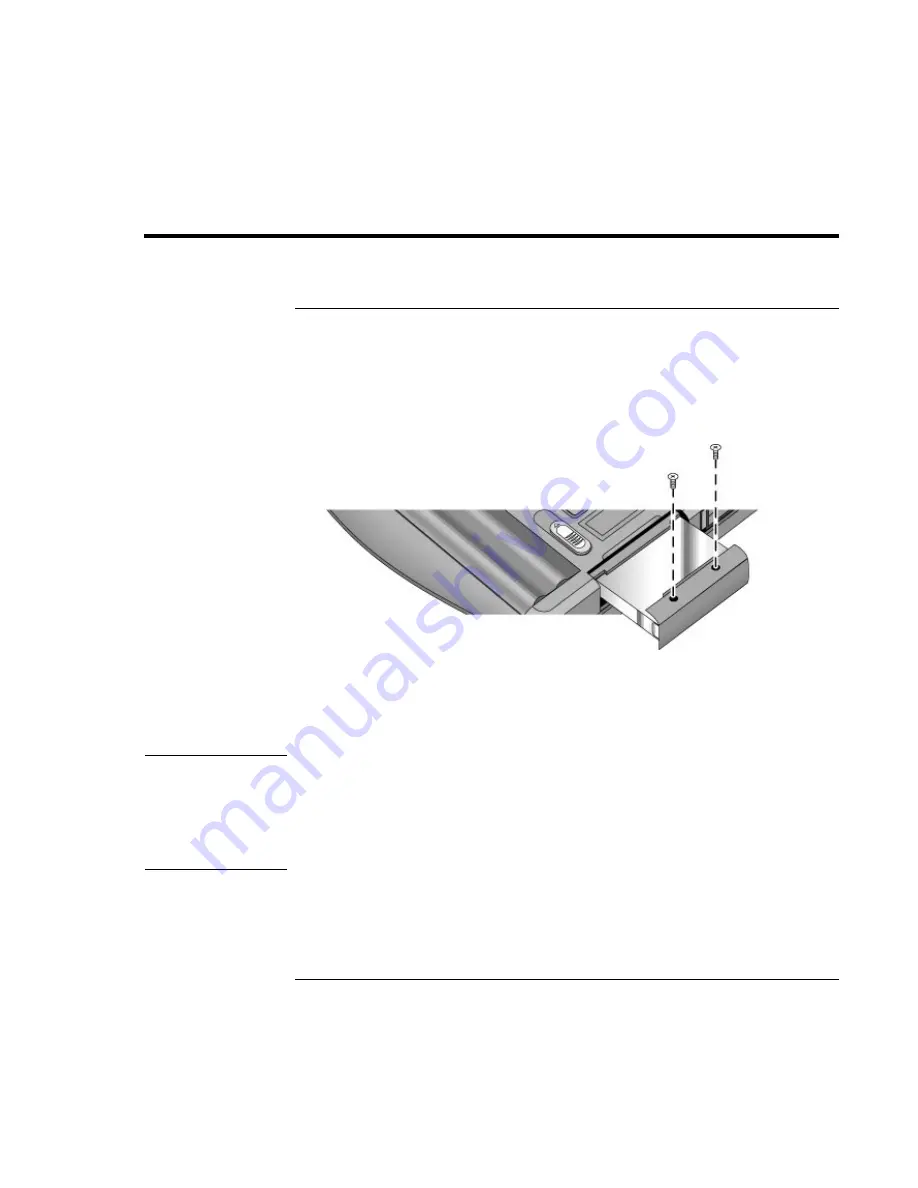
Add-On
Devices
Replacing the Hard Disk Drive
Reference
Guide
95
Replacing the Hard Disk Drive
To replace the hard disk drive
You’ll need a small Phillips screwdriver for this procedure.
1. Unplug the AC adapter, if present, and remove the battery.
2. Remove both hard drive retaining screws from the bottom of the notebook.
3. Carefully pull the hard drive out of the notebook.
4. Gently slide the new drive into the hard drive compartment. Press firmly to make sure
the connector seats properly.
5. Reinstall the hard drive retaining screws.
Important
If you are installing a new hard disk drive, you should create a Utility partition on the
drive before loading any software. See “To recover the factory installation of your hard
disk” on page 124.
If the notebook prompts you to activate Windows XP, follow the instructions that appear
onscreen. The Windows XP Product ID code is located on the bottom of the notebook.
Содержание omnibook OBXT1500
Страница 1: ...HP Notebook PC Reference Guide ...
Страница 6: ......
Страница 11: ...Reference Guide 11 Getting Started with Your HP Notebook ...
Страница 26: ......
Страница 27: ...Reference Guide 27 Basic Operation ...
Страница 45: ...Reference Guide 45 Batteries and Power Management ...
Страница 53: ...Reference Guide 53 Modem and Network Connections ...
Страница 67: ...Reference Guide 67 Add On Devices ...
Страница 97: ...Reference Guide 97 Troubleshooting and Maintenance ...
Страница 127: ...Reference Guide 127 HP Support and Service ...
Страница 135: ...Reference Guide 135 Reference Information ...






























