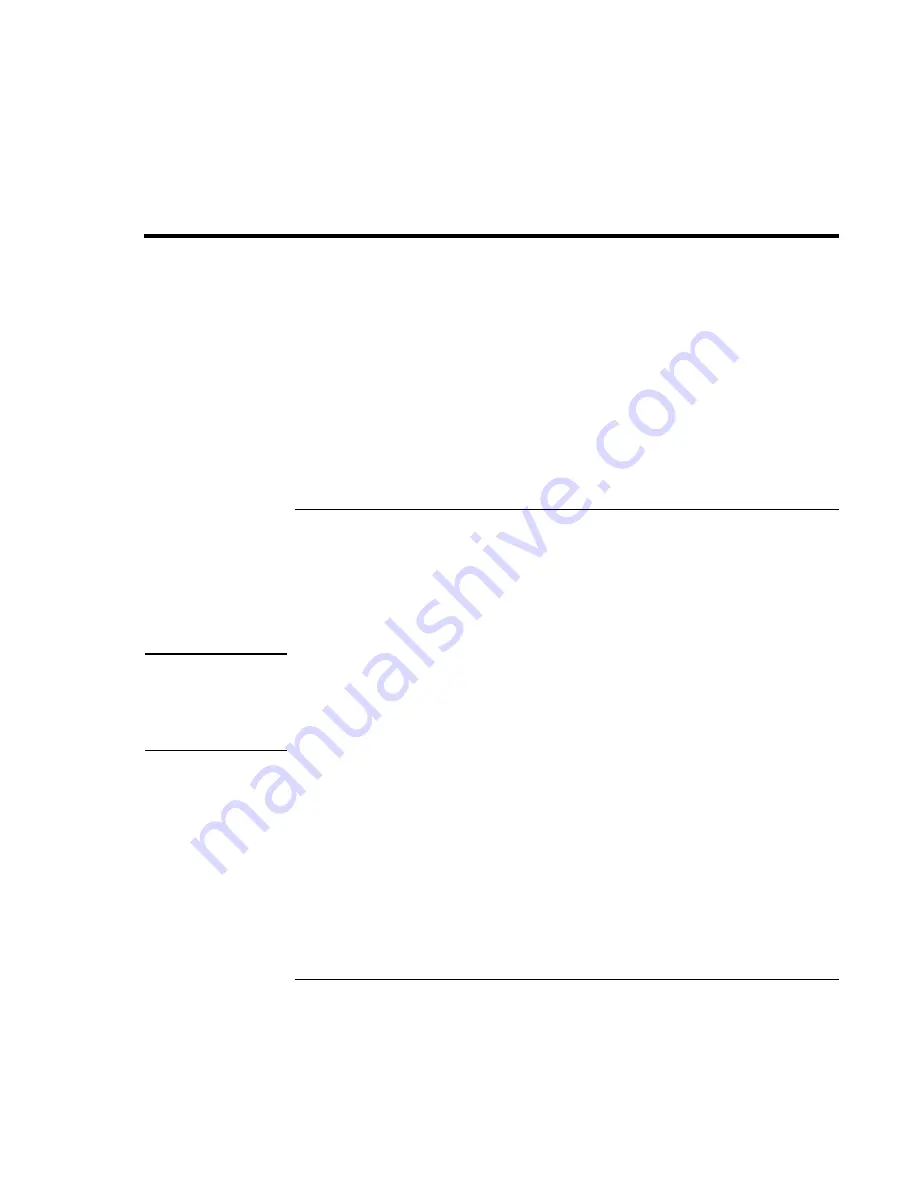
Troubleshooting and Maintenance
Reinstalling and Updating Software
124 Reference
Guide
Reinstalling and Updating Software
You can use the
Recovery CDs or DVDs
to recover the original factory software for your
notebook.
The
Recovery CDs or DVDs
also provide Windows drivers specific to your notebook to
configure a custom system. You can find drivers in these locations:
•
On your notebook’s hard drive under C:\hp\Drivers.
•
On the
Recovery CD or DVD
under \hp\Drivers.
•
On the HP Business Support web site (www.hp.com/go/bizsupport). This web site
contains the latest updates of software drivers for different operating systems.
To recover the factory installation of your hard disk
You can use the
Recovery CDs or DVDs
to reinstall the original factory software on your
notebook’s hard disk. You can also use the same process to create a larger Utility
partition on your hard disk, or to create a Utility partition on a new hard disk. The hidden
Utility partition contains the e–Diagtools diagnostic tests and stores hibernation data for
operating systems that don’t provide hibernation.
CAUTION
This procedure formats the notebook’s hard disk drive and erases all data on the
disk. After the hard disk is formatted, you’ll need to reinstall your applications.
Do not interrupt the following process or unplug the AC adapter until the process
is complete.
1.
Important:
back up all data from your hard disk. The following steps delete all data
from the disk.
2. Connect the AC adapter to the notebook.
3. Insert the
Recovery CD
(disk 1)
or DVD
into the notebook’s DVD/CD-RW drive. If
the notebook is turned off, use a pin or straightened paper clip to press the release
switch on the drive door to open it.
4. Turn on or restart the notebook. If the notebook is running, click Start, Turn Off
Computer, Restart.
Содержание omnibook OBXT1500
Страница 1: ...HP Notebook PC Reference Guide ...
Страница 6: ......
Страница 11: ...Reference Guide 11 Getting Started with Your HP Notebook ...
Страница 26: ......
Страница 27: ...Reference Guide 27 Basic Operation ...
Страница 45: ...Reference Guide 45 Batteries and Power Management ...
Страница 53: ...Reference Guide 53 Modem and Network Connections ...
Страница 67: ...Reference Guide 67 Add On Devices ...
Страница 97: ...Reference Guide 97 Troubleshooting and Maintenance ...
Страница 127: ...Reference Guide 127 HP Support and Service ...
Страница 135: ...Reference Guide 135 Reference Information ...






























