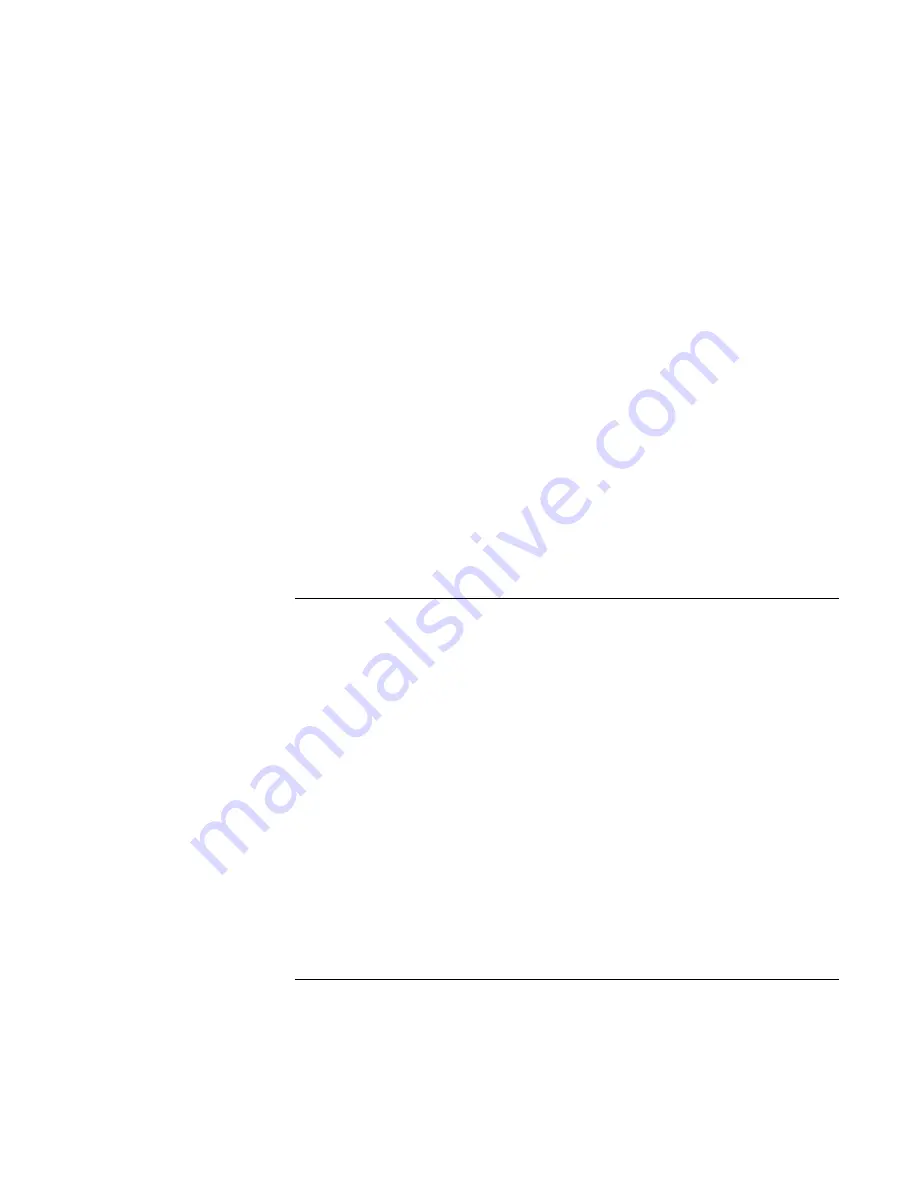
Troubleshooting and Maintenance
Getting Assistance for Your Notebook
112 Reference
Guide
If the parallel port is not working
•
Make sure the port connection is secure.
•
Check the port settings in Control Panel: click Start, Control Panel, Performance and
Maintenance, System. On the Hardware tab, open the Device Manager, and double-
click Ports (COM & LPT).
•
Test the ports with the e–Diagtools diagnostics—see “Testing the Hardware” on
page 119.
If the USB port is not working
•
Contact the vendor of the peripheral device—and the HP Notebook web site
(www.hp.com/notebooks)—for the latest versions of the USB drivers and the driver
for the device.
•
Check the port settings in Control Panel: click Start, Control Panel, Performance and
Maintenance, System. On the Hardware tab, open the Device Manager, and double-
click Universal Serial Bus controllers.
•
Test the USB port with the e–Diagtools diagnostics—see “Testing the Hardware” on
page 119.
PC card (PCMCIA) problems
If the notebook doesn’t recognize a PC Card
•
Remove and reinsert the PC Card.
•
Put the notebook on standby, then resume.
•
Restart the notebook.
•
If the card requires an IRQ, make sure one is available
.
If necessary, set the IRQ to an
unused value: click Start, Control Panel, Performance and Maintenance, System. On
the Hardware tab, open the Device Manager, then view resources by type.
•
Check the HP Business Support web site (www.hp.com/go/bizsupport) for
information about installing certain PC Cards.
•
Make sure your notebook supports the problem PC Card: check the HP Notebook
web site (www.hp.com/notebooks) for a list of approved and tested PC Cards.
•
Try the card in another computer to see whether the card functions properly.
•
Test the PC Card with the e–Diagtools diagnostics—see “Testing the Hardware” on
page 119.
Содержание omnibook OBXT1500
Страница 1: ...HP Notebook PC Reference Guide ...
Страница 6: ......
Страница 11: ...Reference Guide 11 Getting Started with Your HP Notebook ...
Страница 26: ......
Страница 27: ...Reference Guide 27 Basic Operation ...
Страница 45: ...Reference Guide 45 Batteries and Power Management ...
Страница 53: ...Reference Guide 53 Modem and Network Connections ...
Страница 67: ...Reference Guide 67 Add On Devices ...
Страница 97: ...Reference Guide 97 Troubleshooting and Maintenance ...
Страница 127: ...Reference Guide 127 HP Support and Service ...
Страница 135: ...Reference Guide 135 Reference Information ...






























