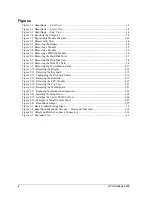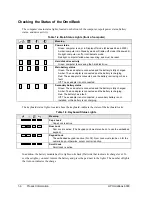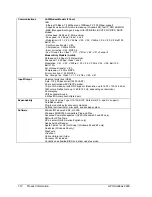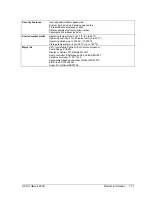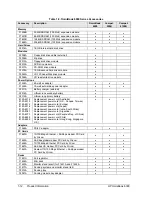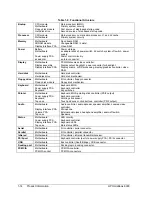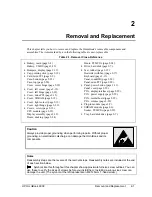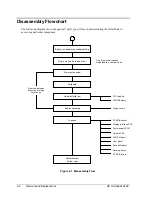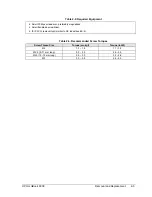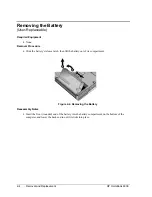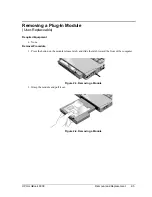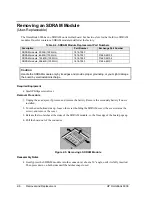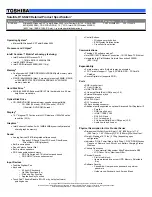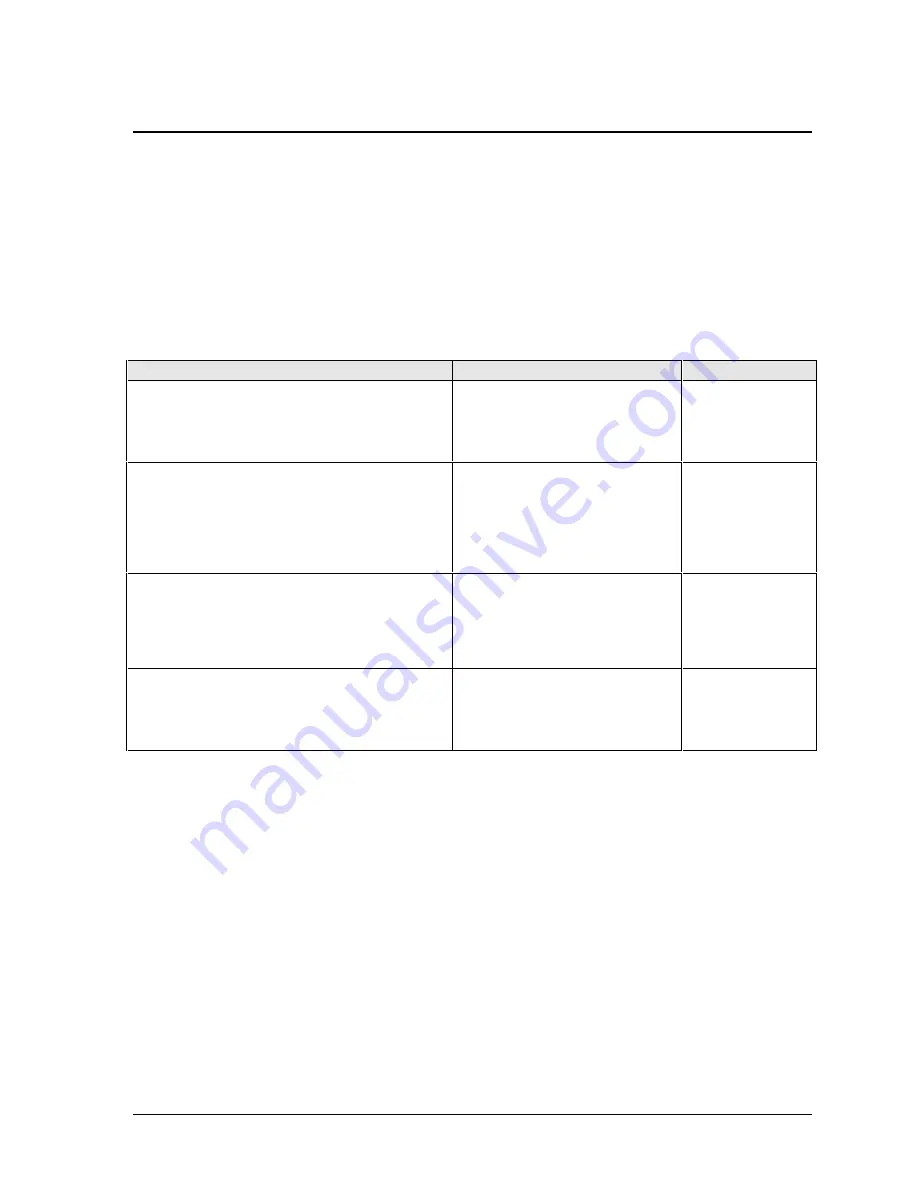
HP OmniBook 6000
Product Information
1-5
Operation
This section gives an overview of the computer’s operation.
Turning the OmniBook On and Off
You can start and stop the computer using its blue sleep button. However, at certain times you may
want to use other methods to start or stop the computer—depending on power considerations, types of
active connections, and start-up time.
Table 1-3. Activating Power Modes
Power mode
To enter this mode
To turn on again
Display-off mode
Saves minimal power.
Turns off the display and hard disk.
Restarts quickly.
Maintains network connections.
Allow timeout.
Press any key or
move a pointing
device to restore
the display
(“Instant-On”).
Standby mode
Saves significant power.
Turns off the display and other components.
Maintains current session in SDRAM.
Restarts quickly.
Restores network connections.
Press blue sleep button
–or–
click Start, Suspend (Windows 95)
or Start, Shutdown, Standby
(Windows 98 and 2000)
–or–
allow timeout.
Press the blue
sleep button to
display your current
session (“Instant-
On”).
Hibernate mode
Saves maximum power.
Saves current session to disk, then shuts down.
Restores network connections.
Press Fn+F12
–or–
Click Start, Shut Down, Hibernate
(Windows 2000)
–or–
allow timeout.
Press the blue
sleep button to
restart and restore
your previous
session.
Shut down (off)
Saves maximum power.
Turns off without saving current session.
At startup, resets everything, starts a new session,
and restores network connections.
Click Start, Shut Down
(recommended)
–or–
slide the power button.
Press the blue
sleep button to
restart with a new
session.
Содержание OmniBook 6000
Страница 1: ... HP OmniBook 6000 Service Manual ...
Страница 52: ......
Страница 82: ......
Страница 84: ...4 2 Replaceable Parts HP OmniBook 6000 Figure 4 1 Exploded View ...
Страница 95: ......