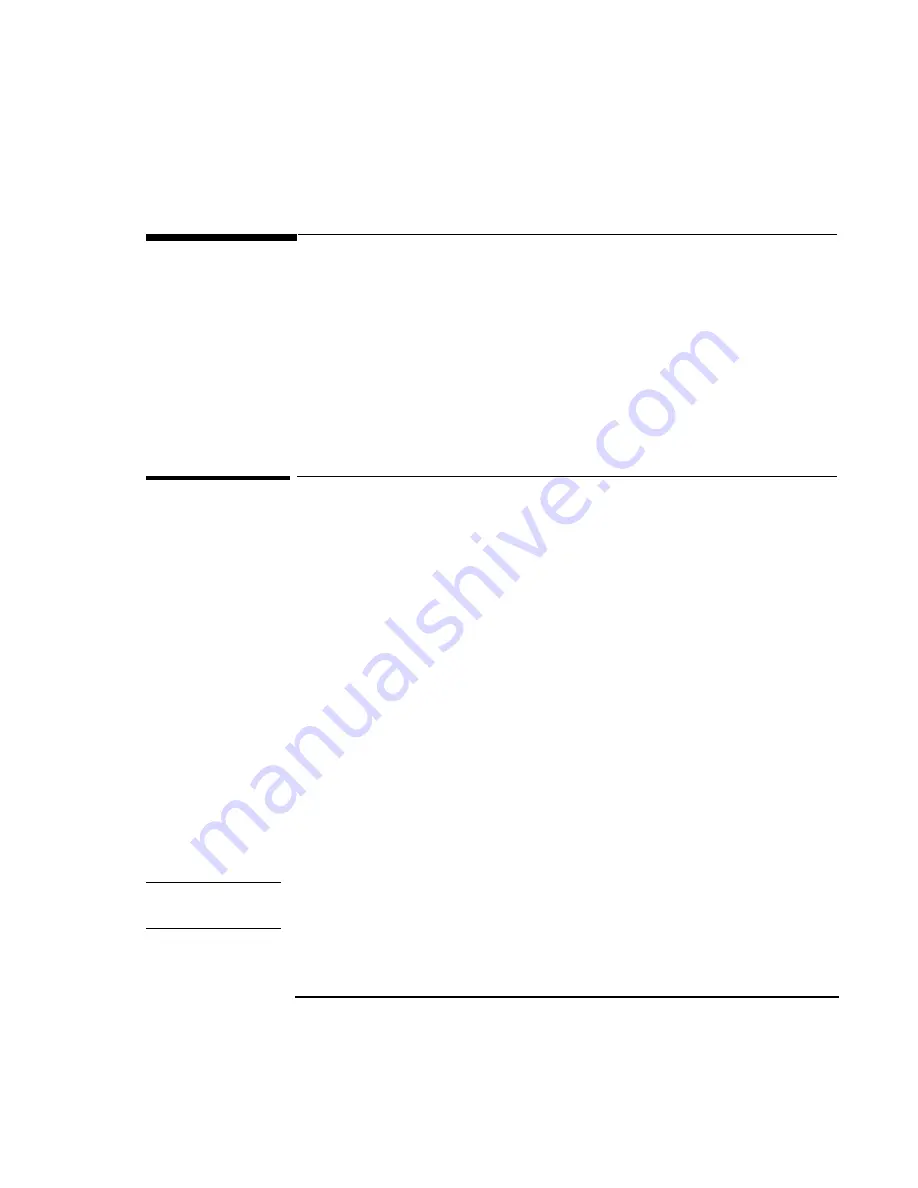
Getting Comfortable
Protecting the OmniBook
3-17
Protecting the OmniBook
Your OmniBook provides several ways for you to identify and protect your
computer. This section describes how to
•
Set up password protection.
•
Clear a password.
•
Attach a security cable.
•
Protect the hard disk drive.
To set a password
If password protection is set, then you will be prompted to enter a password
whenever you reset or turn on the computer (depending on your setting). You
cannot use the computer until you enter the correct password.
To set or change password protection, use the BIOS Setup Utility.
1. Reset the computer and press F2, when prompted, to enter the BIOS Setup
Utility. Active keys are described along the bottom of the screen. (The TouchPad
does not work in BIOS Setup.)
2. Select the Security menu.
3. Select Set System Password, then press ENTER.
4. Type the new password, then press ENTER.
The password can contain up to
eight alphanumeric characters, and it is not case-sensitive.
5. Type the password again to confirm.
6. Choose when the password will be required: select Password on Boot and, if
desired, Password on Resume. Press F5 to select Enabled or Disabled for each
one.
7. Press F10 to save and exit BIOS Setup.
Note
If a password is set, but Password On Boot is not selected, then the password is still
required to get into the BIOS Setup Utility.
Содержание OMNIBOOK 3000
Страница 1: ...HP OmniBook 3000 Reference Guide ...
Страница 8: ......
Страница 9: ...1 Introducing the OmniBook ...
Страница 16: ......
Страница 17: ...2 Setting Up the OmniBook ...
Страница 27: ...3 Getting Comfortable ...
Страница 46: ......
Страница 47: ...4 Power Management ...
Страница 59: ...5 Making Connections ...
Страница 80: ......
Страница 81: ...6 Expanding the OmniBook ...
Страница 90: ......
Страница 91: ...7 Installing Software ...
Страница 101: ...8 Troubleshooting ...
Страница 115: ...9 Specifications and Regulatory Information ...






























