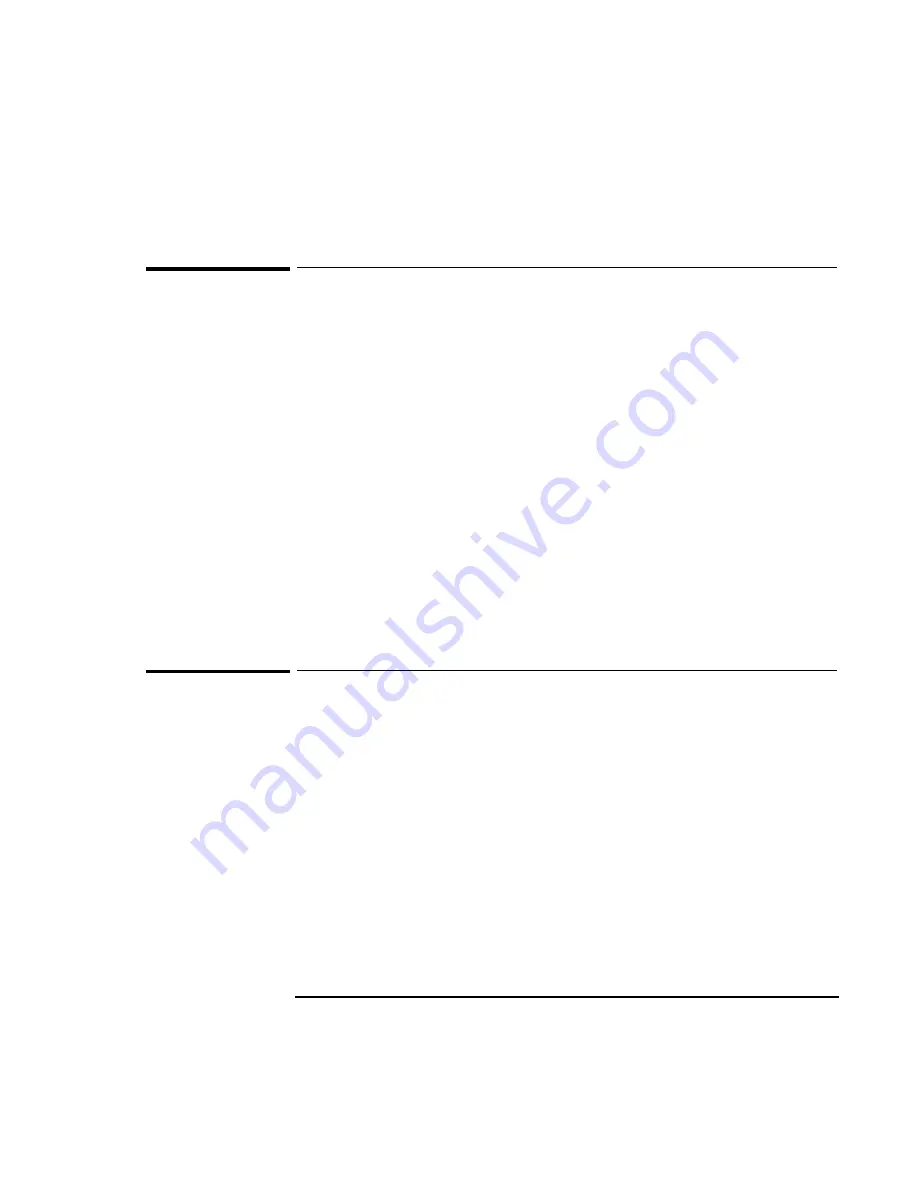
Troubleshooting
Solving Problems
8-4
Audio Problems
If sounds aren’t audible
•
Check that the volume is not muted. Pressing Fn+F7 toggles muting on and off.
•
Press Fn+UP-ARROW several times to make sure the volume isn’t set too low.
•
Check settings in BIOS Setup—from the System Devices menu, check that Audio
is enabled.
•
Check for sound resource conflicts in BIOS Setup or Windows Device Manager.
If sound doesn’t record
•
Check the playback or recording sound levels.
•
Check settings in BIOS Setup—from the System Devices menu, check that Audio
is enabled.
•
Check software controls for recording sound (Sound Recorder under Program
Accessories).
Display Problems
If the OmniBook is on, but the screen is blank
•
Press the space bar to see if the computer is in Standby mode.
•
Press Fn+F1 or Fn+F2 to adjust the display.
•
Press Fn+F5 in case the internal display was disabled. (Do this three times to
return to the state you started from.)
•
If the OmniBook is cold, allow it to warm up.
If the screen is difficult to read
•
Check whether the display resolution is set to its default setting, 1024 × 768
(XGA). Check this in Start, Settings, Control Panel, Display, Settings.
Содержание OMNIBOOK 3000
Страница 1: ...HP OmniBook 3000 Reference Guide ...
Страница 8: ......
Страница 9: ...1 Introducing the OmniBook ...
Страница 16: ......
Страница 17: ...2 Setting Up the OmniBook ...
Страница 27: ...3 Getting Comfortable ...
Страница 46: ......
Страница 47: ...4 Power Management ...
Страница 59: ...5 Making Connections ...
Страница 80: ......
Страница 81: ...6 Expanding the OmniBook ...
Страница 90: ......
Страница 91: ...7 Installing Software ...
Страница 101: ...8 Troubleshooting ...
Страница 115: ...9 Specifications and Regulatory Information ...






























