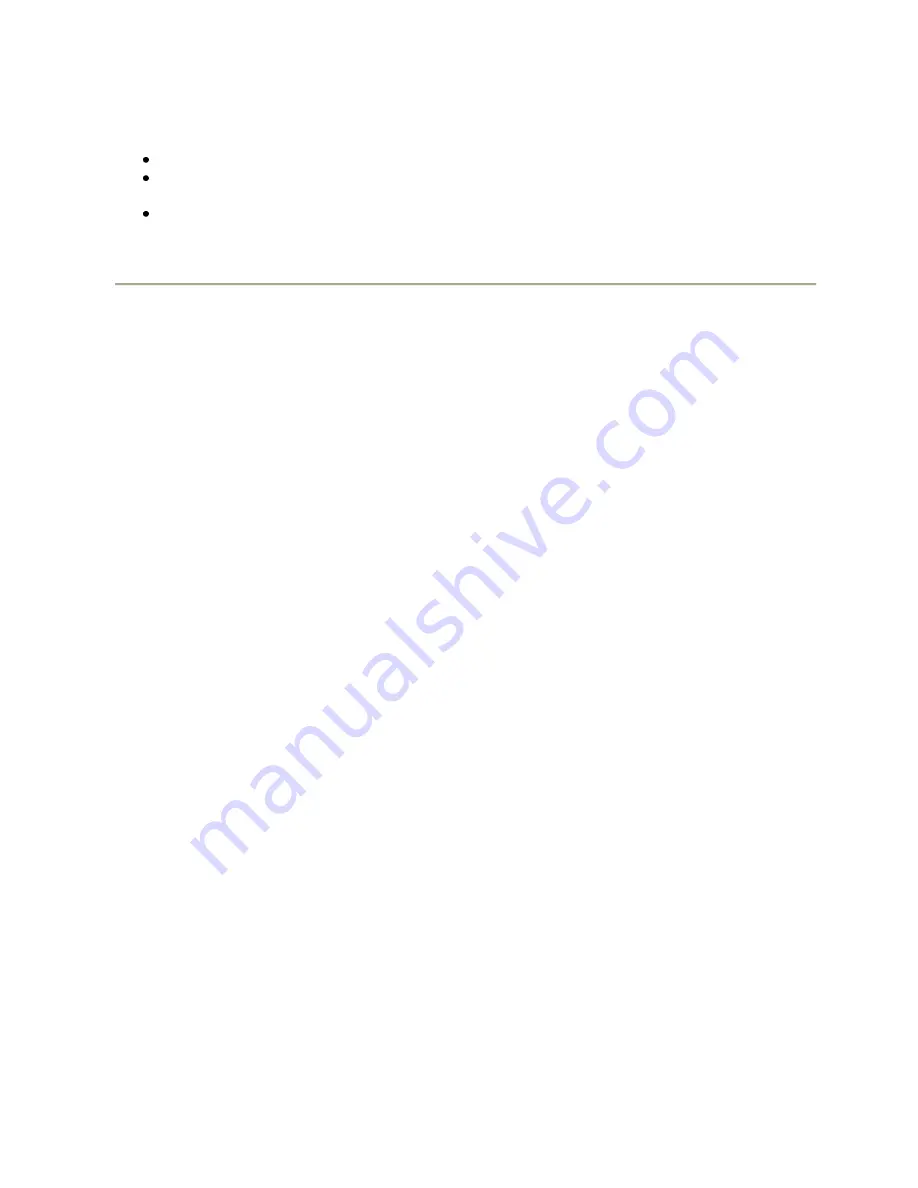
3Com Network Jack NJ2000
Page 21 of 44
Copyright © 2009 3Com Corporation. All Rights Reserved.
There are three main buttons associated with this page:
HELP
- Displays this window.
APPLY
- Updates the switch configuration. No changes are made to the configuration until this button is
pressed.
CANCEL
- All changes made to the page are discarded and the switch configuration remains unchanged.
Working with Trunks
You can create multiple links between devices that work as one virtual, aggregate link. A port trunk offers a
dramatic increase in bandwidth for network segments where bottlenecks exist, as well as providing a fault-tolerant
link between two devices.
To create a trunk or add a port to an existing trunk (from the TRUNKS > Membership page):
1.
Under one of the trunk columns (
Trunk T1
to
Trunk T4
), click the tick-box of the port you would like to
add to the trunk. You can choose a maximum of 4 ports or minimum of 1 port per trunk.
2.
Click the APPLY button.
To delete a trunk or remove a port from an existing trunk (from the TRUNKS > Membership page):
1.
Under the
Not a Trunk Member
column, click the tick-box of the port you would like to remove from the
trunk. If you remove all ports from a trunk then the trunk itself will be deleted.
2.
Click the APPLY button.
To configure an existing trunk (from the TRUNKS > Configuration page):
1.
From the
Speed/Duplex
drop down menu, you can set the speed and duplex for all the ports in that trunk.
2.
Click the
Flow Control
box to enable or disable flow control for all the ports in that trunk.






























