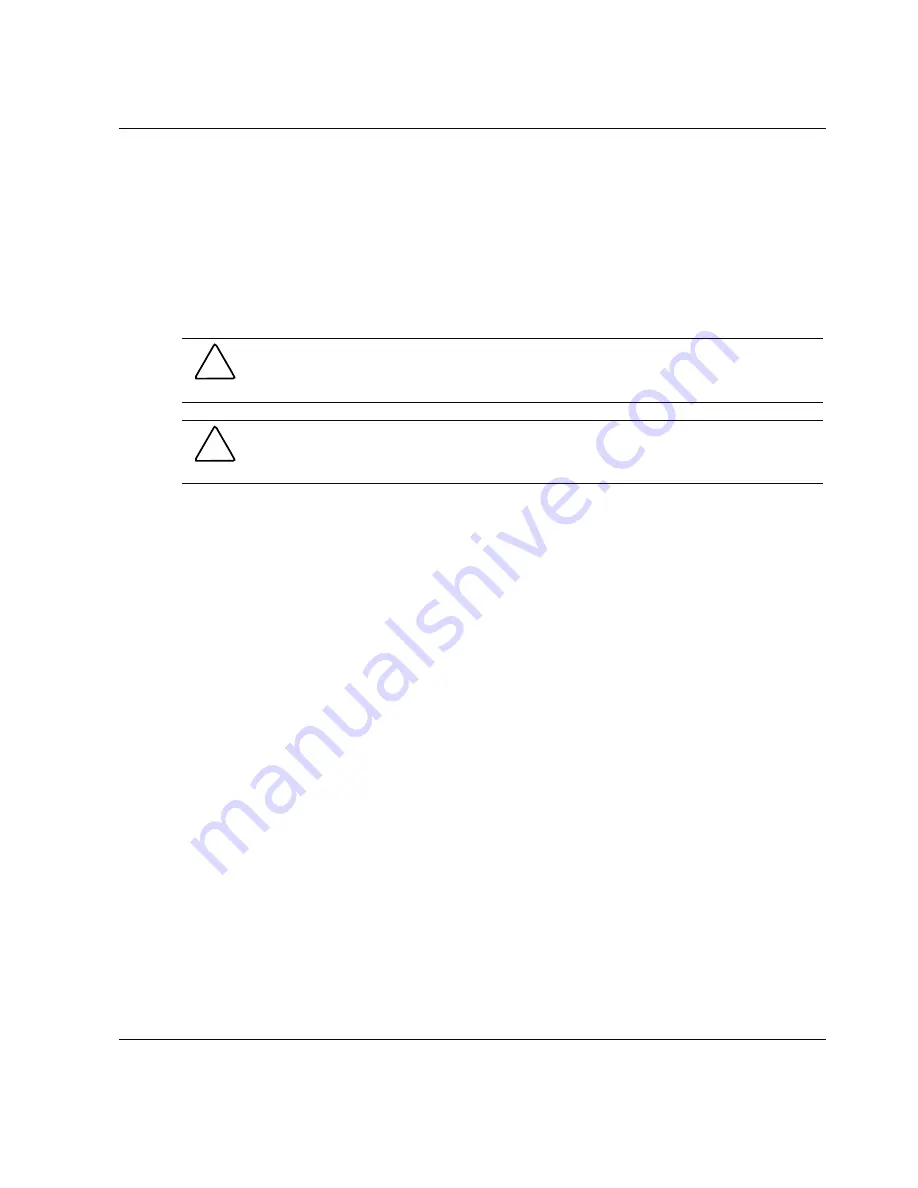
Replacing System Components
HP StorageWorks Modular Smart Array 30 User Guide
3-7
HP CONFIDENTIAL
Writer: Susan Caesar File Name: d-ch3 Replacing System Components.doc
Codename: NorthStar Part Number: 335900-002 Last Saved On: 10/2/03 3:51 PM
2.
Insert the replacement EMU in the system, and press the EMU firmly to seat it in
the backplane connector.
3.
Confirm that the EMU LED is blinking steadily (not double-blinking), indicating
normal operation.
I/O Module
CAUTION: Removing the I/O module causes a significant change in the airflow
within the system. To prevent the system from overheating, replace the I/O module
as quickly as possible.
CAUTION: Changing from a single-port module to a dual-port module or from a
dual-port module to a single-port module changes the SCSI IDs of many of the disk
drives. The device name could also change.
1.
Back up the system.
2.
Stop data transfers.
3.
If the controller does not support replacement of the I/O module while power is
being applied, disconnect the AC power from the system.
4.
For a dual-port I/O module, label the cables to identify them as bus A or bus B.
5.
Disconnect the SCSI cables from the I/O module.
6.
Remove the I/O module.
a.
Grasp the handle.
b.
Press the purple latch and hold it down.
c.
Pull the module out of the system.
7.
Install the replacement I/O module.
a.
Grasp the handle on the replacement module.
b.
Press the latch and hold it down.
c.
Push the module into the system until it is fully seated.
8.
Connect the SCSI cables to the correct bus on the new I/O module. To identify
the correct bus, refer to the labels that you gave the cables in step 4.






























