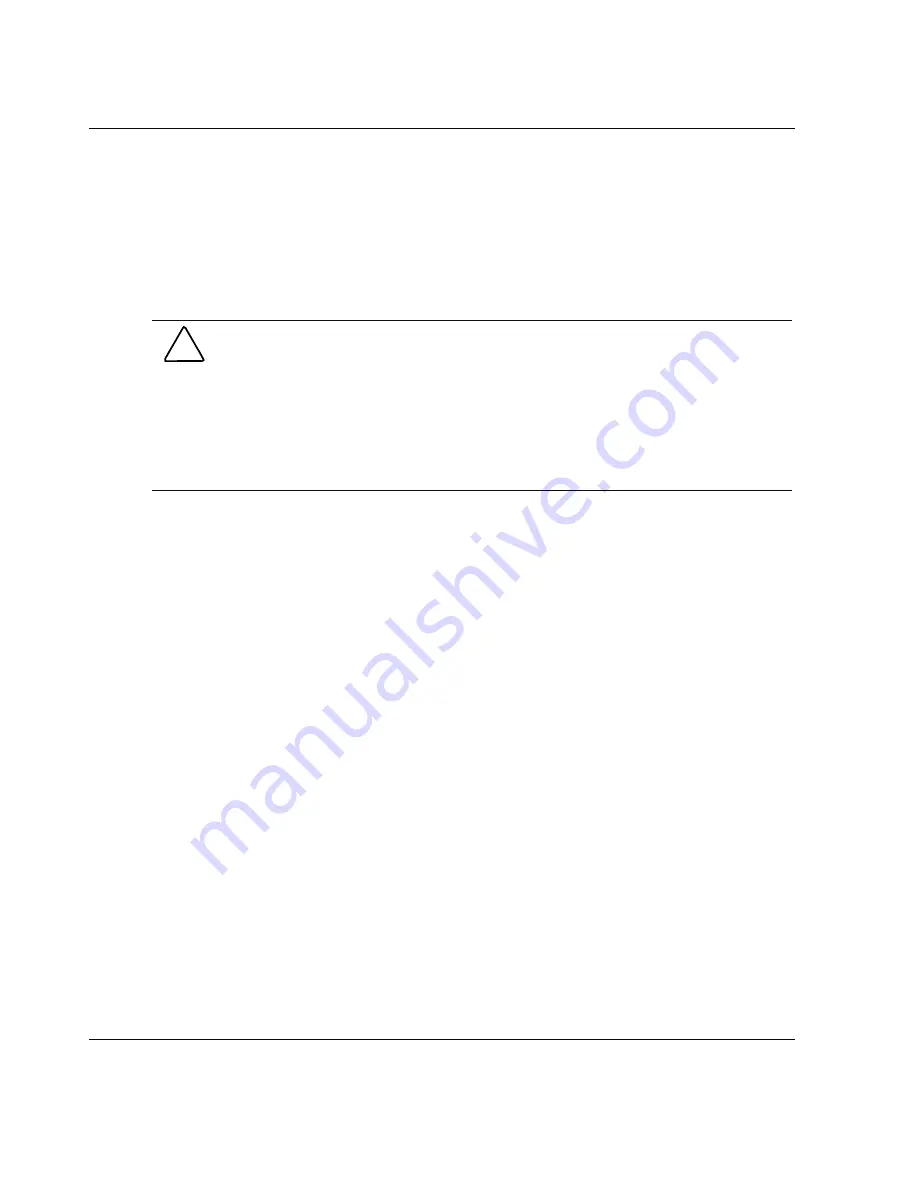
Replacing System Components
3-2
HP StorageWorks Modular Smart Array 30 User Guide
HP CONFIDENTIAL
Writer: Susan Caesar File Name: d-ch3 Replacing System Components.doc
Codename: NorthStar Part Number: 335900-002 Last Saved On: 10/2/03 3:51 PM
Replacement Procedures
No special tools or techniques are required for replacing any system component.
The following general steps apply to all components. Detailed procedures for
individual components are given in the appropriate section in this chapter.
CAUTION: When replacing a component, take the following precautions to minimize
the possibility of damage from electrostatic discharge.
•
Transport and store components in static-free containers. Do not remove the
component from the static-free container until you are ready to install it in the
system.
•
Avoid touching connector pins, leads, or circuitry.
For further information, refer to Appendix B, “Electrostatic Discharge.”
1.
Remove the defective component from the system.
2.
Remove the replacement component from its static-free container.
3.
Check the label on the replacement component to be sure that it is of the correct
type.
4.
Align the replacement component with the system guide slots.
5.
Slide the replacement component into the system until it is against the backplane
connector. Be sure that the component is fully seated in the system.
6.
Observe the status LED to confirm that the new component is operating properly.
7.
Place the defective component in the static-free container for shipment.
Disk Drive or Drive Blank
The disk system supports up to 14 hot-pluggable, Ultra320 SCSI disk drives. You can
also use Ultra3 and Ultra2 drives in the system, but the bus speeds then decrease to
the corresponding level.
IMPORTANT: The system does not support SE drives. Installing an SE drive creates an error
condition.






























