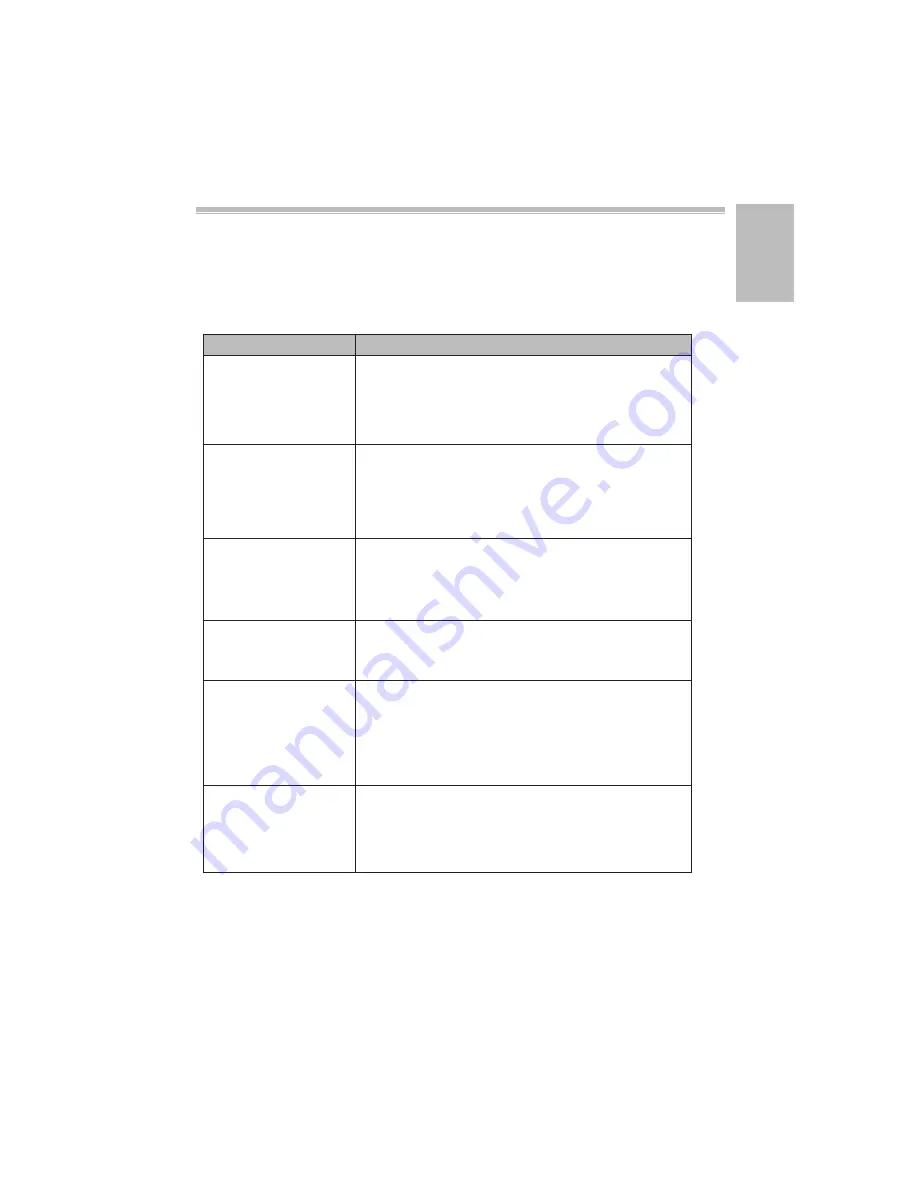
User Manual
11
Troubleshooting
If your projector does not seem to be functioning properly, please check the
following before you contact an authorized service center.
The projector does not
display when connecting
to a smartphone,
notebook or PC with
cable.
Check if HDMI cable is plugged correctly.
•
Enable your Wi-Fi on PC or smartphone and select
t
he access point labeled ‘Projector-XXXXXXXX’ to
connect
with the projector.
• Disconnect the Ethernet cable from your computer
to avoid affecting the wireless network connection.
•
Use the projector in a darker environment.
•
Increase the brightness by using the power adapter.
•
Scale down the projectional image size , by bringing
it closer
to the projection surface.
1.Adjust the focus. Please refer to “ Adjusting the
Focus ” section.
2.Check if the lens is dirty , clean it if required.
Because of the high-luminance LED, it is normal
that this
projector generates heat in long-time use.
It will not affect the performance of the projector.
Always keep the ventilation slots free of dirt or
obstructions and operate the projector in a properly
ventilated environment.
If the projector is running slow, freezing, crashing or
locking up during the operation, you can try to
insert a slim, pointy object into the reset hole to
trigger a hardware reset.
The projector can’t be
detected when running
EZCast app.
The projected image is
too dark.
The projected image is
blurred.
The surface temperature
of projector is hot.
Abnormal Performance
Symptom
Check Point
EN













































