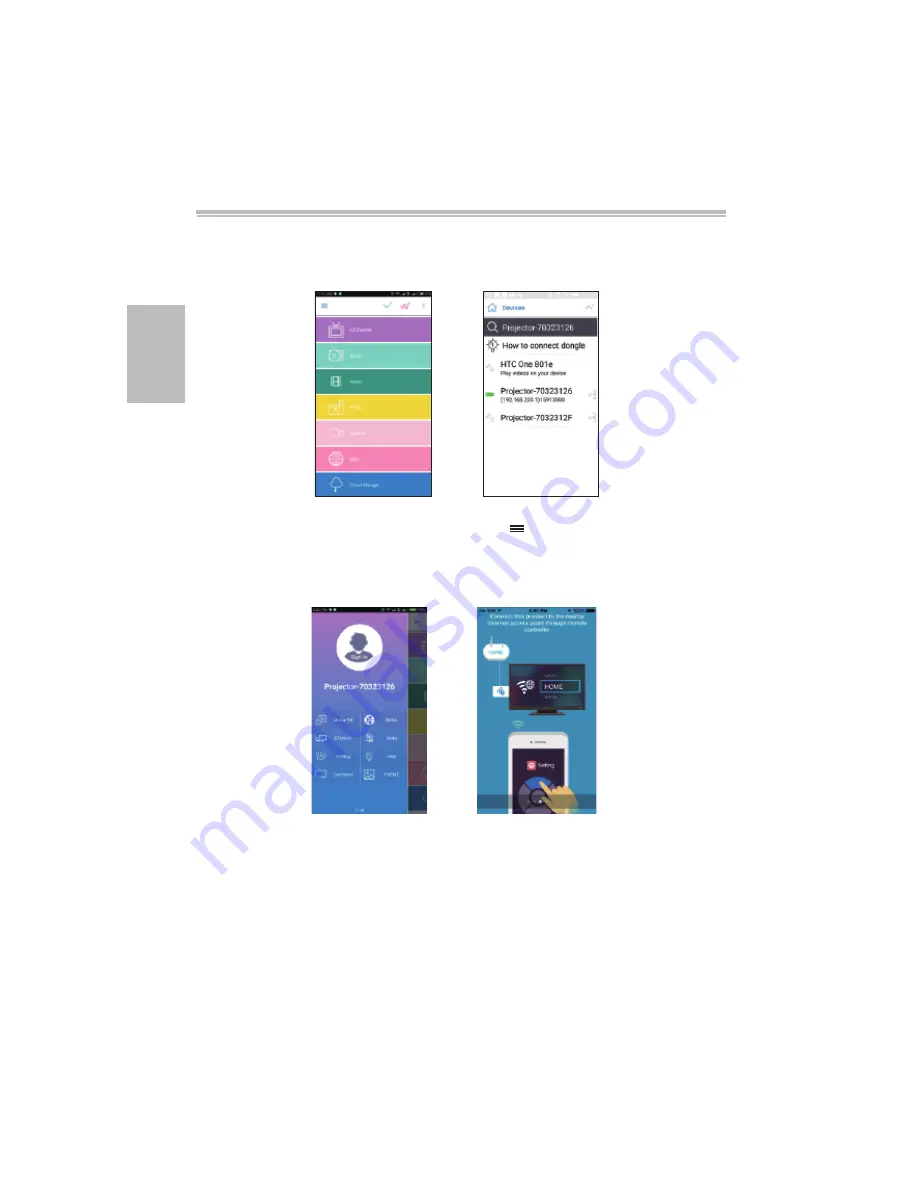
6
Manuel d’utilisation
Projection EZMirror pour les appareils Android MiraCast
5.Après la connexion, appuyez sur « Miroir activé » pour mettre l'écran en miroir sur le
projecteur. Pour le manuel d'utilisation EZCast, veuillez consulter :
http://www.iezvu.com/os_help.php
EZMirror est la fonction de l'application
EZCast
entièrement compatible avec Miracast,
vous pouvez cliquer sur le bouton EZMirror dans
EZCast
pour passer en mode Miracast.
Après connexion au projecteur, une icône de connexion bleue s'affiche sur l'écran
de projection, dans le coin supérieur droit.
4.Pour connecter le projecteur à un réseau sans fil, il doit pouvoir prendre en charge la
projection miroir et l'accès à Internet. Appuyez sur affiché sur l'écran
EZCast
dans
le coin supérieur gauche, puis appuyez sur « Paramètres » et utilisez le clavier affiché
sur l'appareil mobile pour connecter le projecteur à un réseau sans fil disponible. Le
détail des opérations peut être consulté dans «
Connecter le projecteur à un réseau
Wi-Fi pour accéder à Internet
».
FR
















































