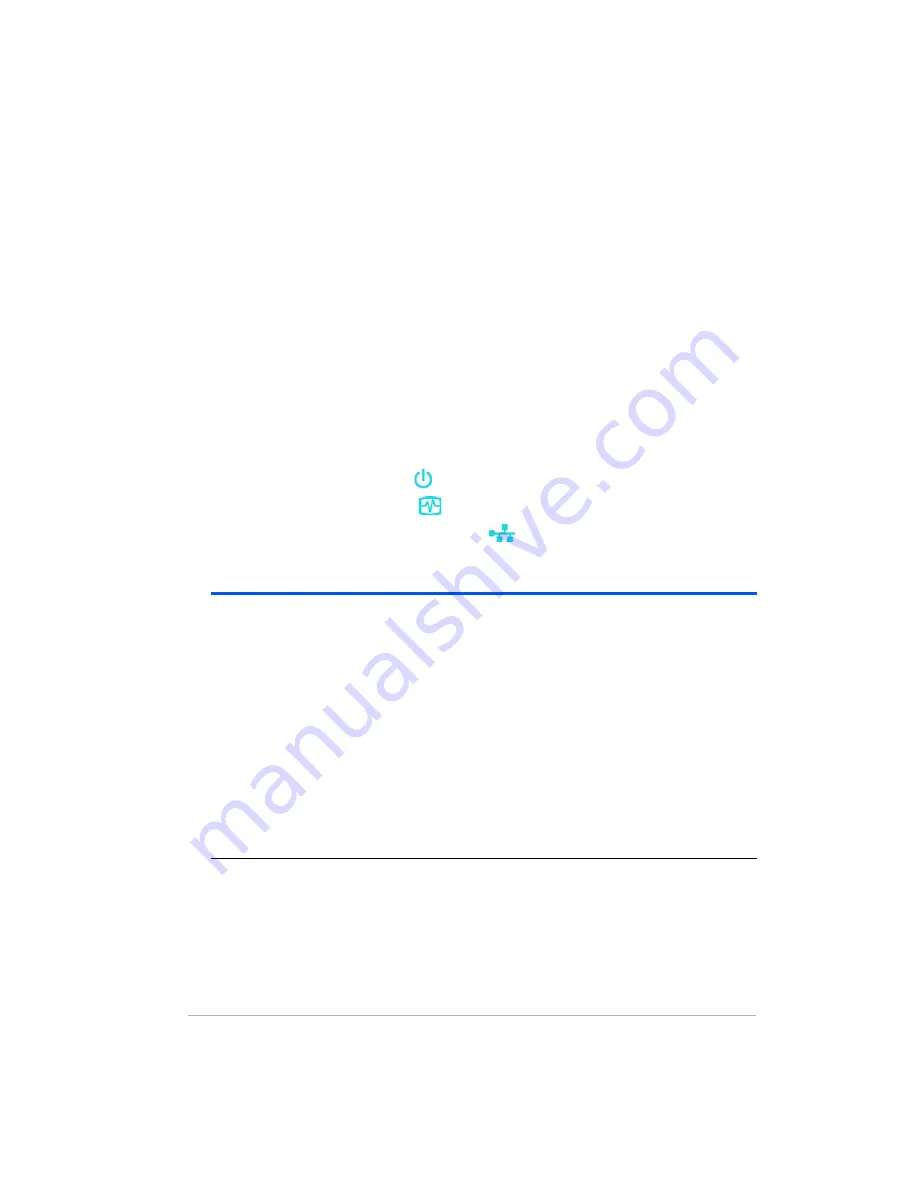
Version
12-
154
Check all cords, cables, and outlets
1
Make sure all devices on your network are correctly installed and the
cables are connected to the proper ports.
2
Make sure you press in the power button.
3
Make sure your router has power.
4
Restart your router (or unplug and plug it back in).
5
Restart all the devices on your network, including your computers and the
HP Media Vault.
6
If you’re using your own Ethernet cable, try using the Ethernet cable that
came with the HP Media Vault.
Check the LED lights on the front of the HP Media Vault
•
The Power Indicator LED light should be blue.
•
The Health Indicator LED
should blue.
•
The Network Activity Indicator LED
should blue.
Ensure that you have connected the HP Media Vault to the
correct network adapter
Do you have multiple network adapters connected to different physical
networks? If so, enable the network adapter on the network that you have
attached the HP Media Vault, and disable the other network adapters. You
Table 5: Health Code Indicators
Code
Action
1-blue (short), 1-red (long) Boot image missing
Run firmware repair utility on
PC
1-blue (short), 2-red (long)
Failed Recovery
Restart the HP Media Vault and
run firmware repair utility on
PC
2-blue (short), 1-red (long)
Unable to obtain DHCP
address
Check router, If using a static IP
address, reconfigure the HO
Media Vault, for more
information see
You prefer to
set static IP Addresses on
page 12-168
Содержание Media Vault mv5020
Страница 1: ...HP Media Vault Version January 17 2008 ...
Страница 28: ...Version 1 20 ...
Страница 40: ...Version 2 32 ...
Страница 62: ...Version 3 54 ...
Страница 78: ...Version 5 70 ...
Страница 120: ...Version 9 1 12 ...
Страница 143: ...10 Figure 50 Closing the door 7 Power on the Media Vault 8 Perform a Factory Reset to initiate the drive ...
Страница 144: ...Version 10 136 ...
Страница 160: ...Version 1 1 152 ...
Страница 202: ...Version 14 194 ...
Страница 212: ...Version 15 204 ...






























