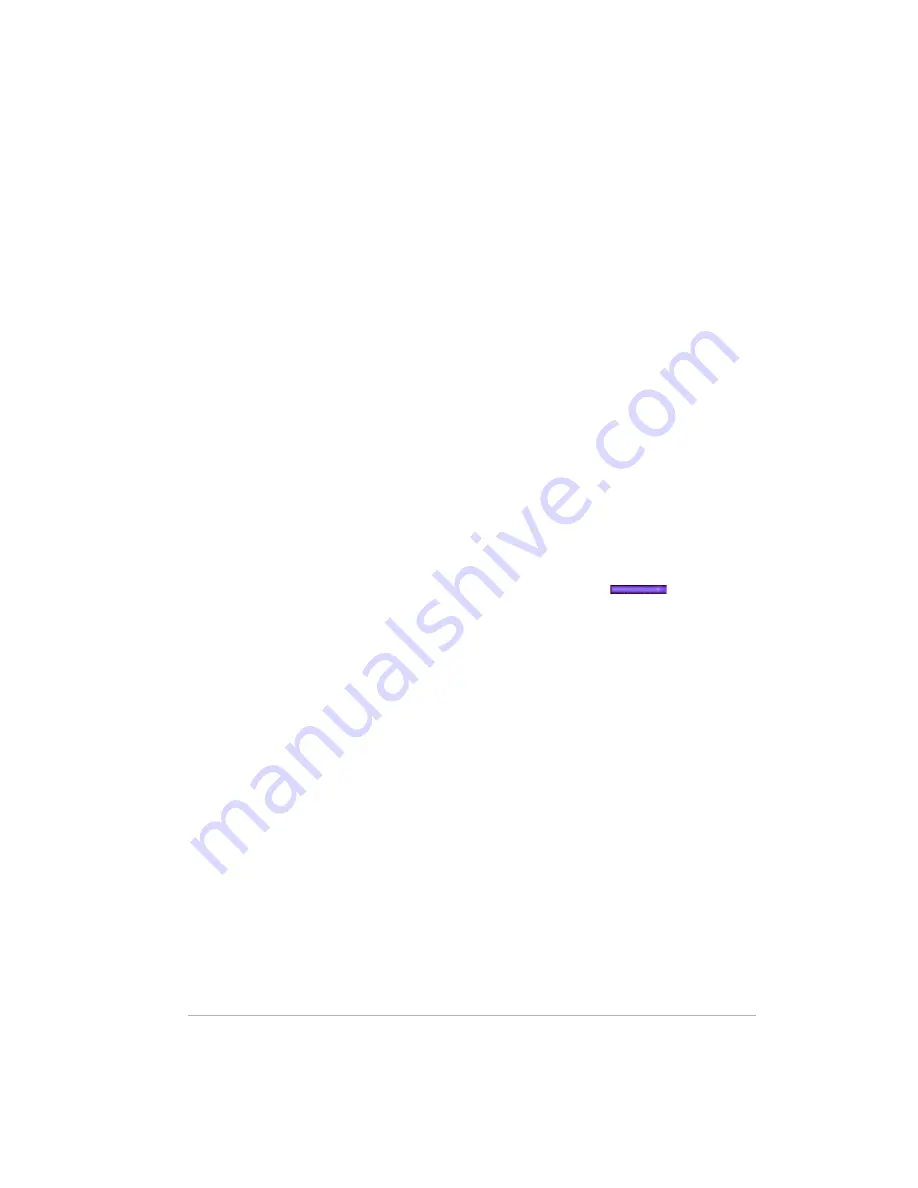
Version
10-
122
Removing an Internal Hard Drive
Hard drives can be removed from the HP Media Vault. However, hot
swapping is not supported. The Media Vault must be powered down prior to
removing the drive.
To remove a hard drive from total storage
1
At the computer, click
Start
,
All Programs
,
HP Media Vault
, and
then
Control Center
.
2
On the
Tools
tab, click
Customize HP Media Vault
.
You are prompted for an administrator name and password if you set one
up. For additional information, see
Editing System Settings on page 2-26
.
3
On the
Disks
tab, locate the internal disk you want to remove.
4
Click
Safely Remove
.
When the server is ready, you receive a message telling you that it’s okay
to remove the drive from the server.
5
Click
OK
.
6
Be sure that the light-bar for the hard drive is purple
. This
indicates that the drive has been properly removed from the server’s total
storage.
7
Power down the server by pressing the power button on the back of the
server and wait until it completely shuts off.
Note:
Removing non-mirrored hard disks can cause undesirable behaviors.
In a non-mirrored system, files may span multiple disks and removing one disk
makes the entire HP Media Vault non-operational (at least until the disk is
reconnected). If you remove a non-mirrored disk and change your mind,
replace the drive. Click
Fix
under the disks
Actions
to add the drive back to
the total storage space.
Содержание Media Vault mv5020
Страница 1: ...HP Media Vault Version January 17 2008 ...
Страница 28: ...Version 1 20 ...
Страница 40: ...Version 2 32 ...
Страница 62: ...Version 3 54 ...
Страница 78: ...Version 5 70 ...
Страница 120: ...Version 9 1 12 ...
Страница 143: ...10 Figure 50 Closing the door 7 Power on the Media Vault 8 Perform a Factory Reset to initiate the drive ...
Страница 144: ...Version 10 136 ...
Страница 160: ...Version 1 1 152 ...
Страница 202: ...Version 14 194 ...
Страница 212: ...Version 15 204 ...






























