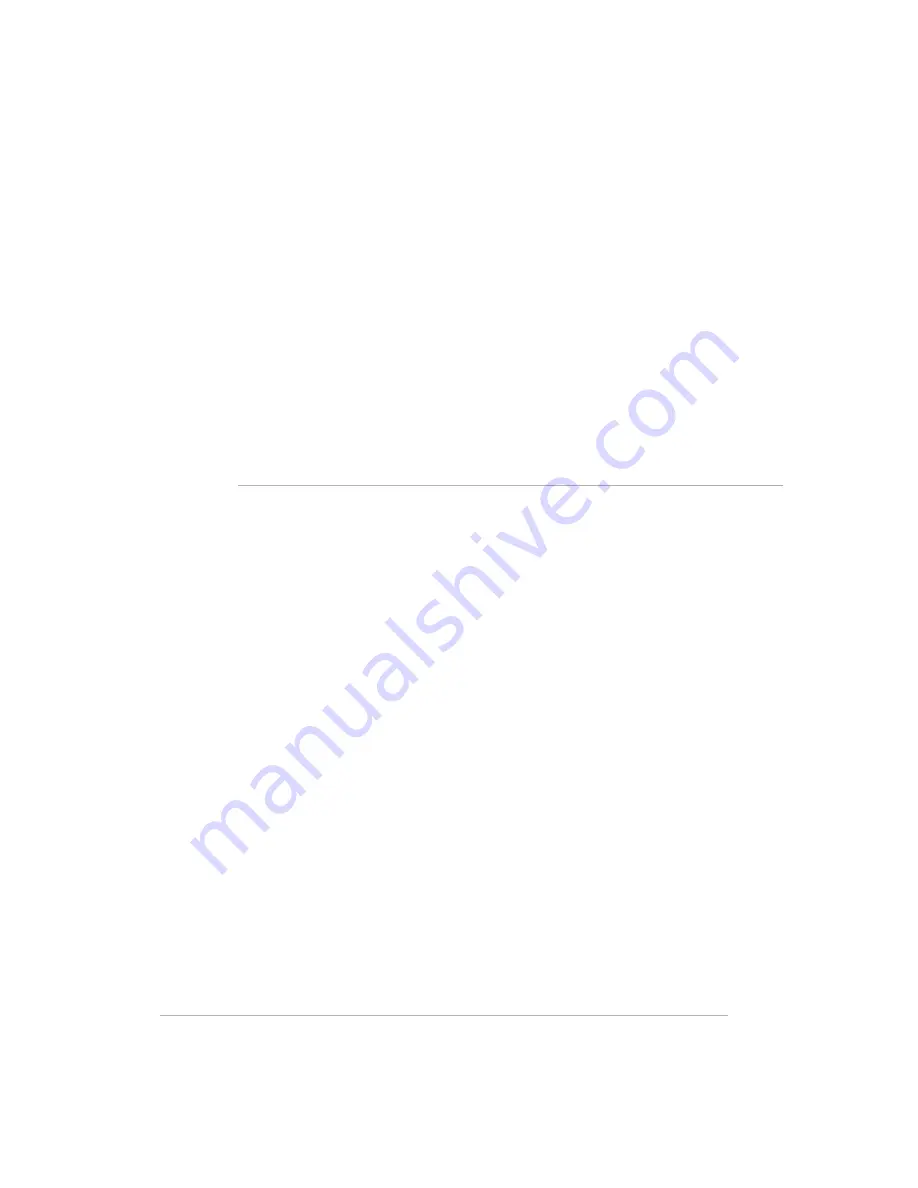
10-
10
Managing Storage Space
What’s in this chapter
»
Viewing Disk Settings
»
Adding an Internal Hard Drive
»
Removing an Internal Hard Drive
»
Creating Mirrored Disks
»
Adding and Removing an External USB Device
»
Formatting an External USB Device
»
Replacing the system drive
You can expand storage in the HP Media Vault in a couple of ways:
•
Add a
Serial ATA (SATA)
hard drive to the Media Vault’s internal
expansion bay (Integrated Drive Electronics (IDE) drives are not
supported.). Use this option to add permanent storage space to your
Media Vault.
•
Add up to two USB disk drives to the Media Vault’s USB ports. Use this
option to back up to an external storage device or to add temporary
storage space to your Media Vault.
Viewing Disk Settings
Displays information for internal and USB disks.
To open the disk settings tab
1
At the computer, click
Start
,
All Programs
,
HP Media Vault
, and
then
Control Center
.
2
On the
Tools
tab, click
Customize HP Media Vault
.
You are prompted for an administrator name and password if you set one
up. For additional information, see
Editing System Settings on page 2-26
.
3
Click the
Disks
tab.
Содержание Media Vault mv5020
Страница 1: ...HP Media Vault Version January 17 2008 ...
Страница 28: ...Version 1 20 ...
Страница 40: ...Version 2 32 ...
Страница 62: ...Version 3 54 ...
Страница 78: ...Version 5 70 ...
Страница 120: ...Version 9 1 12 ...
Страница 143: ...10 Figure 50 Closing the door 7 Power on the Media Vault 8 Perform a Factory Reset to initiate the drive ...
Страница 144: ...Version 10 136 ...
Страница 160: ...Version 1 1 152 ...
Страница 202: ...Version 14 194 ...
Страница 212: ...Version 15 204 ...






























