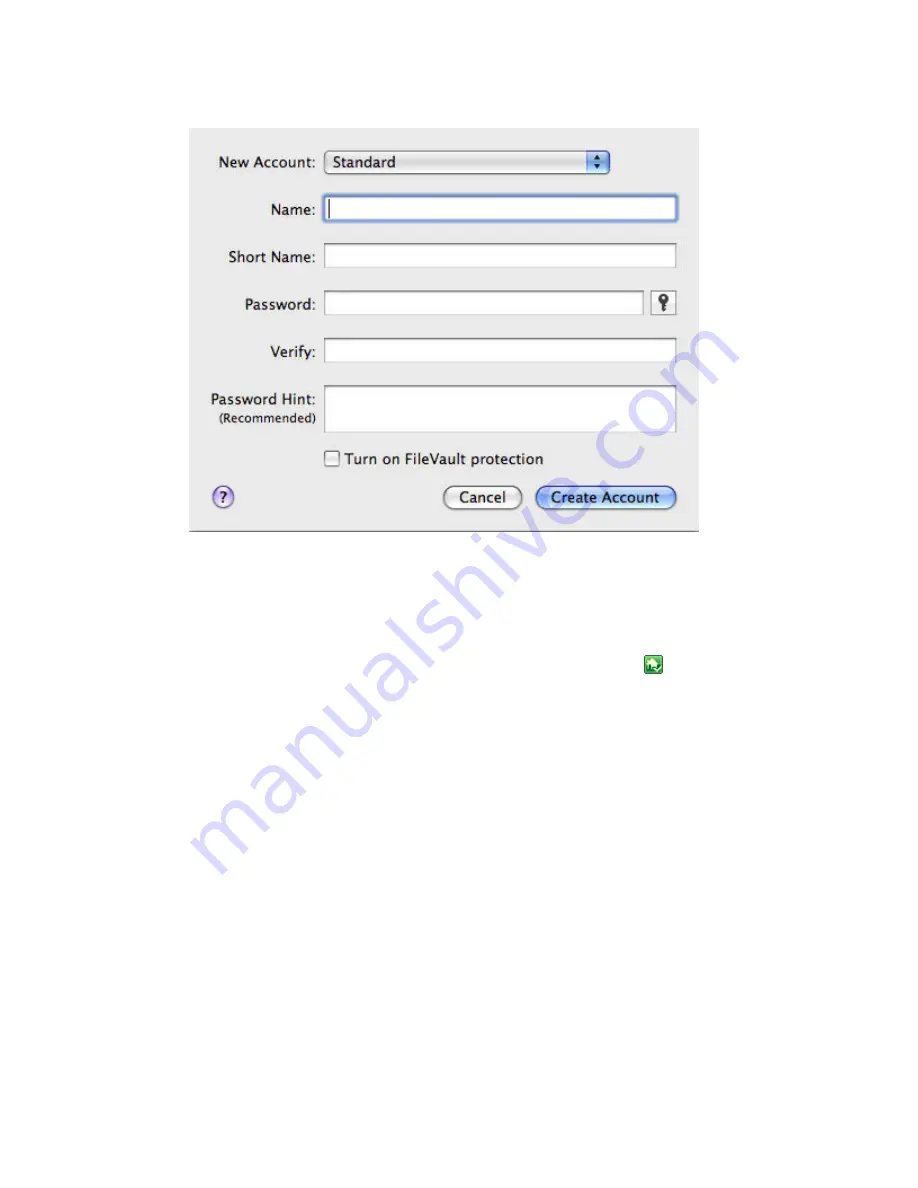
Getting to Know the Server
39
5.
Click
Create Account
.
Backing up and Restoring a Computer
Backing up and restoring a computer is available through the
Computers & Backups
tab
on the Windows Home Server console.
To access the Computers & Backups tab
1.
At the computer, double-click the Windows Home Server icon
in the system
tray.
2.
Log on to the Windows Home Server Console.
3.
Click the
Computers & Backups
tab.
For assistance backing up or restoring a computer, see the following in the Windows
Home Server Console Help:
•
Computers & Backup
•
How does backup work?
•
Managing and Configuring Backups
•
Restoring Computer Backups
•
Removing a Computer
•
Troubleshooting Computers & Backup
Securing your Server from Intruders
The HP MediaSmart Server is designed as a device that is always on, which comes in
handy for accessing files any time your network users need or want them. Additionally,
remote access can allow visitors to view, add, and delete photos and videos. If not
properly secured, these features present security risks, so you’ll want to ensure that
unauthorized users can’t access your server and the files stored on it.
Содержание LX195 - MediaSmart Server - 1 GB RAM
Страница 1: ...HP MediaSmart Server User s Guide ...
Страница 2: ......
Страница 5: ...Table of Contents v Index 225 ...
Страница 6: ......
Страница 31: ...Getting Started 25 A file download security warning and a Internet Explorer dialog box may pop up Click Run ...
Страница 36: ......
Страница 60: ...HP MediaSmart Server User s Guide 54 HP MediaSmart Server Settings Hardware Tab ...
Страница 64: ...HP MediaSmart Server User s Guide 58 ...
Страница 66: ......
Страница 73: ...Media Collector 67 ...
Страница 74: ......
Страница 90: ......
Страница 100: ...HP MediaSmart Server User s Guide 94 ...
Страница 116: ...HP MediaSmart Server User s Guide 110 ...
Страница 180: ......
Страница 224: ......
Страница 230: ......






























