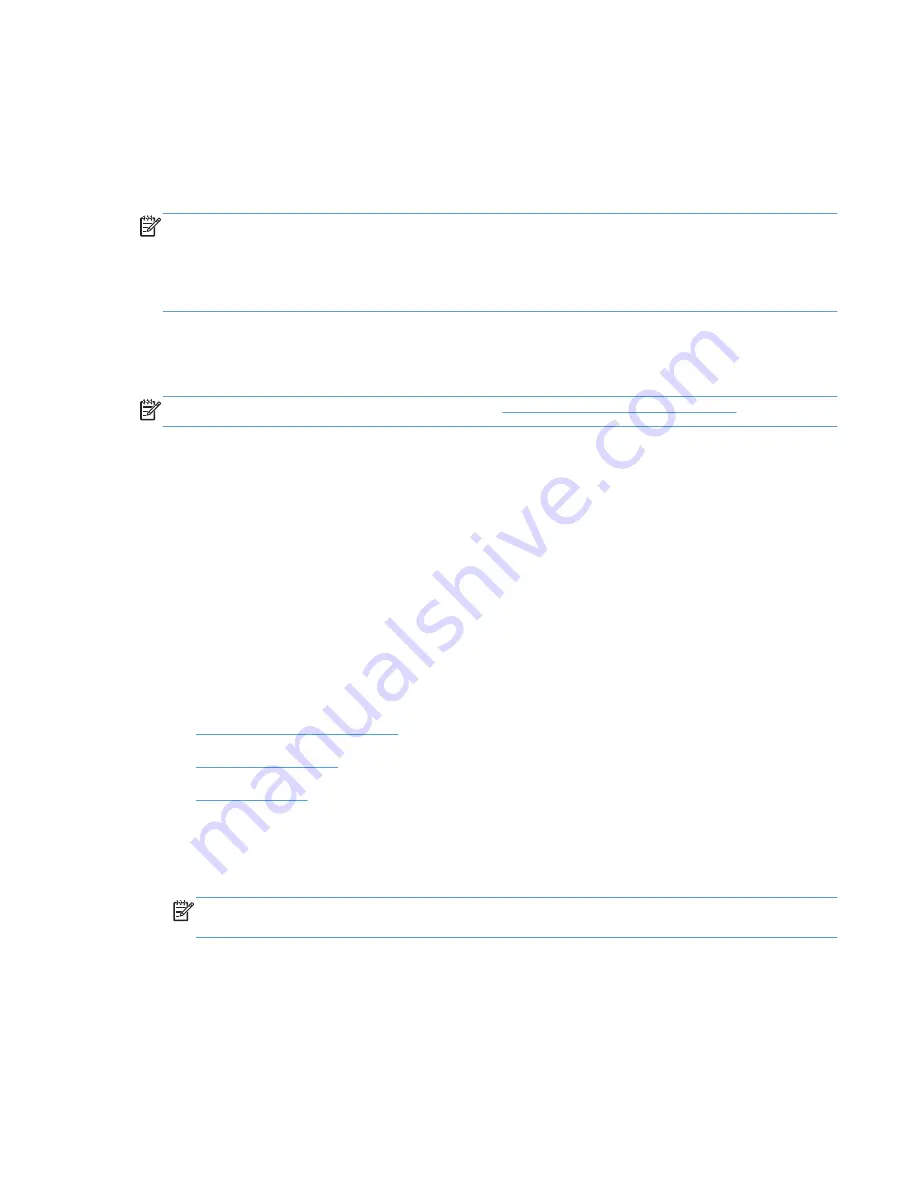
Mac OS X installation instructions
On a Macintosh computer, the installation procedures are basically the same for a network
administrator, a network client, and a single user. Install the software on any computer that has save
rights to the product. Users must have Administrator rights to install the software.
NOTE:
If the computer is connected to the product by a LocalTalk (printer port) connection, you must
configure the AppleTalk (or network) control panel for the correct connection to communicate with the
product. You must set up the HP LaserJet Enterprise 500 color M551, connect it to the computer or
network, and turn it on
before
the software is installed. Macintosh operating systems do not support
parallel connections.
The Macintosh partition contains an installer program for each language. Find the appropriate
language for the operating system that is being used, and then use the installer program for that
language.
NOTE:
Detailed installation steps can be found in
Mac OS X installation on page 122
.
HP LaserJet software CD, Macintosh partition
The files contained in the Macintosh partition of the HP LaserJet software CD are grouped by language
and reside in the following directory:
●
HP LaserJet Enterprise 500 color M551
●
Doocuments
Install the HP LaserJet printing-system software for the Macintosh
OS
Topics:
●
General installation instructions
●
Mac OS X installation
●
Setup instructions
General installation instructions
1.
Insert the Macintosh printing-system software CD into the CD-ROM drive.
NOTE:
If the CD screen does not open automatically, double-click the CD-ROM icon on the
desktop to open the CD-ROM window.
2.
Double-click the HP LaserJet Enterprise 500 color M551 icon.
ENWW
Mac OS X installation instructions
121
Содержание LASERJET ENTERPRISE 500
Страница 1: ...LASERJET ENTERPRISE 500 COLOR Software Technical Reference M551n M551dn M551xh ...
Страница 2: ......
Страница 3: ...HP LaserJet Enterprise 500 color M551 Software Technical Reference ...
Страница 12: ...x ENWW ...
Страница 15: ...Figure 4 28 Additional Settings screen 149 ENWW xiii ...
Страница 16: ...xiv ENWW ...
Страница 42: ...26 Chapter 1 Product basics and Windows software description ENWW ...
Страница 64: ...48 Chapter 2 Install Windows software and utilities ENWW ...
Страница 132: ...116 Chapter 3 HP PCL 6 print driver for Windows ENWW ...
Страница 166: ...150 Chapter 4 Mac OS X software and utilities ENWW ...
Страница 176: ...160 Index ENWW ...
Страница 177: ......
Страница 178: ... 201 1 Hewlett Packard Development Company L P www hp com ...






























