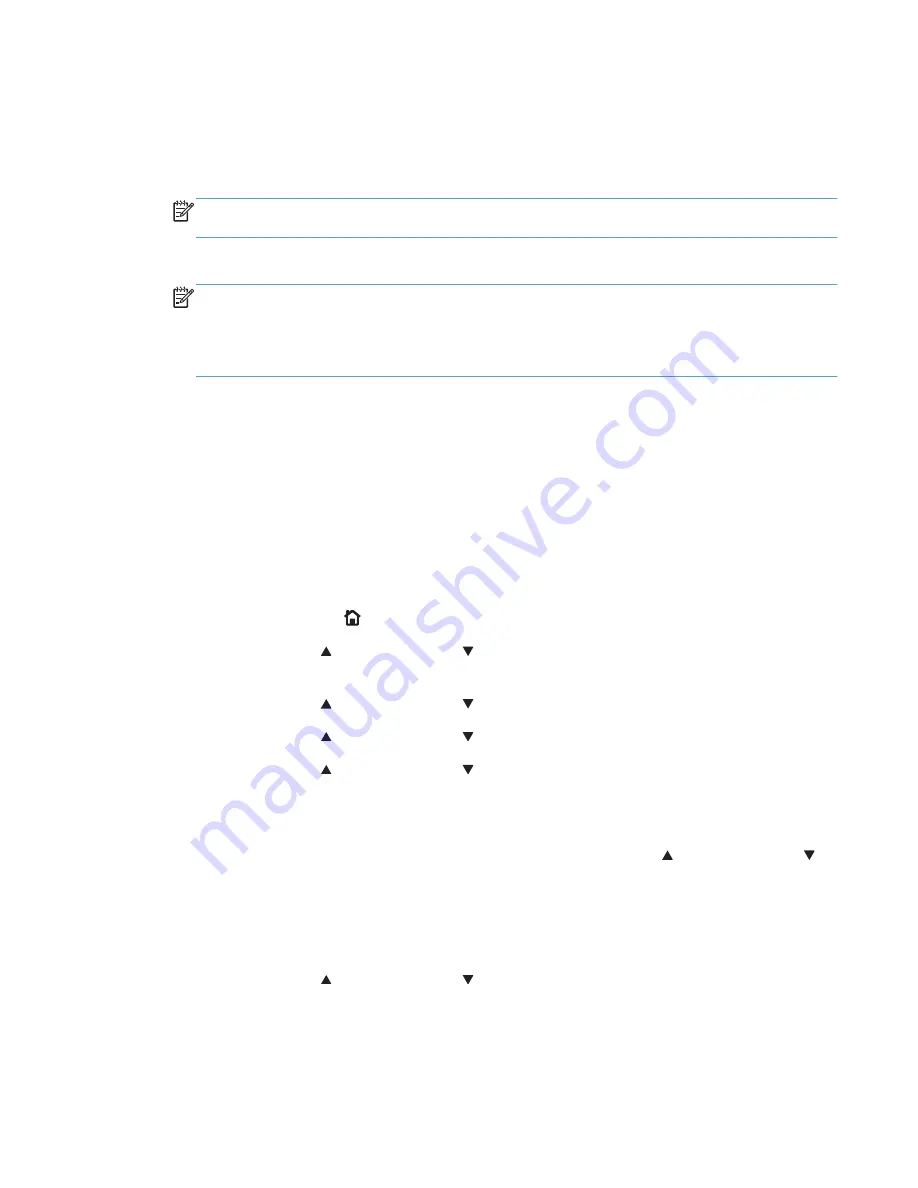
Use job-storage features when printing
To use job-storage features when printing, follow these steps:
1.
Click
File
, and then click
from the software program. The
dialog box appears.
NOTE:
Clicking the print icon in the software program toolbar prints the job without using job-
storage features.
2.
Click
Properties
or
Preferences
. The
Properties
or
Preferences
dialog box appears.
NOTE:
The label for the button that opens the
Printer Preferences
dialog box varies between
software programs.
For example, in Adobe Acrobat on Windows 7 the button is labeled
Properties
. In Internet
Explorer 8 the button is labeled
Preferences
.
3.
Click the
Job Storage
tab.
4.
Select the job-storage options by clicking the appropriate option button, and then complete any
required fields.
5.
Click
OK
.
Release a job-storage print job
After you send a print job that uses the job-storage feature, you can release the job to print from the
product control panel.
1.
Press the
Home
button to open the menus.
2.
Press the
up arrow
or the
down arrow
until
Retrieve Job From Device Memory
is
highlighted on the product control panel, and then press
OK
.
3.
Press the
up arrow
or the
down arrow
to scroll to your user name, and then press
OK
.
4.
Press the
up arrow
or the
down arrow
to scroll to the job name, and then press
OK
.
5.
Press the
up arrow
or the
down arrow
until
is highlighted on the product control
panel, and then press
OK
.
6.
Press
OK
.
7.
If a PIN number or password is assigned to the job, press the
up arrow
or the
down arrow
to
select the first digit of the PIN, and then press
OK
. Repeat this step for each of the remaining digits
of the PIN or Password. If no Pin or Password is assigned, repeat this step for each of the
remaining three digits of the PIN number.
If no PIN number is assigned to the job, continue with the next step.
8.
Press the
up arrow
or the
down arrow
to select the number of copies to print.
9.
Press
OK
to print the job.
ENWW
Job Storage tab features
97
Содержание LASERJET ENTERPRISE 500
Страница 1: ...LASERJET ENTERPRISE 500 COLOR Software Technical Reference M551n M551dn M551xh ...
Страница 2: ......
Страница 3: ...HP LaserJet Enterprise 500 color M551 Software Technical Reference ...
Страница 12: ...x ENWW ...
Страница 15: ...Figure 4 28 Additional Settings screen 149 ENWW xiii ...
Страница 16: ...xiv ENWW ...
Страница 42: ...26 Chapter 1 Product basics and Windows software description ENWW ...
Страница 64: ...48 Chapter 2 Install Windows software and utilities ENWW ...
Страница 132: ...116 Chapter 3 HP PCL 6 print driver for Windows ENWW ...
Страница 166: ...150 Chapter 4 Mac OS X software and utilities ENWW ...
Страница 176: ...160 Index ENWW ...
Страница 177: ......
Страница 178: ... 201 1 Hewlett Packard Development Company L P www hp com ...






























