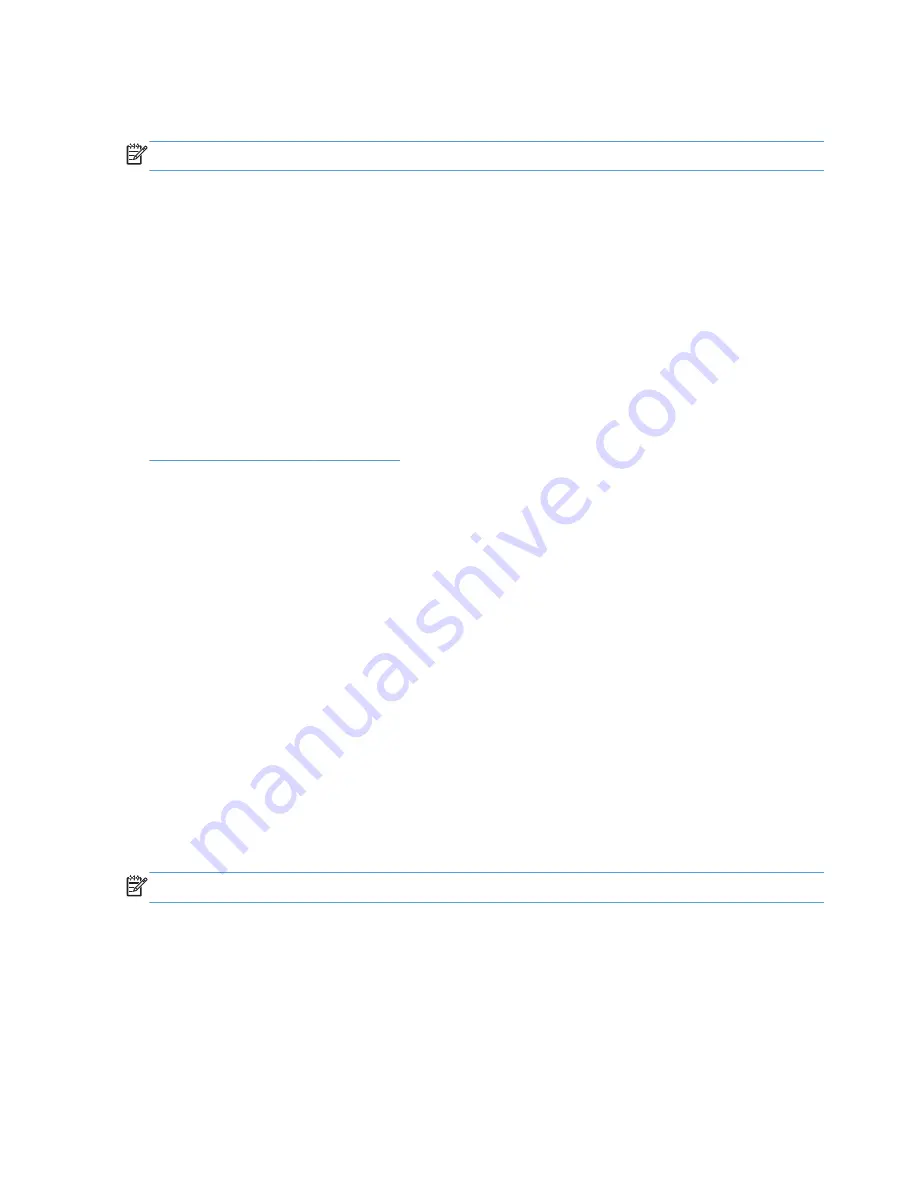
Job Storage tab features
NOTE:
The
Job Storage
tab is located on the
Printing Preferences
tab set.
Use the job-storage feature to store print jobs in the HP LaserJet Enterprise 500 color M551 product
memory or hard disk for printing at a later time.
The
Job Storage
tab appears among the driver tabs only if the job-storage feature is enabled on the
Device Settings
tab. To support job-storage features for complex jobs, or if you often print complex
graphics, print postscript (.PS) documents, or use many downloaded fonts, HP recommends that you
install additional memory, install a hard disk, or both. Added memory also gives you more flexibility in
supporting job-storage features. A minimum total memory of 288 MB is required to use the
Proof and
Hold
and
Personal Job
job-storage features. A hard disk is required to use the
Quick Copy
and
Stored Job
job-storage features.
After a hard disk is installed (HP LaserJet Enterprise color M551xh models only), the driver must be
configured to reflect the changes in the product. If bidirectional communication is enabled in your
environment, the Update Now feature can be used to update the drivers. For more information, see
Automatic Configuration on page 111
.
To configure the drivers manually after installing a hard disk, follow these steps:
1.
In Windows Vista, Windows 7, and Windows Server 2008, click the
Start
button, click
Control
Panel
, click
Hardware and Sound
, and then click
Printers
.
In Windows XP and Windows Server 2003, click
Start
, click
Settings
, and then click
Printers
and Faxes
.
2.
Right-click the product name.
3.
In Windows Vista, Server 2003 and XP click
Properties
, in Windows 7 and Server 2008 click
Printer Properties
.
4.
Click the
Device Settings
tab.
5.
Select
Installed
for the
Printer Hard Disk
under
Installable Options
, and then select
Installed
in the drop-down menu.
6.
Click
OK
to make the printer hard disk and job-storage features available.
You can disable the job-storage feature while leaving the printer hard disk enabled. To disable the job-
storage feature, follow these steps:
NOTE:
The
Job Storage
tab is not displayed in Printer Preferences when Job storage is disabled.
1.
In Windows Vista and Windows 7, click the
Start
button, click
Control Panel
, click
Hardware and Sound
, and then click
Printers
.
In Windows XP, Windows Server 2003, and Windows Server 2008, click
Start
, click
Settings
,
and then click
Printers and Faxes
.
2.
Right-click the product name.
3.
Click
Properties
or
Printer properties
(Windows 7).
90
Chapter 3 HP PCL 6 print driver for Windows
ENWW
Содержание LASERJET ENTERPRISE 500
Страница 1: ...LASERJET ENTERPRISE 500 COLOR Software Technical Reference M551n M551dn M551xh ...
Страница 2: ......
Страница 3: ...HP LaserJet Enterprise 500 color M551 Software Technical Reference ...
Страница 12: ...x ENWW ...
Страница 15: ...Figure 4 28 Additional Settings screen 149 ENWW xiii ...
Страница 16: ...xiv ENWW ...
Страница 42: ...26 Chapter 1 Product basics and Windows software description ENWW ...
Страница 64: ...48 Chapter 2 Install Windows software and utilities ENWW ...
Страница 132: ...116 Chapter 3 HP PCL 6 print driver for Windows ENWW ...
Страница 166: ...150 Chapter 4 Mac OS X software and utilities ENWW ...
Страница 176: ...160 Index ENWW ...
Страница 177: ......
Страница 178: ... 201 1 Hewlett Packard Development Company L P www hp com ...






























