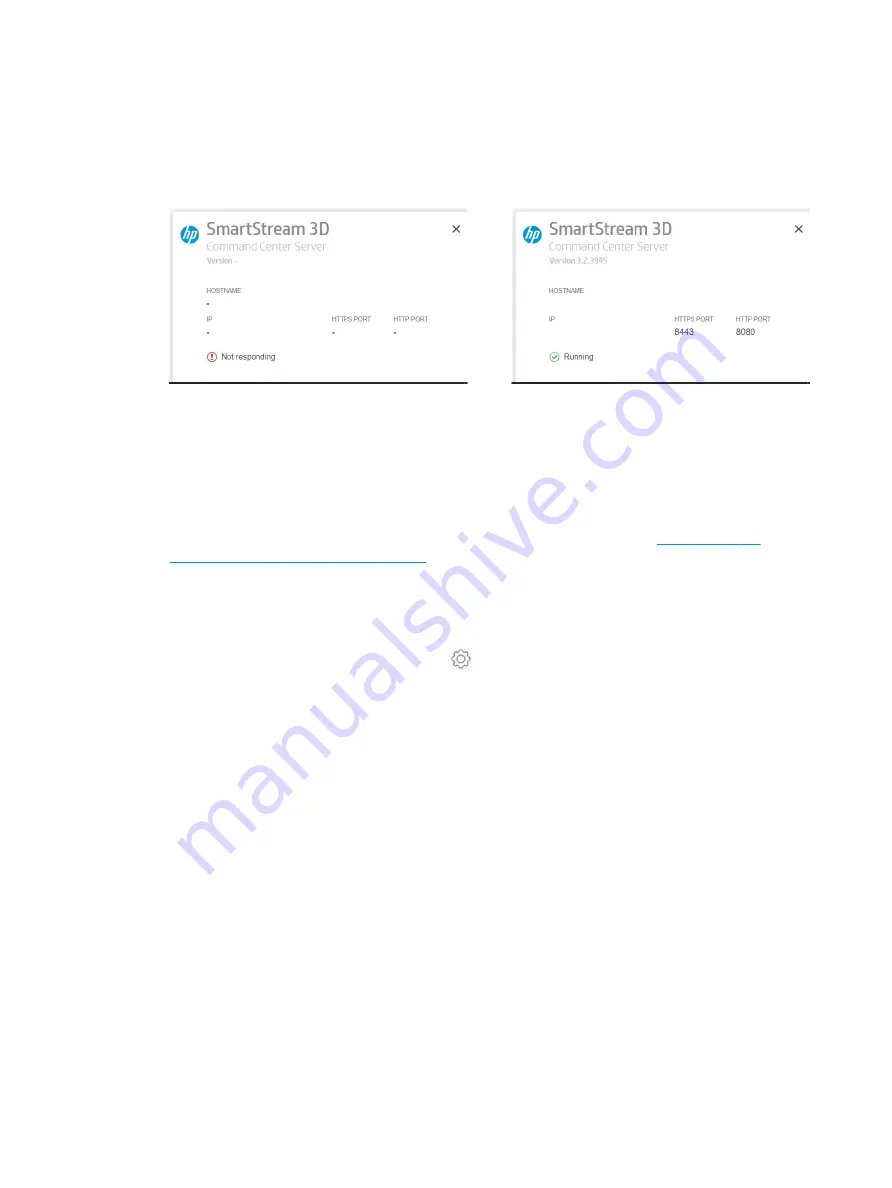
4.
Once you have finished installing, use the icon on the system taskbar to check that the Command Center
Server is running.
The Command Center Server has no user interface, although it displays a system tray icon, near the
Windows taskbar. Bear in mind that the Running message may take a while to appear and you can see Not
responding for a few seconds.
If the Not responding message remains for a while, check that the firewall configuration on your computer
allows connection to one of the ports within the range 8080–8090. If it keeps failing, read the
troubleshooting guide and contact your service representative.
It is important to take note of the port displayed, since it will be used for all the Client connections.
Client installation
1.
Download the latest version of HP SmartStream 3D Command Center Client from
SmartStream3DCommandCenter/software
2.
After installation, you will want to install the Command Center Client in all the computers that you want to
display the status of your devices. It is also useful to install it on the server computer, so that you can check
network issues easily. For this test, we need to install it in only one computer.
3.
Open the Command Center Client and click the
icon in the top right corner, then click Network
connectivity.
42
Chapter 4 Plan your computer and network environment
ENWW

























