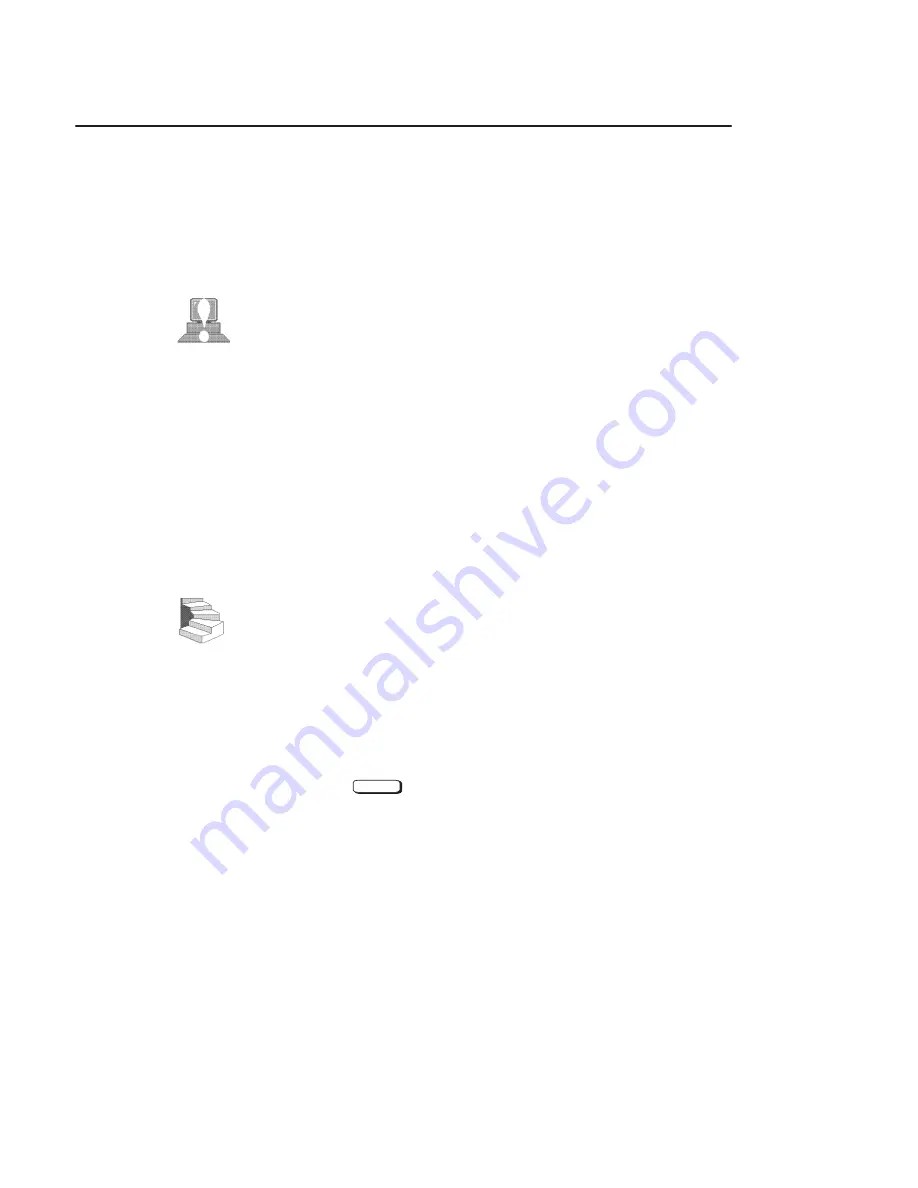
2-15
To access information on a CD-ROM disc, you must first mount the
disc. This applies to file system information only. If you wish to load
a music CD, for example, you would not need to mount the disc.
Mounting a disc with file system information on it gives the disc a
pathname that allows your workstation to communicate electronically
with it. You must unmount the CD-ROM disc before removing it
from the drive.
CAUTION: To use a CD-ROM disc as a mounted file sys-
tem, you must mount the CD-ROM disc every
time you load it into the drive. You must also
unmount the CD-ROM disc every time you
unload it from the drive. Failure to mount or
unmount a disc can cause a system error condi-
tion and can also require rebooting the system.
The procedures in this chapter require you to log in as root. If you
cannot log in as root, contact your system administrator.
Mounting a CD-ROM Disc Using SAM
Use the following procedure to mount a CD-ROM disc:
1.
Log in as root. If you need information on logging in or setting
up a user account, see Using Your HP Workstation.
2.
Load the CD-ROM disc into the disc tray and gently push the
tray into the drive.
3.
In a terminal window, enter the following command:
sam
Enter
4.
The System Administration Manager window opens. Double–
click on Peripheral Devices–>.
Mounting and
Unmounting a
CD-ROM Disc
SAM (System Adminis-
tration Manager) is a util-
ity that performs system
administration tasks us-
ing a windows graphical
user interface.
Содержание J282
Страница 9: ...viii Glossary Index ...
Страница 13: ...xii ...
Страница 14: ...xiii Preface ...
Страница 28: ...1 9 Removable Device Bays 2 Figure 1 3 System Unit with Removable Device Door Open ...
Страница 50: ...2 8 5 Gently push the disc tray in until it is closed as shown in Figure 2 4 Figure 2 4 Disc Tray Closed ...
Страница 112: ...A 2 ...
Страница 118: ...A 8 ...
Страница 131: ...B 13 Figure B 5 Removing EMI Plate 8 Remove the two M 3 screws from the fan ...
Страница 135: ...B 17 SCSI ID 3 2 default 1 4 5 6 SCSI ID 0 Figure B 8 CD ROM Drive SCSI Address Jumper Settings ...
Страница 142: ...B 24 ÅÅ ÅÅ ÅÅ ÅÅ Top View of Floppy Disk Drive 1 2 3 SCSI Terminators Figure B 13 Floppy Drive Terminators ...
Страница 148: ...B 30 6 5 4 3 2 1 0 15 14 13 12 11 10 9 8 Figure B 17 Typical Hard Drive Jumper Settings ...
Страница 149: ...B 31 PCB Side of Drive Top Drive Bottom Drive Figure B 18 Replacing Hard Drive Mounting Bracket and Drive Orientation ...
Страница 162: ...B 44 Figure B 26 Replacing the CPU Assembly ...
Страница 173: ...B 55 Figure B 35 PCI EISA I O Assembly ...
Страница 179: ...B 61 8 Insert cover in guide and secure with screw Refer to Figure B 41 Figure B 41 Replacing PCI EISA Assembly Cover ...
Страница 183: ...B 65 ...
Страница 210: ...C 27 Figure C 1 Rear Panel SCSI Connectors with Terminators Attached ...
Страница 278: ...Index 6 0 0 0 0 0 0 0 0 0 0 0 0 0 T See also 0 U 0 V W ...






























