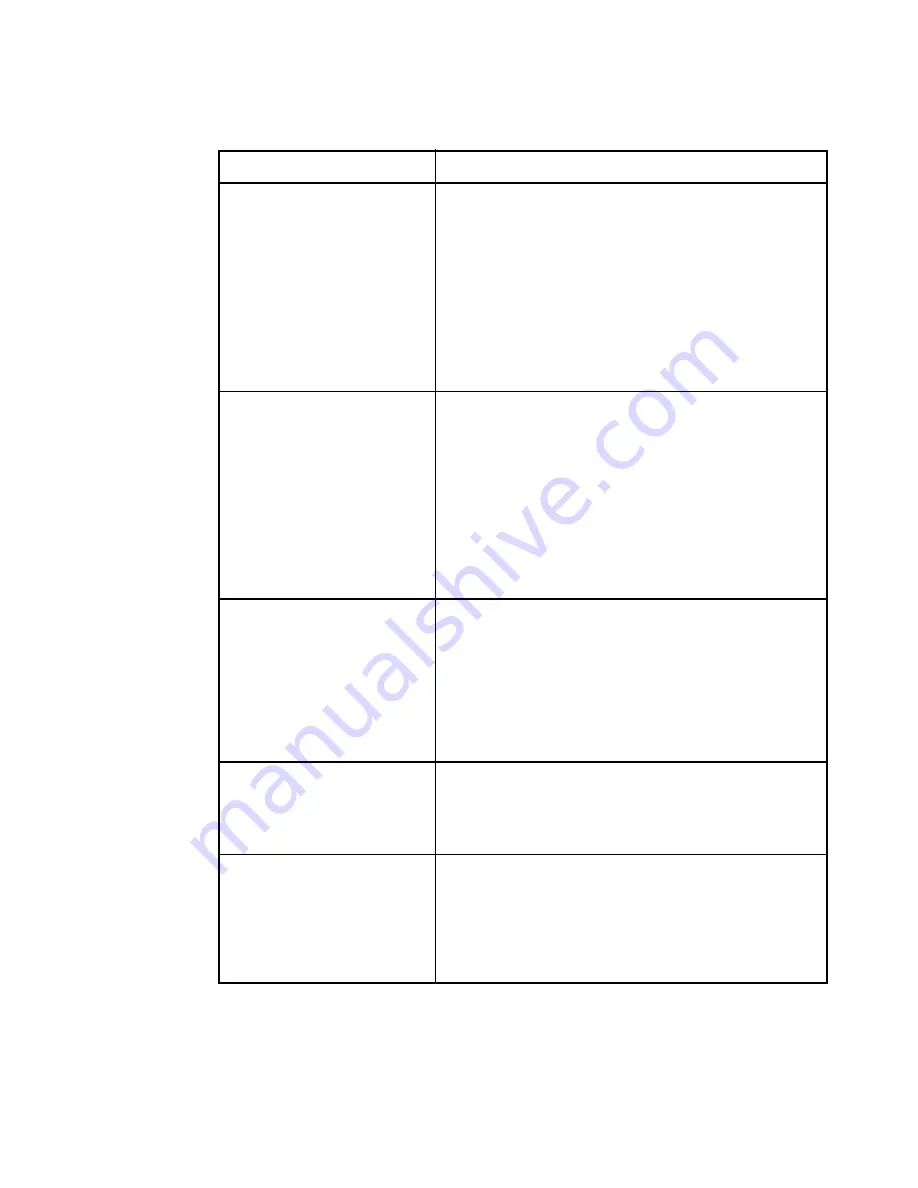
www.hp.com/enclosures
Appendices
Symptom
Action
Keyboard is inoperable on
If keyboard does not function on one port, verify
one server port
that the cables from the servers to the switch are
connected properly.
If you are operating in secure mode, verify your
keyboard and mouse privileges.
Verify that the keyboard works properly connected
directly to the server. If the problem persists, contact
Technical Support.
Keyboard is inoperable on
If keyboard does not work on any port, try the
all ports
‘Reset mouse/keyboard’ command from the OSD
Command Menu.
Try a different keyboard. If the keyboard still does not
function, cycle the power on the switch.
Cycle power on all attached servers and the
switch unit and try again. If the problem persists,
contact Technical Support.
Keyboard is inoperable after
If you are operating in secure mode, verify your
switching ports
keyboard and mouse privileges. If the problem persists,
call Technical Support.
Try changing the keyboard scan set for that port by
using the keyboard command sequence <Kn>. (For more
information, see the ‘Basic Operations’ chapter.)
Characters on screen do not
Try changing the keyboard scan set for that port
match keyboard input
by using the keyboard command sequence <Kn>. (For
more information, see the ‘Basic Operations’ chapter.) If
the problem persists, call Technical Support.
No keyboard, video or mouse
Verify that the cable connecting the two units
on expansion unit; base unit
together is correctly connected on both ends. (For
is functioning properly
additional information, see the ‘Installation’
chapter.) If the problem persists, contact Technical
Support.
37
Содержание J1473A
Страница 2: ......
Страница 4: ......
Страница 12: ...Rackmount Console Switch Owner s Manual www hp com enclosures ...
Страница 22: ...Rackmount Console Switch Owner s Manual www hp com enclosures 14 ...
Страница 36: ...Rackmount Console Switch Owner s Manual www hp com enclosures ...






































