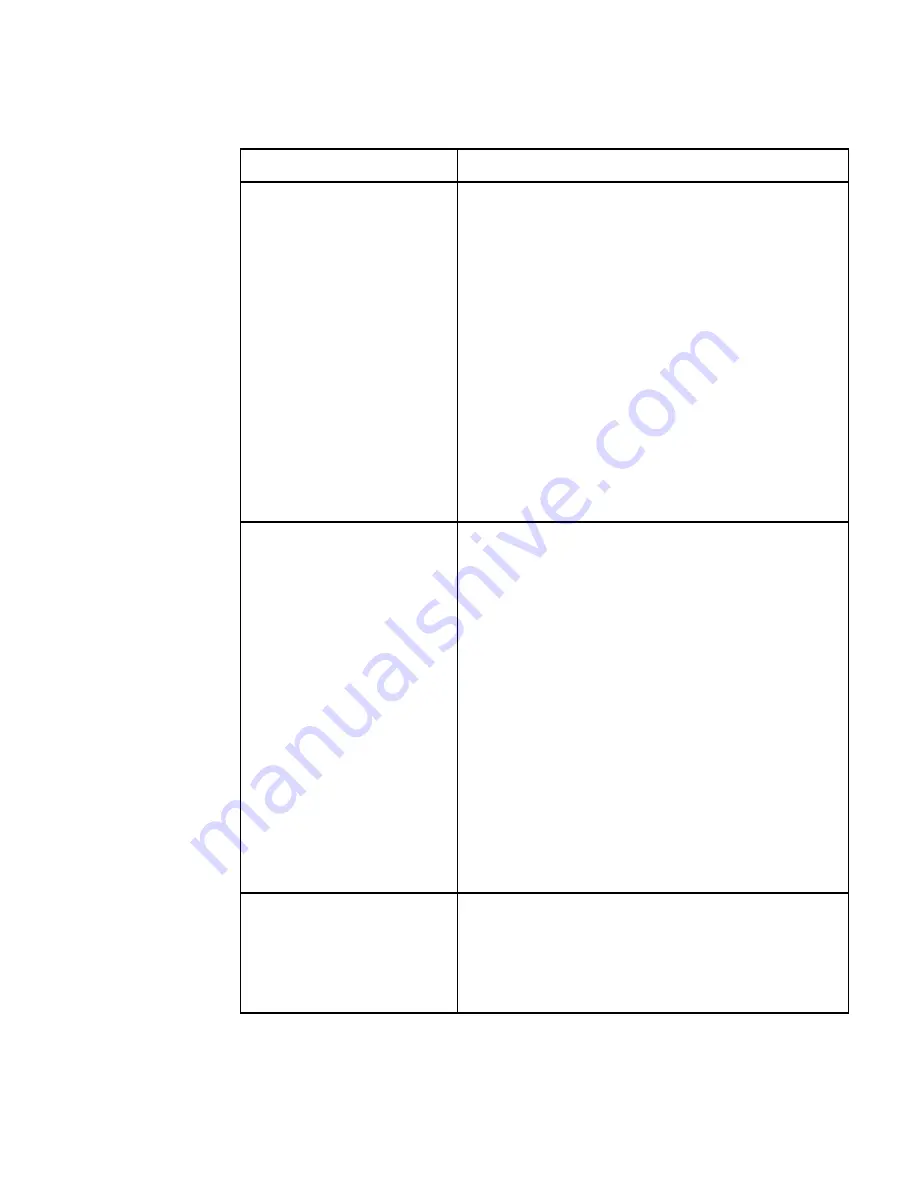
Rackmount Console Switch Owner’s Manual
www.hp.com/enclosures
Symptom
Action
Mouse is inoperable on one
If the mouse is inoperable on a port, try the mouse
server port
reset command <MR> or <MW> with that server
selected. (For instructions on command mode, see ‘Basic
Operations’.)
Verify that the cables from the server to the
switch are connected properly.
Make sure that you have keyboard/mouse privileges
for that port.
Verify that the mouse driver and application are
configured properly for mouse support.
Verify that the server works properly with a mouse
connected directly to it. If the problem persists, contact
Technical Support.
Mouse is inoperable on all
Verify that the mouse is plugged into the correct PS/2
server ports
port on the back of the switch.
Try the mouse reset command <MR> or try the ‘Reset
standard mouse/keyboard’ command from the OSD
Command Menu for servers using PS/2 mice. Use
<MW> or ‘Reset wheel mouse’ for servers using the
Microsoft IntelliMouse. (For instructions on command
mode, see the ‘Basic Operations’ chapter.)
Verify that the mouse works when connected directly to
a server.
Cycle power to the switch. (You do not have to power
down your servers for this.) If the mouse remains
inoperable, power down all attached servers, cycle
power on the switch, then repower the servers. If
the problem persists, contact Technical Support.
Remote Video is
Verify the remote monitor capabilities are equal to
unrecognizable
or greater than the local monitor capabilities.
Plug and Play video is only supported on the local
video port.
36
Содержание J1473A
Страница 2: ......
Страница 4: ......
Страница 12: ...Rackmount Console Switch Owner s Manual www hp com enclosures ...
Страница 22: ...Rackmount Console Switch Owner s Manual www hp com enclosures 14 ...
Страница 36: ...Rackmount Console Switch Owner s Manual www hp com enclosures ...







































