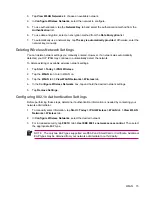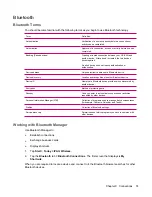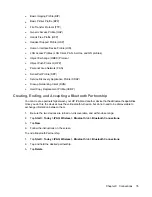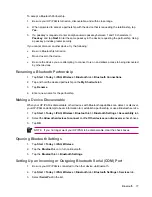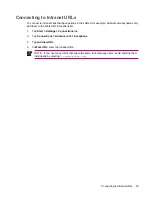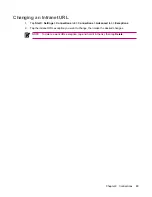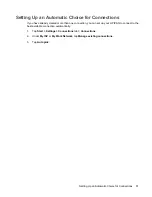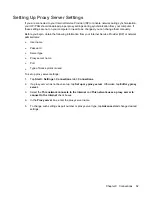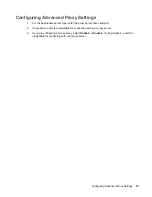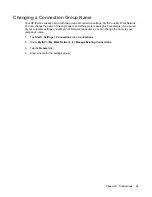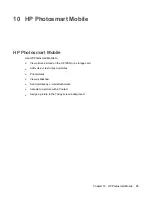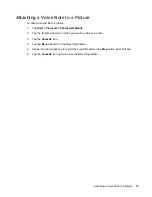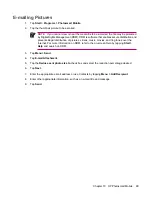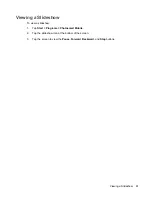Changing a Connection Group Name
Your HP iPAQ is already set up with two groups of connection settings: My ISP and My Work Network.
You can change the name of these groups to something more meaningful. For example, if you put all
of your corporate settings under My Work Network connections, you can change the name to your
company's name.
1.
Tap
Start
>
Settings
>
Connections
tab
>
Connections
.
2.
Under
My ISP
or
My Work Network
, tap
Manage Existing Connections
.
3.
Tap the
General
tab.
4.
Enter a name for the settings group.
86
Chapter 9 Connections
Содержание iPAQ rx5700
Страница 1: ...Additional Product Information User Guide ...
Страница 8: ...Index 157 viii ...
Страница 163: ...Taiwan DGT Notice Taiwan DGT Notice 155 ...